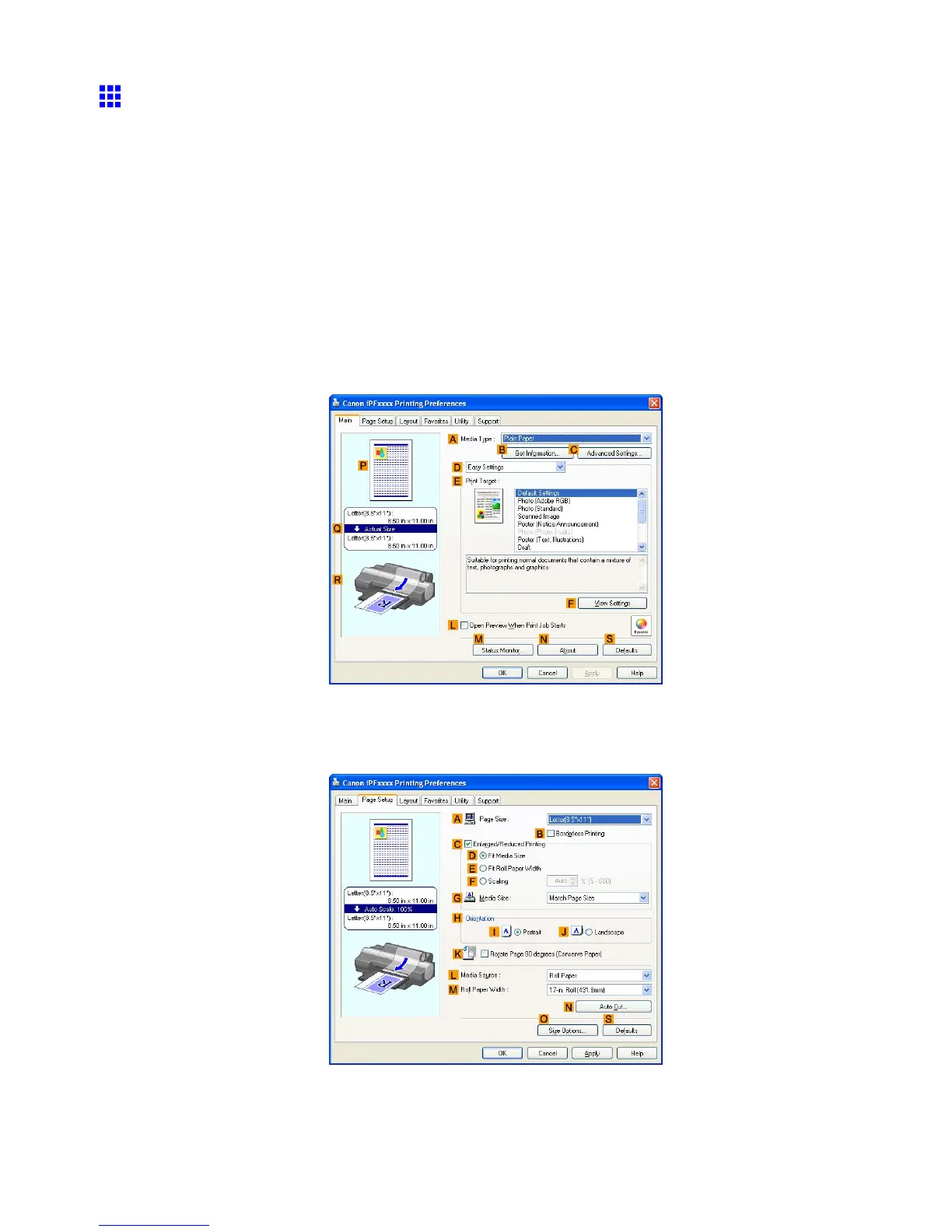T iling and multiple pages per sheet
Printing Large Posters (W indows)
Y ou can enlarge an original to print it in sections on several sheets. By assembling the printed sheets, you can
create a poster larger than the maximum supported paper size of the printer . This topic describes how to enlarge
an A2 original for printing it in sections on four sheets, based on the following example.
• Document: Poster
• Page size: A2 (420.0×594.0 mm [16.5 × 23.4 in])
• Paper: Sheets ( Manual )
• Paper T ype: Glossy Paper
• Paper size: A2 (420.0×594.0 mm [16.5 × 23.4 in])
1. Choose Print in the application menu.
2. Select the printer in the dialog box, and then display the printer driver dialog box. ( → P .497)
3. Make sure the Main sheet is displayed.
4. In the A Media T ype list, select the type of paper that is loaded. In this case, click Glossy Paper .
5. Click Poster (Graphic Image) in the E Print T arget list.
6. Click the Page Setup tab to display the Page Setup sheet.
Enhanced Printing Options 385