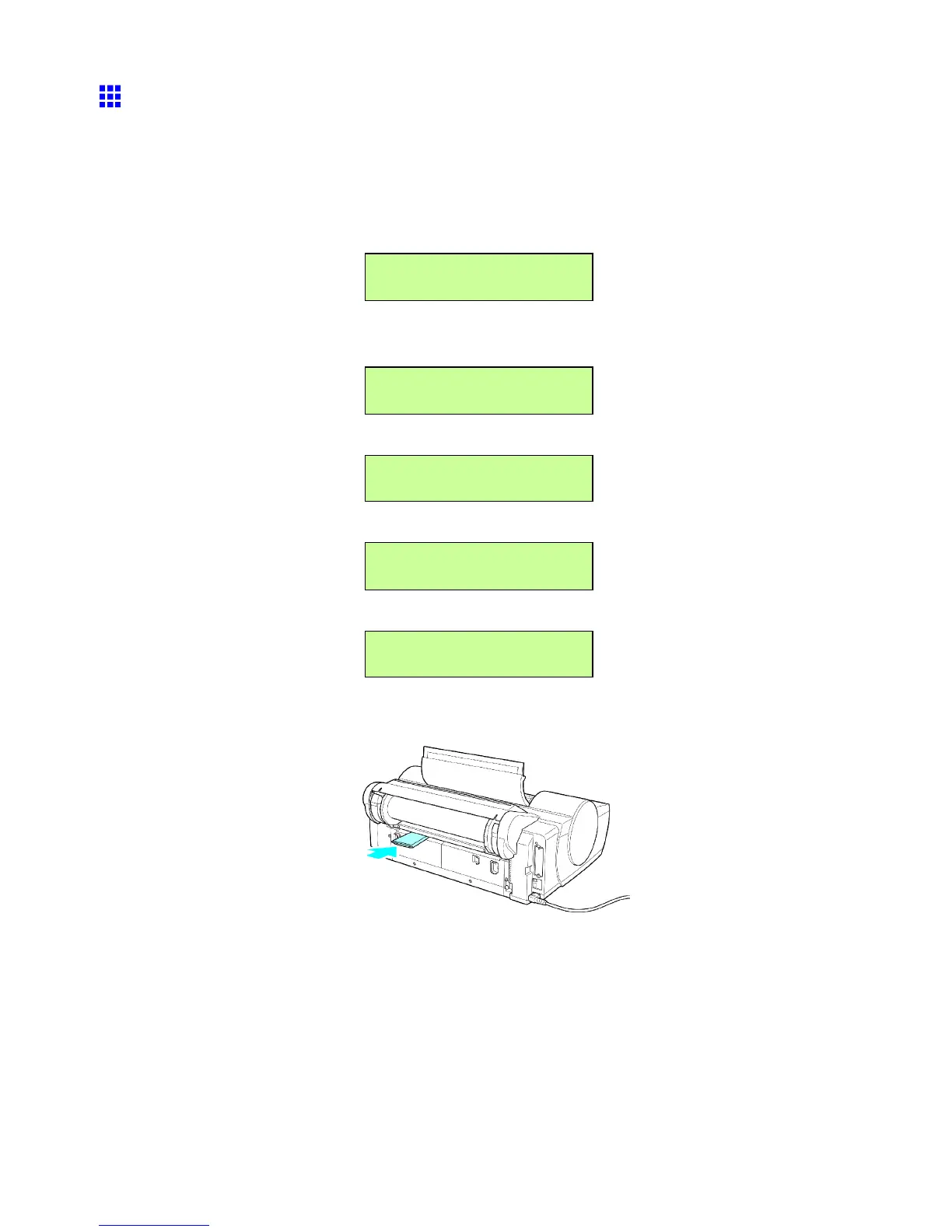Handling rolls
Clearing Jammed Paper (Paper Feed Slot)
Follow these steps to remove any scraps left in the Paper Feed Slot after you clear jammed sheets or
roll paper .
1. Press the Feeder Selection button to activate the Paper T ray lamp .
2. Press ◄ or ► to select POP Board , and then press the OK button.
The setting is updated, and an equals sign “=” is displayed at left.
Manual Pap.T ype
= POP Board
3. Press ◄ or ► to select ISO A2 , and then press OK .
The setting is updated, and an equals sign “=” is displayed at left.
Manual Pap.Size
= ISO A2
A conrmation message is displayed notifying you that the printer is changing the media source.
Please W ait..
4. After the following message is displayed, press the OK button.
Chk Back Space
Press OK
5. After the following message is displayed, open the T op Cover .
Open UpperCover
6. Fold an A4 sheet lengthwise four times and insert it through the gap of the Back Cover . Push the
scrap out toward the Platen .
7. Remove the scrap when it is pushed out onto the Platen .
8. If any scraps remain inside the Paper Feed Slot, repeat steps 6 and 7.
9. Close the T op Cover .
10. T urn the printer of f. ( → P .20 )
142 Handling Paper