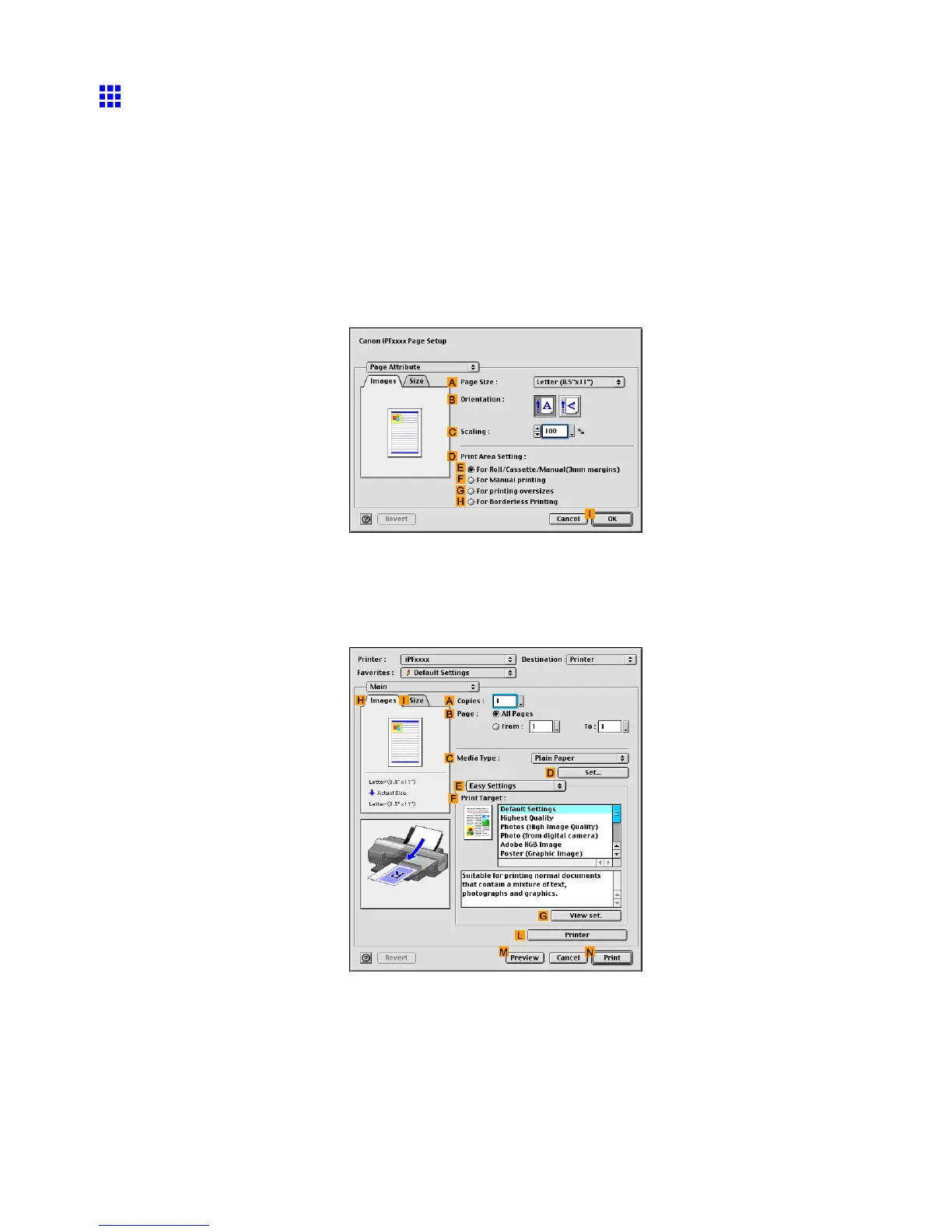T iling and multiple pages per sheet
Printing Multiple Pages Per Sheet (Mac OS 9)
This topic describes how to print four pages of an original on a single sheet based on the following example.
• Document: Any type
• Page size: A4 (210.0×297.0 mm)/Letter (8.3 × 1 1.7 in)
• Paper: Sheets ( Cassette )
• Paper type: Plain Paper
• Paper size: A4 (210.0×297.0 mm)/Letter (8.3 × 1 1.7 in)
1. Select the printer in Chooser .
2. Choose Page Setup in the application menu to display the Page Attribute dialog box.
3. In the A Page Size list, click the size of the original. In this case, click ISO A4 .
4. Click I OK to close the dialog box.
5. Choose Print in the application menu.
6. Make sure the Main pane is displayed.
7. In the C Media T ype list, select the type of paper that is loaded. In this case, click Plain Paper .
8. Select the printing application in the F Print T arget list.
Enhanced Printing Options 403