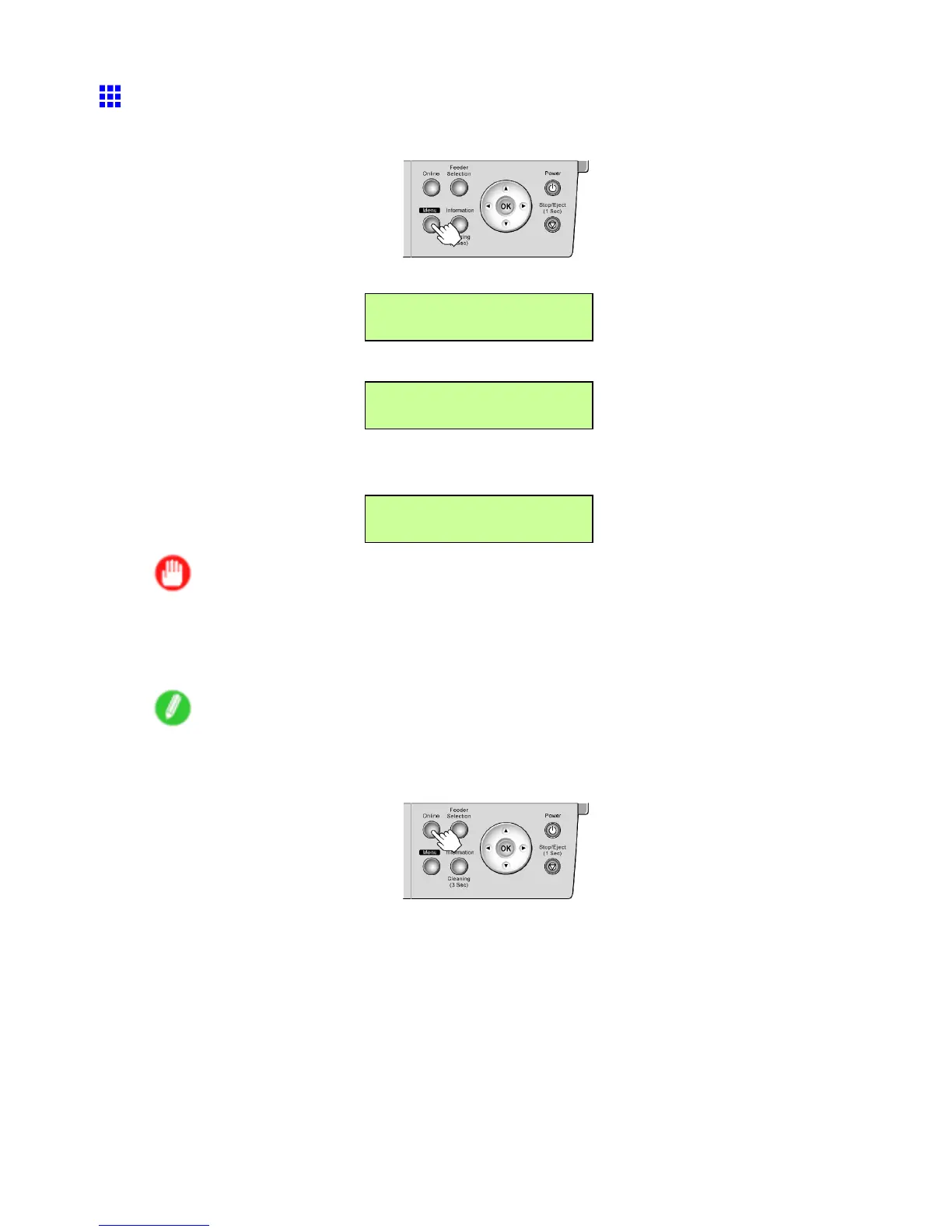Handling sheets
Selecting the Paper Size (Cassette)
1. Press the Menu button to display MAIN MENU .
2. Press ◄ or ► to select Paper Settings , and then press ▼ .
MAIN MENU
Paper Settings ↓
3. Press ◄ or ► to select Cas Paper Size , and then press ▼ .
Paper Settings
Cas Paper Size ↓
4. Press ◄ or ► to select the paper size, and then press the OK button.
The setting is updated, and an equals sign “=” is displayed at left.
Cas Paper Size
= ISO A4
Important
• When printing originals centered on the paper , specify the correct size of the paper actually loaded in
the printer menu and printer driver .
If the size setting does not match the size of paper actually loaded, the original will not be printed
correctly in the center .
Note
• For details on paper sizes, see “Paper Sizes”. (→P .1 12)
5. Press the Online button to bring the printer online.
170 Handling Paper