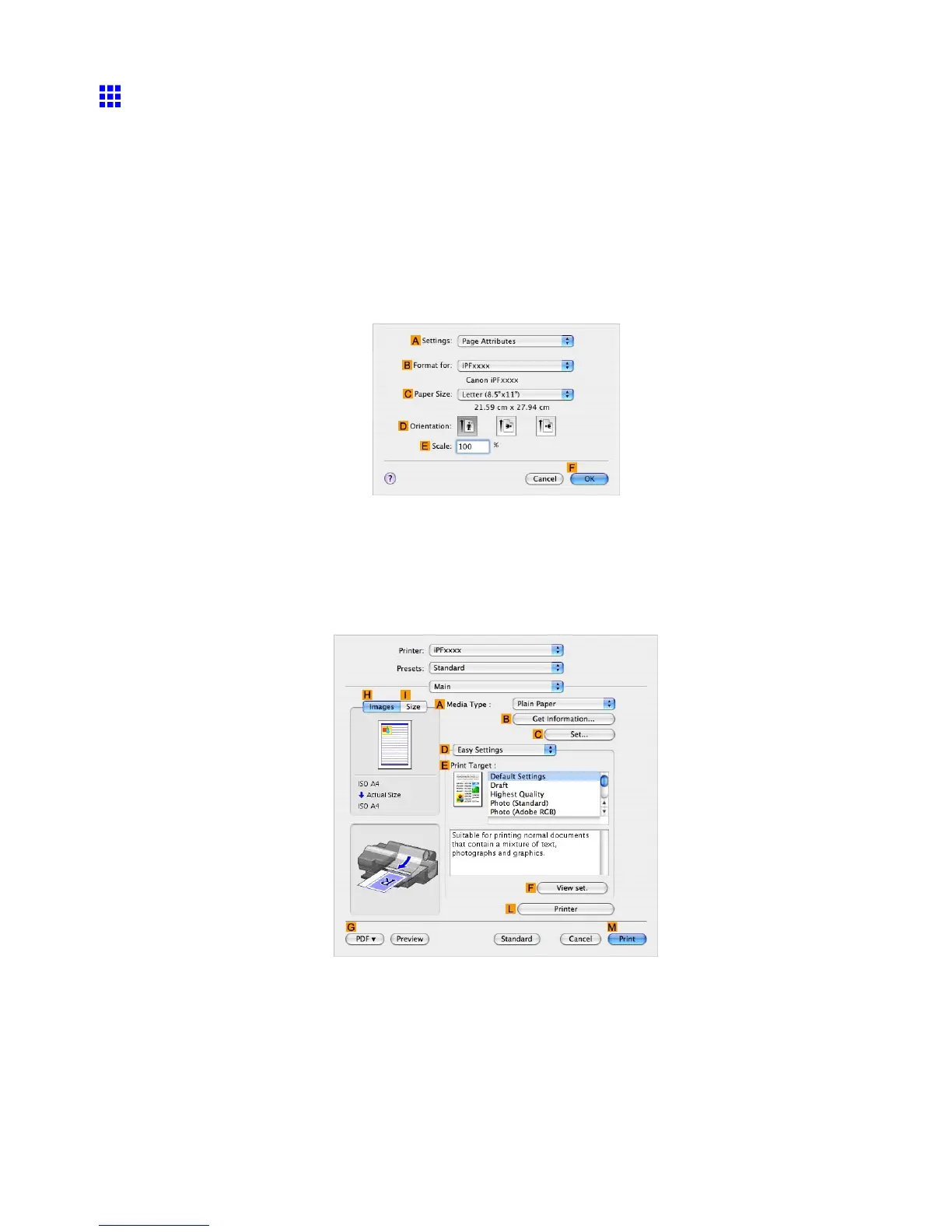Printing enlargements or reductions
Resizing Originals to Match the Paper Size (Mac OS X)
This topic describes how to enlarge originals before printing to match the paper size, based on the following
example.
• Document: Any type
• Page size: B4 (257.0×364.0 mm) [10.1 × 14.3 in]
• Paper: Sheets ( Cassette )
• Paper T ype: Plain Paper
• Paper size: A3 (297.0×420.0 mm) [1 1.7 × 16.5 in]
1. Choose Page Setup in the application menu to display the Page Attribute dialog box.
2. Select the printer in the B Format for list.
3. In C Paper Size , click the size of the original. In this case, click JIS B4 .
4. Click F OK to close the dialog box.
5. Choose Print in the application menu.
6. Access the Main pane.
7. In the A Media T ype list, select the type of paper that is loaded. In this case, click Plain Paper .
8. Select the print target in the E Print T arget list.
300 Enhanced Printing Options
