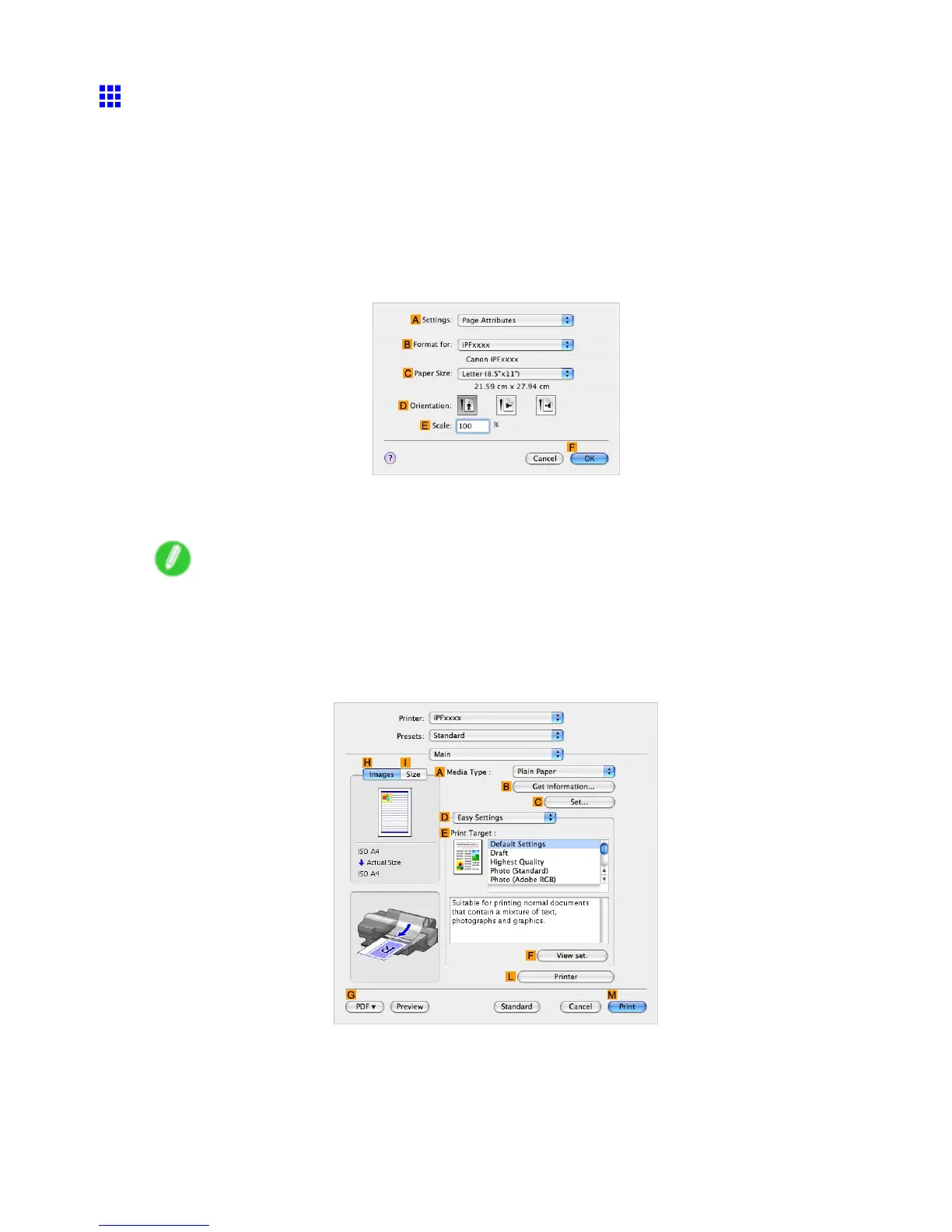Printing at full size
Printing at Full Size (Mac OS X)
This topic describes how to print at full size based on the following example. (Oversized Printing)
• Document: Any type
• Page size: A4 (210.0×297.0 mm)/Letter (8.3 × 1 1.7 in)
• Paper: Roll
• Paper type: Plain Paper
• Roll paper width: A2/A3 roll (420.0 mm [16.5 in])
1. Choose Page Setup from the application menu to display the Page Attribute dialog box.
2. Select the printer in the B Format for list.
3. In C Paper Size , click the size of the original. In this case, click ISO A4 - Oversize .
Note
• For oversized printing, choose paper identied by the regular paper name followed by “- Oversize.”
4. Click F OK to close the dialog box.
5. Choose Print in the application menu.
6. Access the Main pane.
320 Enhanced Printing Options