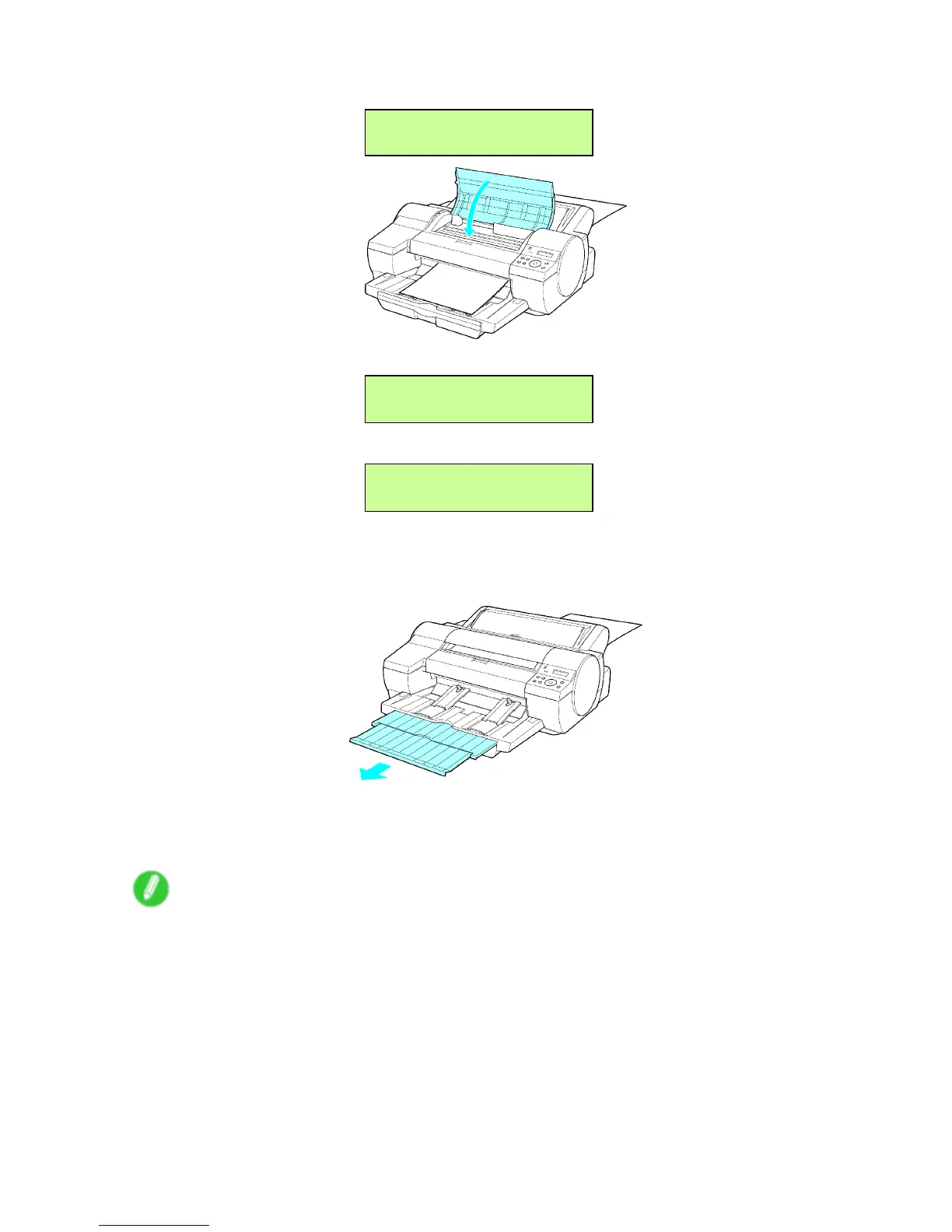Handling sheets
7. After the following message is displayed, close the T op Cover .
Close UpperCover
8. After the following message is displayed, press the OK button.
Load Front T ray
Press OK
The paper is held between the Platen and Back Cover as it is fed.
Of ine
Loading..
After the paper is advanced, the printer automatically goes online and starts printing.
If no print job has been received from the computer beforehand, the printer enters Standby mode.
9. Pull out the Output T ray Extension .
10. After printing, the printer will temporarily stop advancing the paper while the trailing edge is still in
the rollers to prevent the sheet from dropping. Press the ▲ button to release the sheet. After
pulling it straight out, press the ▼ button. ( → P .196)
Note
• Remove the printed document on the Output T ray after printing from the Front Paper Feed Slot . If
you print while a document is still there, the Front T ray Guides may become caught inside the Front
Paper Feed Slot . ( → P .726 )
166 Handling Paper