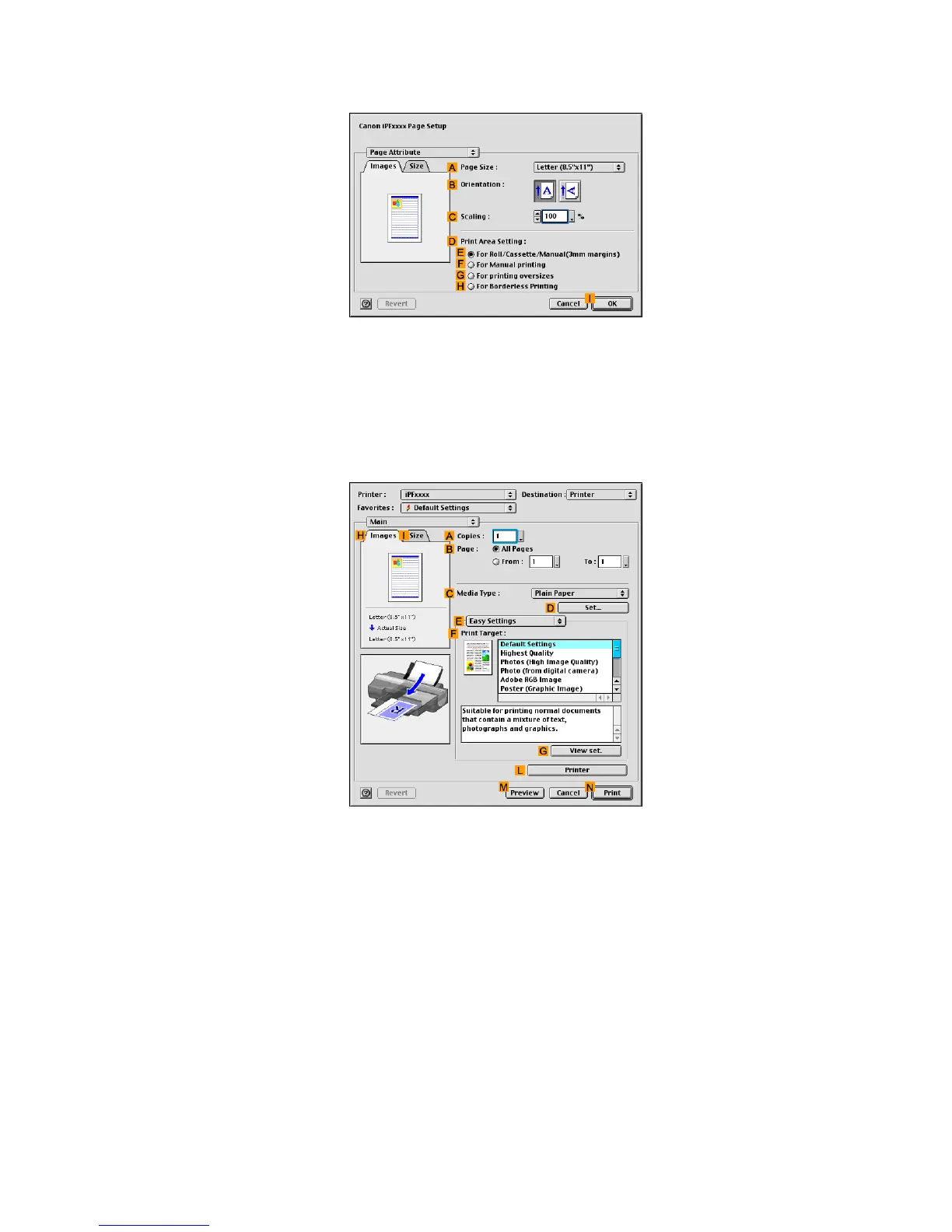Printing banners or at other non-standard sizes
9. Access the Page Attribute dialog box.
10. In the A Page Size list, click the size of the original. In this case, click “430*430” , the size
you registered.
1 1. In D Print Area Setting , click F For Manual printing .
12. Click I OK to close the dialog box.
13. Choose Print in the application menu.
14. Make sure the Main pane is displayed.
15. In the C Media T ype list, select the type of paper that is loaded. In this case, click Plain Paper .
16. After conrming that E Easy Settings is selected, click Scanned Image in the F Print T arget list.
Enhanced Printing Options 367