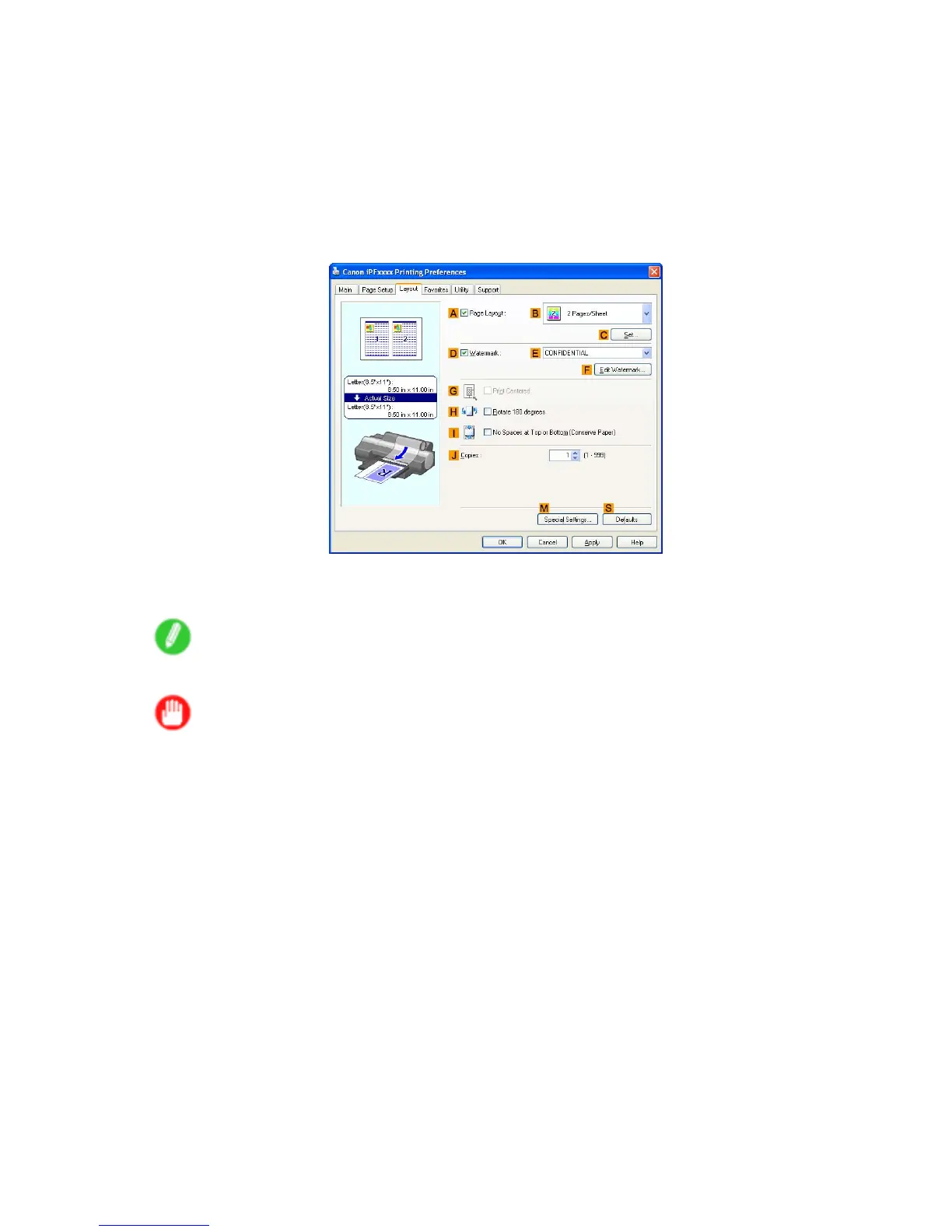Centering originals
7. In A Page Size , click the size of the original as specied in the application software. In this case,
click ISO A4 or Letter (8.5"x1 1") .
8. Select the C Enlarged/Reduced Printing check box.
9. Click Match Page Size in the G Media Size list.
10. Click F Scaling and enter “50.”
1 1. Click Manual in the L Media Source list.
12. Click the Layout tab to display the Layout sheet.
13. Select the G Print Centered check box.
14. Conrm the print settings and print as desired.
Note
• For instructions on conrming print settings, see “Conrming Print Settings (Windows)”. (→P .467)
Important
• If you have selected Cut Sheet as the media source, follow the instructions on the printer control
panel to enter the paper size.
• If you have selected Manual as the media source but have not loaded the paper yet, follow the
instructions on the printer control panel to complete the size setting before loading the paper .
416 Enhanced Printing Options