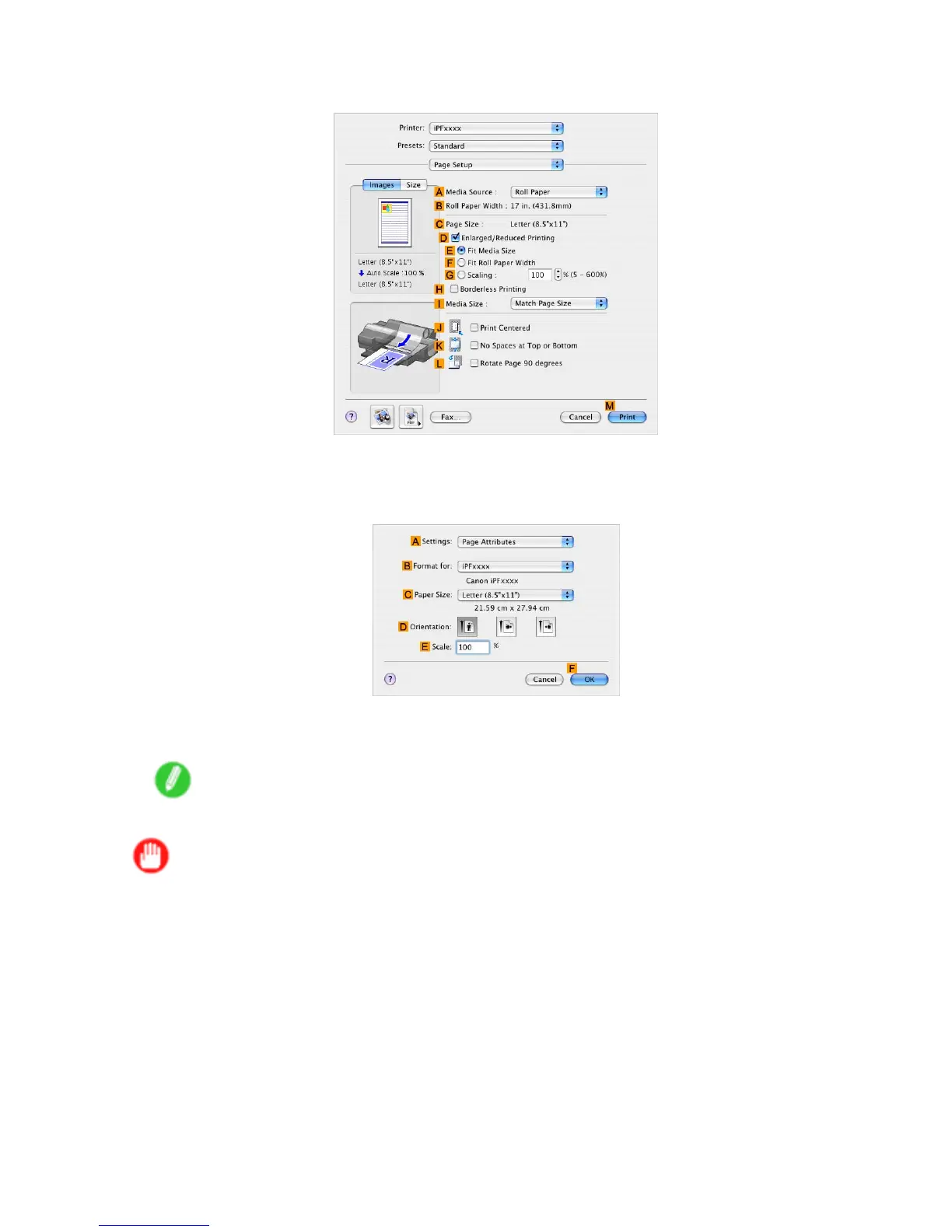Centering originals
8. Access the Page Setup pane.
9. Click Manual in the A Media Source list.
10. Make sure C Page Size shows the original size as specied in C Paper Size in the Page
Attribute dialog box-in this case, ISO A4 .
1 1. Select the J Print Centered check box.
12. Conrm the print settings, and then click M Print to start printing.
Note
• For tips on conrming print settings, see “Conrming Print Settings (Mac OS X)”. (→P .517)
Important
• If you have selected Cut Sheet as the media source, follow the instructions on the printer control
panel to enter the paper size.
• If you have selected Manual as the media source but have not loaded the paper yet, follow the
instructions on the printer control panel to complete the size setting before loading the paper .
418 Enhanced Printing Options
