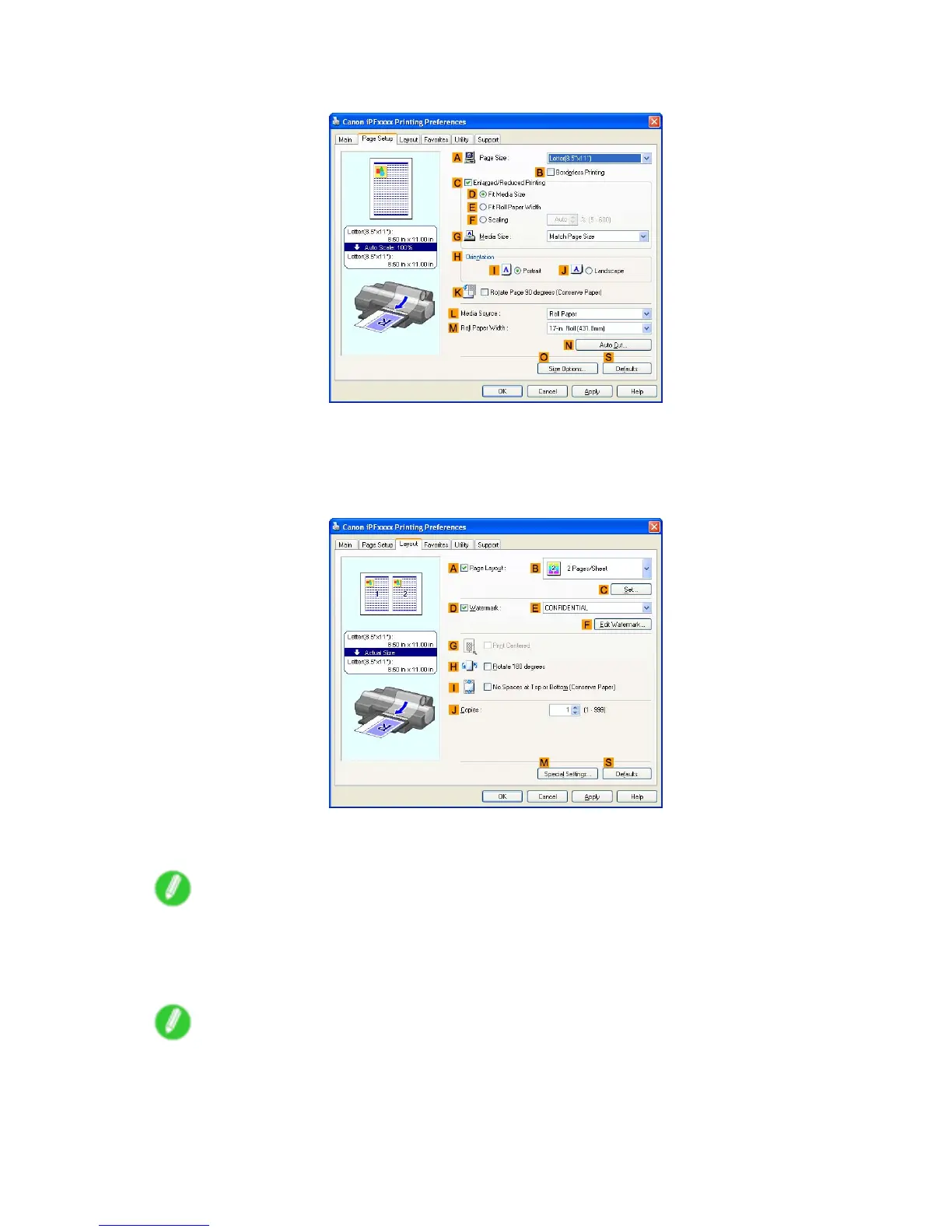Other useful settings
6. Click the Page Setup tab to display the Page Setup sheet.
7. In A Page Size , click the size of the original as specied in the application. In this case, click
ISO A4 or Letter (8.5"x1 1") .
8. Click Cassette in the L Media Source list.
9. Click the Layout tab to display the Layout sheet.
10. Select the D W atermark check box.
1 1. Click FILE COPY in the E W atermarks list.
Note
• T o create your own, original watermark, click F Edit W atermark . Refer to the printer driver help for
instructions on modifying watermarks to create your own.
12. Conrm the print settings and print as desired.
Note
• For instructions on conrming print settings, see “Conrming Print Settings (Windows)”. (→P .467)
462 Enhanced Printing Options