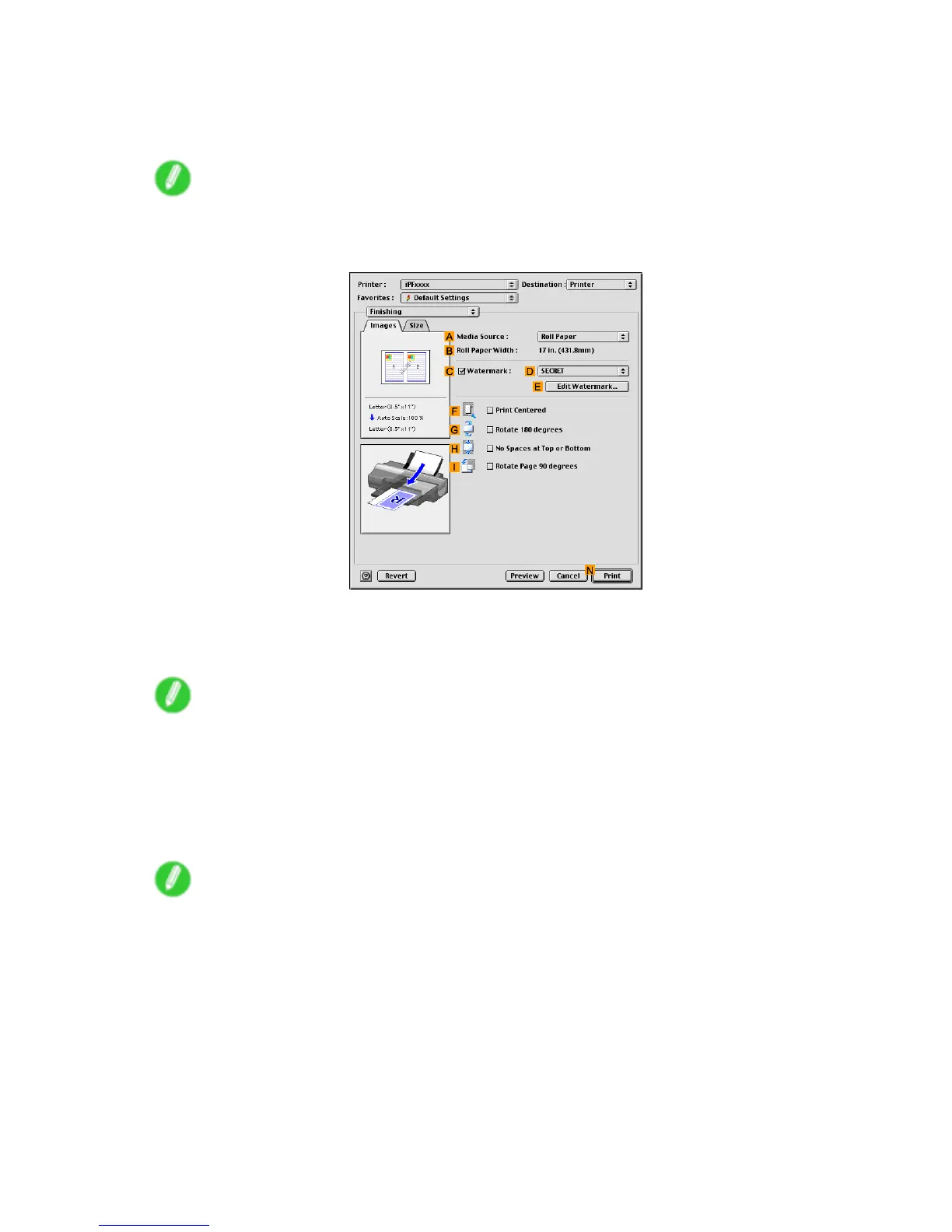Other useful settings
7. In the C Media T ype list, select the type of paper that is loaded. In this case, click Plain Paper .
8. After conrming that E Easy Settings is selected, click Ofce Document in the F Print T arget
list.
Note
• Y ou can check the settings values selected in the F Print T arget list by clicking G V iew set.
9. Access the Finishing pane.
10. Click A Media Source in the Cassette list.
1 1. Select the C W atermark check box.
12. Click FILE COPY in the D W atermarks list.
Note
• T o create your own, original watermark, click E Edit W atermark . Refer to the printer driver help for
instructions on modifying watermarks to create your own.
13. Specify additional printing conditions.
For details on available printing conditions, see “Printer Driver Settings (Mac OS 9)”. (→P .541)
14. Conrm the print settings, and then click N Print to start printing.
Note
• For tips on conrming print settings, see “Conrming Print Settings (Mac OS 9)”. (→P .542)
464 Enhanced Printing Options