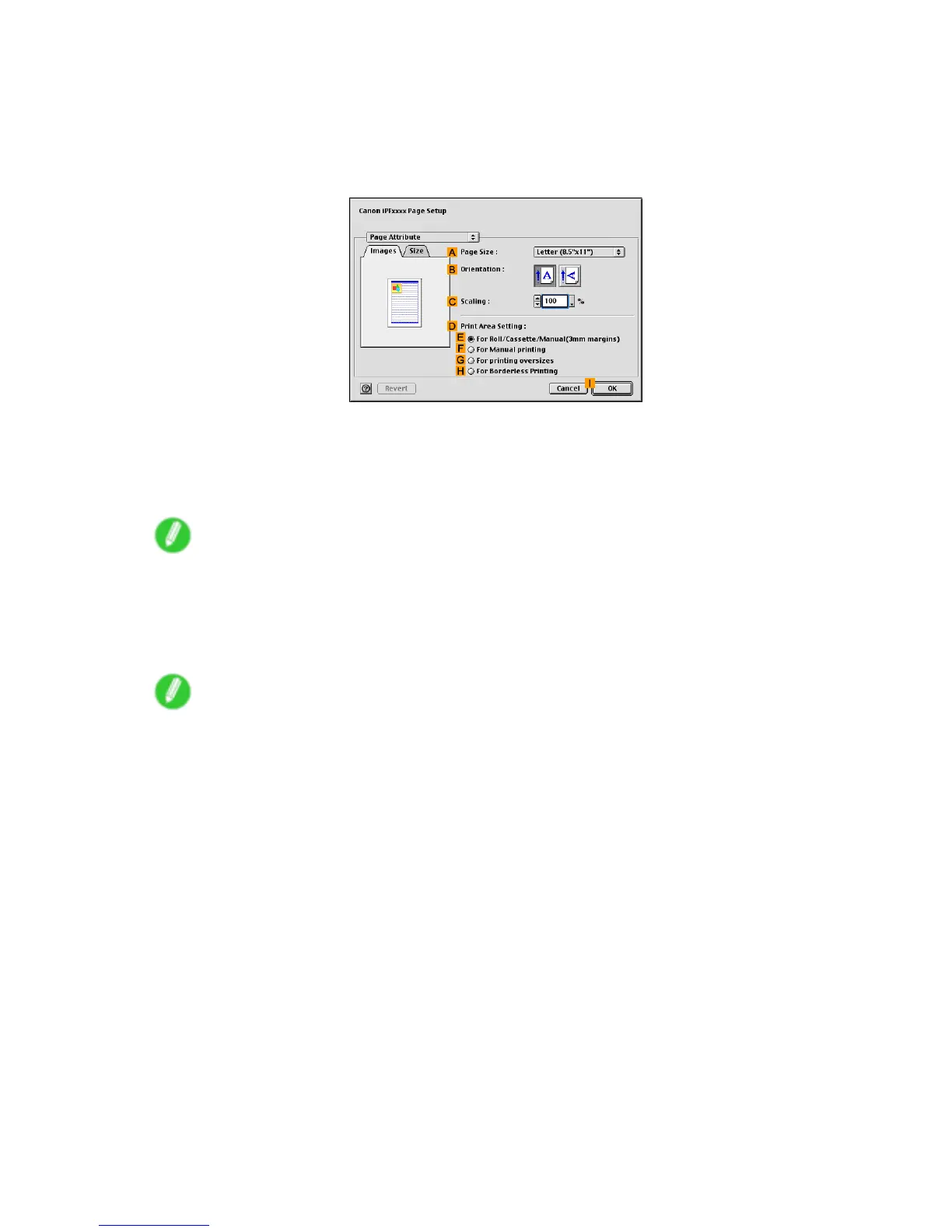Mac OS 9
Printing using the favorite
Follow the steps below to print using the favorite you have registered.
1. Select the printer in Chooser .
2. Choose Page Setup from the application menu to display the Page Attribute dialog box.
3. Choose the original size in the A Page Size list.
4. Click I OK to close the dialog box.
5. In the application menu, choose Print .
6. In the Favorites list, choose the favorite you registered.
Note
• T o import a favorite, click Import and specify the favorite le.
• If you select a favorite and edit it, an icon is displayed at left of the name to indicate that the settings
have been changed. For details, refer to the printer driver help.
7. Conrm the print settings, and then click Print to start printing.
Note
• For tips on conrming print settings, see “Conrming Print Settings (Mac OS 9)”. (→P .542)
554 Software