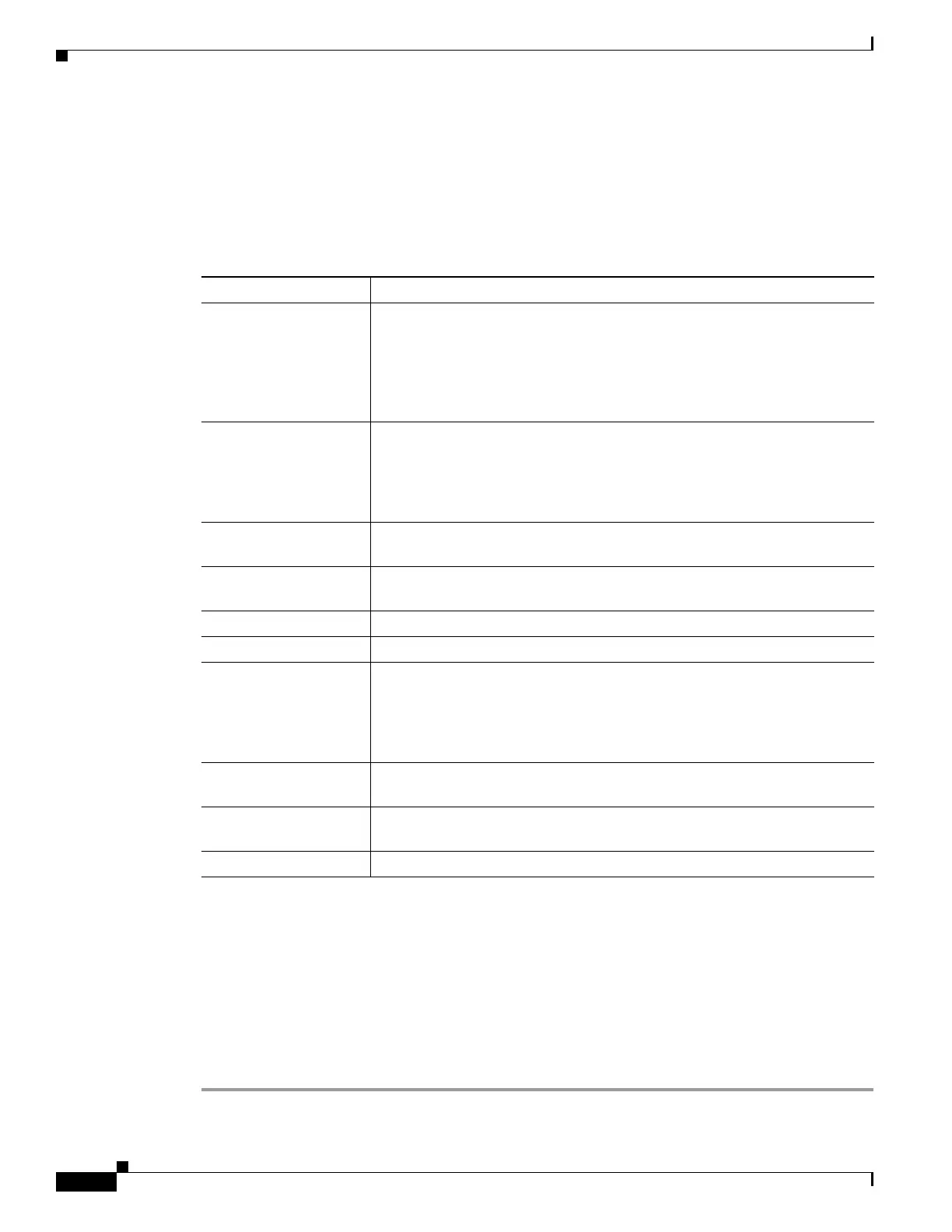3-10
Cisco ASA 5500 Series Configuration Guide using ASDM
OL-20339-01
Chapter 3 Using the ASDM User Interface
Toolbar
Toolbar
The Toolbar below the menus provides access to the Home view, Configuration view, and Monitoring
view. It also lets you choose between the system and security contexts in multiple context mode, and
provides navigation and other commonly used features. The following table lists the tasks that you can
perform using the Toolbar.
ASDM Assistant
The ASDM Assistant lets you search and view useful ASDM procedural help about certain tasks. This
feature is available in routed and transparent modes, and in the single and system contexts.
To access information, choose View > ASDM Assistant > How Do I? or enter a search request from the
Look For field in the menu bar. From the Find drop-down list, choose How Do I? to begin the search.
To use the ASDM Assistant, perform the following steps:
Step 1 In the main ASDM application window, choose View > ASDM Assistant.
Toolbar Button Description
System/Contexts Shows which context you are in. To open the context list in the left-hand
pane, click the down arrow, then click the up arrow to restore the context
drop-down list. After you have expanded this list, click the left arrow to
collapse the pane, then the right arrow to restore the pane. To manage the
system, choose System from the drop-down list. To manage the context,
choose one from the drop-down list.
Home Displays the Home pane, which lets you view important information about
your adaptive security appliance such as the status of your interfaces, the
version you are running, licensing information, and performance. See the
“Home Pane (Single Mode and Context)” section on page 3-16 for more
information. In multiple mode, the system does not have a Home pane.
Configuration Configures the adaptive security appliance. Click a function button in the left
Navigation pane to configure that function.
Monitoring Monitors the adaptive security appliance. Click a function button in the left
Navigation pane to configure that function.
Back Returns to the last pane of ASDM that you visited.
Forward Goes forward to the last pane of ASDM that you visited.
Search Searches for a feature in ASDM. The Search function looks through the titles
of each pane and presents you with a list of matches, and gives you a
hyperlink directly to that pane. If you need to switch quickly between two
different panes that you found, click Back or Forward. See the “ASDM
Assistant” section on page 3-10 for more information.
Refresh Refreshes ASDM with the current running configuration, except for graphs
in any of the Monitoring panes.
Save Saves the running configuration to the startup configuration for
write-accessible contexts only.
Help Shows context-sensitive help for the screen that is currently open.
