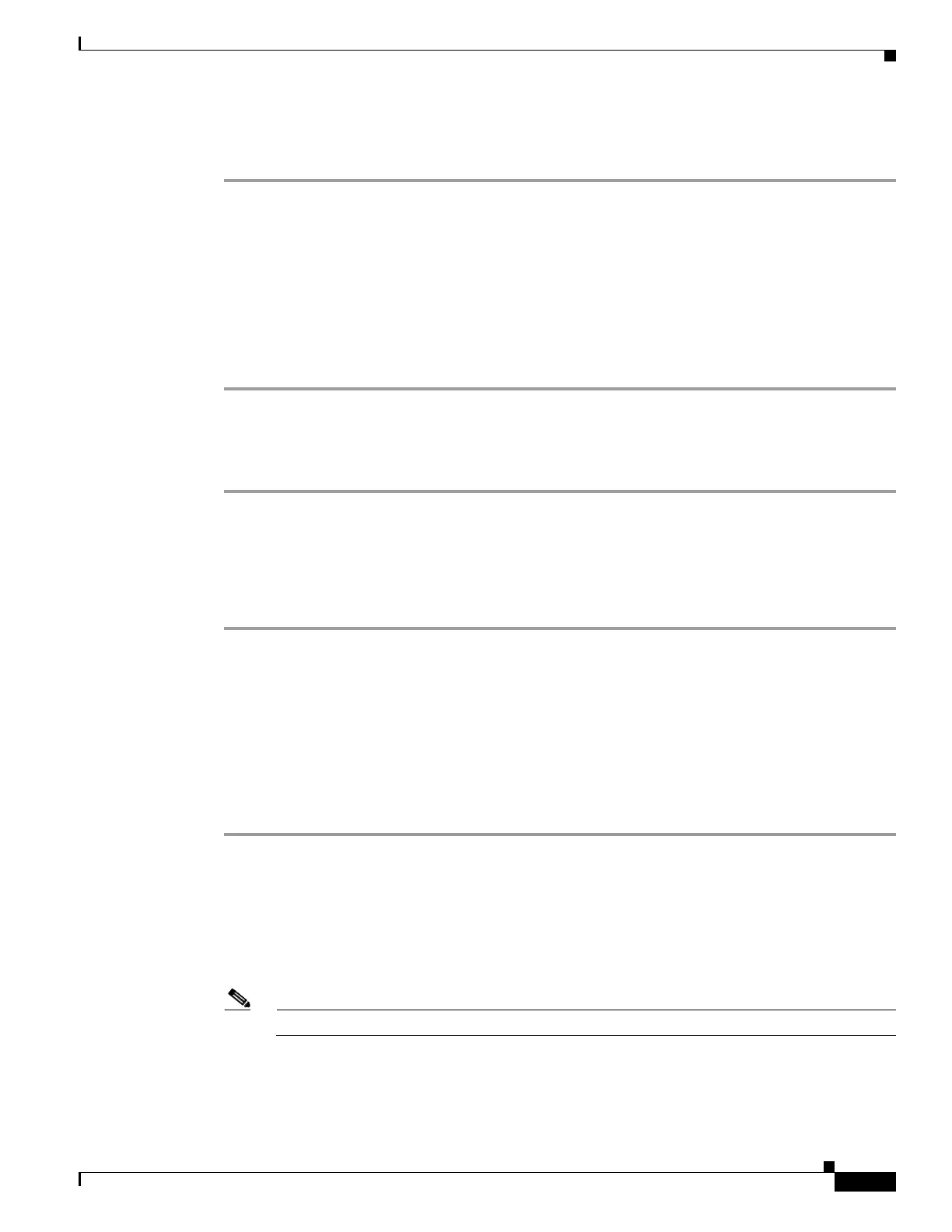7-11
Cisco ASA 5500 Series Configuration Guide using ASDM
OL-20339-01
Chapter 7 Using the Startup Wizard
Startup Wizard Screens for the ASA 5505 Adaptive Security Appliance
To enable and restrict traffic between interfaces and between hosts connected to the same interface,
perform the following steps:
Step 1 To enable traffic between two or more interfaces with the same security level, check the Enable traffic
between two or more interfaces with the same security level check box.
Step 2 To enable traffic between two or more hosts connected to the same interface, check the Enable traffic
between two or more hosts connected to the same interface check box.
Step 3 In the Restrict traffic area, do the following:
• To restrict traffic from an interface, choose an interface from the drop-down list.
• To restrict traffic to an interface, choose an interface from the drop-down list.
Step 4 Click Next to continue.
Step 13 - Static Routes
Step 1 To create, edit, and remove static routes that will access networks connected to a router on any interface,
perform the following steps:
Step 2 Choose to filter by IPv4 addresses, IPv6 addresses, or both.
Step 3 To continue, see the “Configuring Static and Default Routes” section on page 19-2.
Step 4 Click Next to continue.
Adding or Editing Static Routes
The Add/Edit Static Routes dialog box lets you add, edit, or remove a static route. For more information,
see the “Configuring Static and Default Routes” section on page 19-2.
Step 14 - DHCP Server
Step 1 To allow connection to the DHCP server from the inside interface, check the Enable DHCP server on
the inside interface check box.
Step 2 In the DHCP Address Pool area, do the following:
• Enter the starting range of the DHCP server pool in a block of IP addresses from the lowest to
highest.
• Enter the ending range of the DHCP server pool in a block of IP addresses from the lowest to highest.
Note The adaptive security appliance supports up to 256 IP addresses.
Step 3 In the DHCP Parameters area, do the following:
a. To allow automatic configuration of the DNS server, WINS server, lease length, and ping timeout
settings, check the Enable auto-configuration check box.
