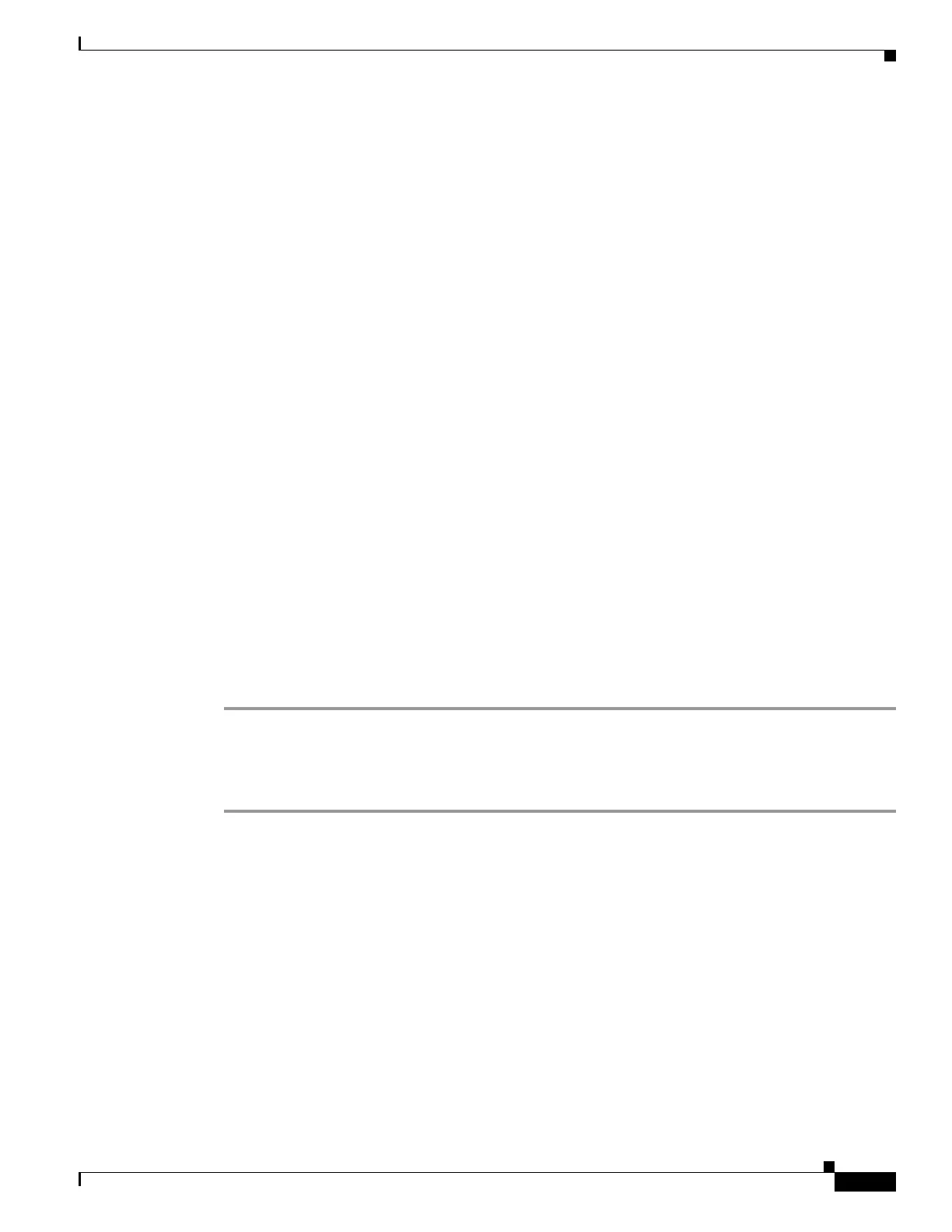5-9
Cisco ASA 5500 Series Configuration Guide using ASDM
OL-20339-01
Chapter 5 Configuring the Transparent or Routed Firewall
Configuring ARP Inspection for the Transparent Firewall
Default Settings
By default, all ARP packets are allowed through the adaptive security appliance.
If you enable ARP inspection, the default setting is to flood non-matching packets.
Guidelines and Limitations
Context Mode Guidelines
• Supported in single and multiple context mode.
• In multiple context mode, configure ARP inspection within each context.
Firewall Mode Guidelines
Supported only in transparent firewall mode. Routed mode is not supported.
Configuring ARP Inspection
This section describes how to configure ARP inspection and includes the following topics:
• Task Flow for Configuring ARP Inspection, page 5-9
• Adding a Static ARP Entry, page 5-9
• Enabling ARP Inspection, page 5-10
Task Flow for Configuring ARP Inspection
To configure ARP Inspection, perform the following steps:
Step 1 Add static ARP entries according to the “Adding a Static ARP Entry” section on page 5-9. ARP
inspection compares ARP packets with static ARP entries in the ARP table, so static ARP entries are
required for this feature.
Step 2 Enable ARP inspection according to the “Enabling ARP Inspection” section on page 5-10.
Adding a Static ARP Entry
ARP inspection compares ARP packets with static ARP entries in the ARP table. Although hosts identify
a packet destination by an IP address, the actual delivery of the packet on Ethernet relies on the Ethernet
MAC address. When a router or host wants to deliver a packet on a directly connected network, it sends
an ARP request asking for the MAC address associated with the IP address, and then delivers the packet
to the MAC address according to the ARP response. The host or router keeps an ARP table so it does not
have to send ARP requests for every packet it needs to deliver. The ARP table is dynamically updated
whenever ARP responses are sent on the network, and if an entry is not used for a period of time, it times
out. If an entry is incorrect (for example, the MAC address changes for a given IP address), the entry
times out before it can be updated.
