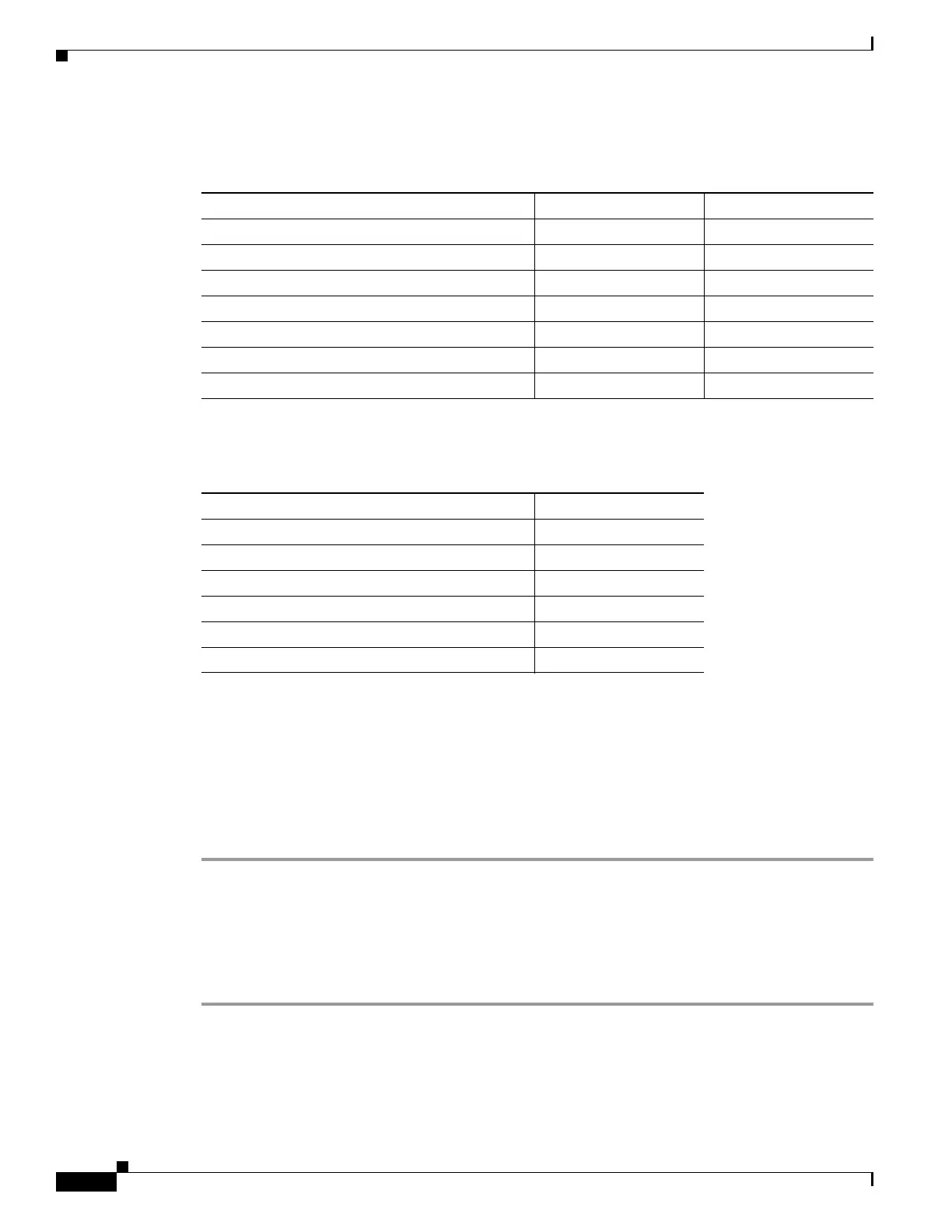3-14
Cisco ASA 5500 Series Configuration Guide using ASDM
OL-20339-01
Chapter 3 Using the ASDM User Interface
Enabling Extended Screen Reader Support
Table 3-3 lists the keyboard shortcuts you can use with the Log Viewers.
Table 3-4 lists the keyboard shortcuts you can use to access menu items.
Enabling Extended Screen Reader Support
By default, labels and descriptions are not included in tab order when you press the Tab key to navigate
a pane. Some screen readers, such as JAWS, only read screen objects that have the focus. You can include
the labels and descriptions in the tab order by enabling extended screen reader support.
To enable extended screen reader support, perform the following steps:
Step 1 In the main ASDM application window, choose Tools > Preferences.
The Preferences dialog box appears.
Step 2 On the General tab, check the Enable screen reader support check box.
Step 3 Click OK.
Step 4 Restart ASDM to activate screen reader support.
Table 3-3 Keyboard Shortcuts for the Log Viewer
To Windows/Linux MacOS
Pause and Resume Real-Time Log Viewer Ctrl+U Command+
Refresh Log Buffer Pane F5 Command+R
Clear Internal Log Buffer Ctrl+Delete Command+Delete
Copy Selected Log Entry Ctrl+C Command+C
Save Log Ctrl+S Command+S
Print Ctrl+P Command+P
Close a secondary window Alt+F4 Command+W
Table 3-4 Keyboard Shortcuts to Access Menu Items
To access the Windows/Linux
Menu Bar Alt
Next Menu Right Arrow
Previous Menu Left Arrow
Next Menu Option Down Arrow
Previous Menu Option Up Arrow
Selected Menu Option Enter
