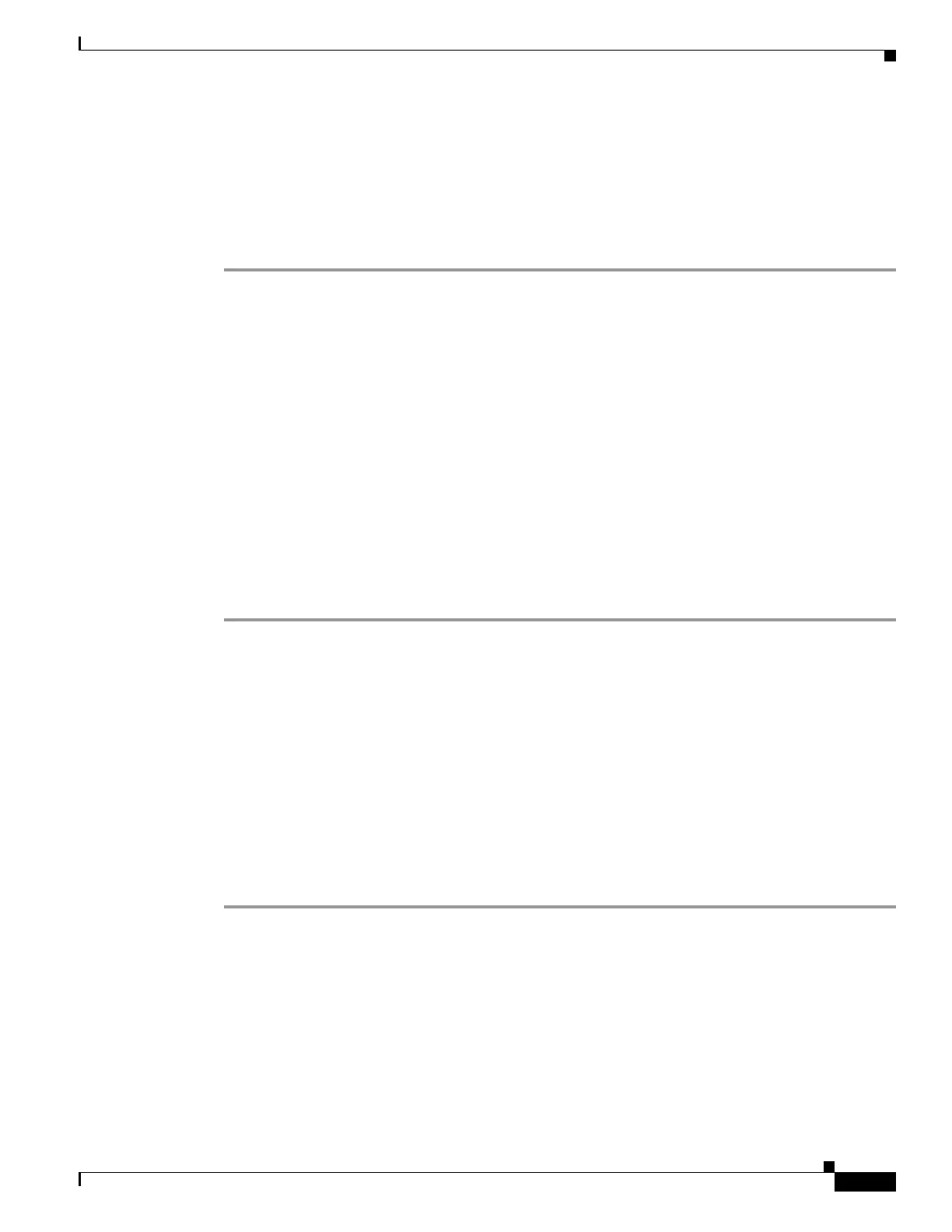4-23
Cisco ASA 5500 Series Configuration Guide using ASDM
OL-20339-01
Chapter 4 Managing Feature Licenses
Viewing Your Current License
Viewing Your Current License
This section describes how to view your current license, and for time-based activation keys, how much
time the license has left.
Detailed Steps
Step 1 To view the running license, which is a combination of the permanent license and any active time-based
licenses, choose the Configuration > Device Management > Licensing > Activation Key pane and
view the Running Licenses area.
In multiple context mode, view the activation key in the System execution space by choosing the
Configuration > Device Management > Activation Key pane.
For a failover pair, the running license shown is the combined license from the primary and secondary
units. See the “How Failover Licenses Combine” section on page 4-19 for more information. For
time-based licenses with numerical values (the duration is not combined), the License Duration column
displays the shortest time-based license from either the primary or secondary unit; when that license
expires, the license duration from the other unit displays.
Step 2 (Optional) To view time-based license details, such as the features included in the license and the
duration, in the Time-Based License Keys Installed area, choose a license key, and then click Show
License Details.
Step 3 (Optional) For a failover unit, to view the license installed on this unit (and not the combined license
from both primary and secondary units), in the Running Licenses area, click Show information of
license specifically purchased for this device alone.
Obtaining an Activation Key
To obtain an activation key, you need a Product Authorization Key, which you can purchase from your
Cisco account representative. You need to purchase a separate Product Activation Key for each feature
license. For example, if you have the Base License, you can purchase separate keys for Advanced
Endpoint Assessment and for additional SSL VPN sessions.
After obtaining the Product Authorization Keys, register them on Cisco.com by performing the
following steps.
Detailed Steps
Step 1 Obtain the serial number for your adaptive security appliance by choosing Configuration > Device
Management > Licensing > Activation Key (in multiple context mode, view the serial number in the
System execution space).
Step 2 Access one of the following URLs.
• Use the following website if you are a registered user of Cisco.com:
http://www.cisco.com/go/license
• Use the following website if you are not a registered user of Cisco.com:
http://www.cisco.com/go/license/public
