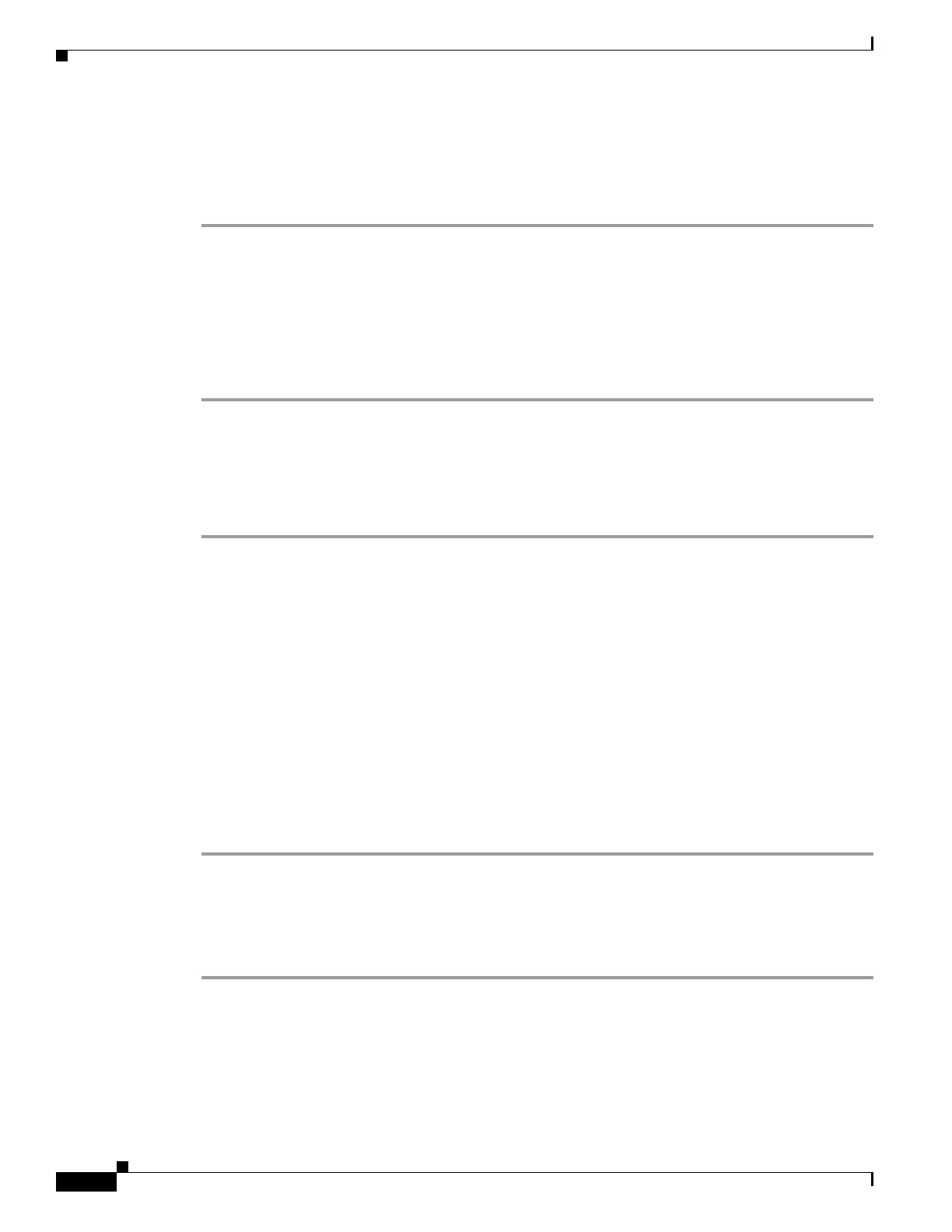7-16
Cisco ASA 5500 Series Configuration Guide using ASDM
OL-20339-01
Chapter 7 Using the Startup Wizard
Startup Wizard Screens for the ASA 5505 Adaptive Security Appliance
Step 18 - Startup Wizard Summary
This screen summarizes all of the configuration settings that you have made for the adaptive security
appliance.
Step 1 To change any of the settings in previous screens, click Back.
Step 2 Choose one of the following:
• If you ran the Startup Wizard directly from a browser, when you click Finish, the configuration
settings that you created through the wizard are sent to the adaptive security appliance and saved in
flash memory automatically.
• If you ran the Startup Wizard from within ASDM, you must explicitly save the configuration in flash
memory by choosing File > Save Running Configuration to Flash.
Other Interfaces Configuration
To configure the remaining interfaces, perform the following steps:
Step 1 Select the interface to change and click Edit.
The Edit Interface dialog box appears.
• The Interface field displays the network interface on which the original host or network resides.
• The Name field displays the name of the interface being configured.
• The Security Level field displays the security level range for the interface from 0 to 100, with 100
assigned to the inside interface and 0 assigned to the outside interface. Perimeter interfaces can use
any number between 1 and 99. Security levels between 0 and 100 for perimeter interfaces are not set
by default.
Step 2 To assign the same security level to two or more interfaces, and enable traffic between them, check the
Enable traffic between two or more interfaces with same security levels check box.
Step 3 If you have an interface between two or more hosts and want to enable traffic between them, check the
Enable traffic between two or more hosts connected to the same interface check box.
Step 4 Click Next to continue.
Editing Interfaces
On the Interface Properties and IPv4 Settings tab, perform the following steps:
Step 1 The Interface field is display-only and shows the name of the selected interface to edit. The Enable
interface check box is checked by default.
Step 2 The Interface Name field displays the name of the selected interface. Change the name of the interface,
if needed.
