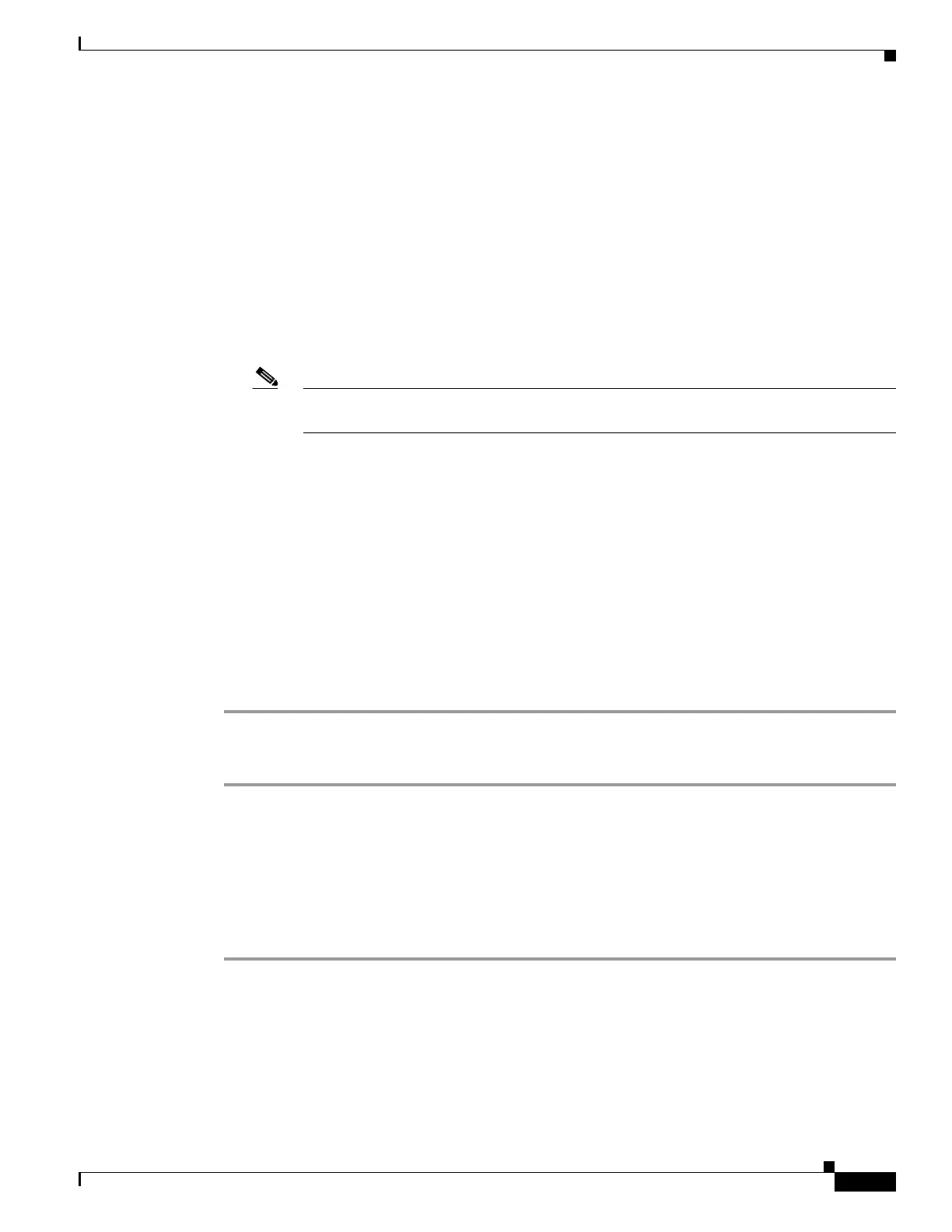7-17
Cisco ASA 5500 Series Configuration Guide using ASDM
OL-20339-01
Chapter 7 Using the Startup Wizard
Startup Wizard Screens for the ASA 5505 Adaptive Security Appliance
Step 3 The Security Level field displays the security level of the selected interface. Change the security level
for the interface, if needed. If you change the security level of the interface to a lower level, a warning
message appears.
Step 4 In the IP Address area, choose one of the following three options:
• To enter a specific IP address for an interface, click the Use the following IP address radio button.
–
Enter the IP address of the interface.
–
Choose an existing subnet mask from the drop-down list.
• To use the security appliance as a DHCP server, click the Use DHCP radio button.
• To use PPPoE to provide an authenticated method of assigning an IP address to an outside interface,
click the Use PPPoE radio button.
Note Because PPPoE is permitted on multiple interfaces, each instance of the PPPoE client may
require different authentication levels with different usernames and passwords.
–
Enter a group name to proceed.
–
Enter the PPPoE username and password, and confirm the password.
–
PAP is the default authentication method for PPPoE. You have the option of configuring CHAP
or MS-CHAP manually by clicking the applicable radio button.
Step 5 Choose one of the following:
• To assign an IP address using PPPoE, click the Obtain IP Address using PPPoE radio button.
• To assign a particular IP address, click the Specify an IP address radio button.
–
Enter the IP address.
–
Choose a subnet mask from the drop-down list.
Step 6 Click OK to save these settings.
On the IPv6 Settings tab, perform the following steps:
Step 1 To configure Neighbor Discovery settings, see the “Configuring IPv6 Neighbor Discovery” section on
page 7-18.
Step 2 To configure IPv6 addresses on an interface, see the “Configuring IPv6 Addresses on an Interface”
section on page 7-21.
Step 3 To configure IPv6 prefixes on an interface, see the “Configuring IPv6 Prefixes on an Interface” section
on page 7-21.
Step 4 Click OK to save these settings.
