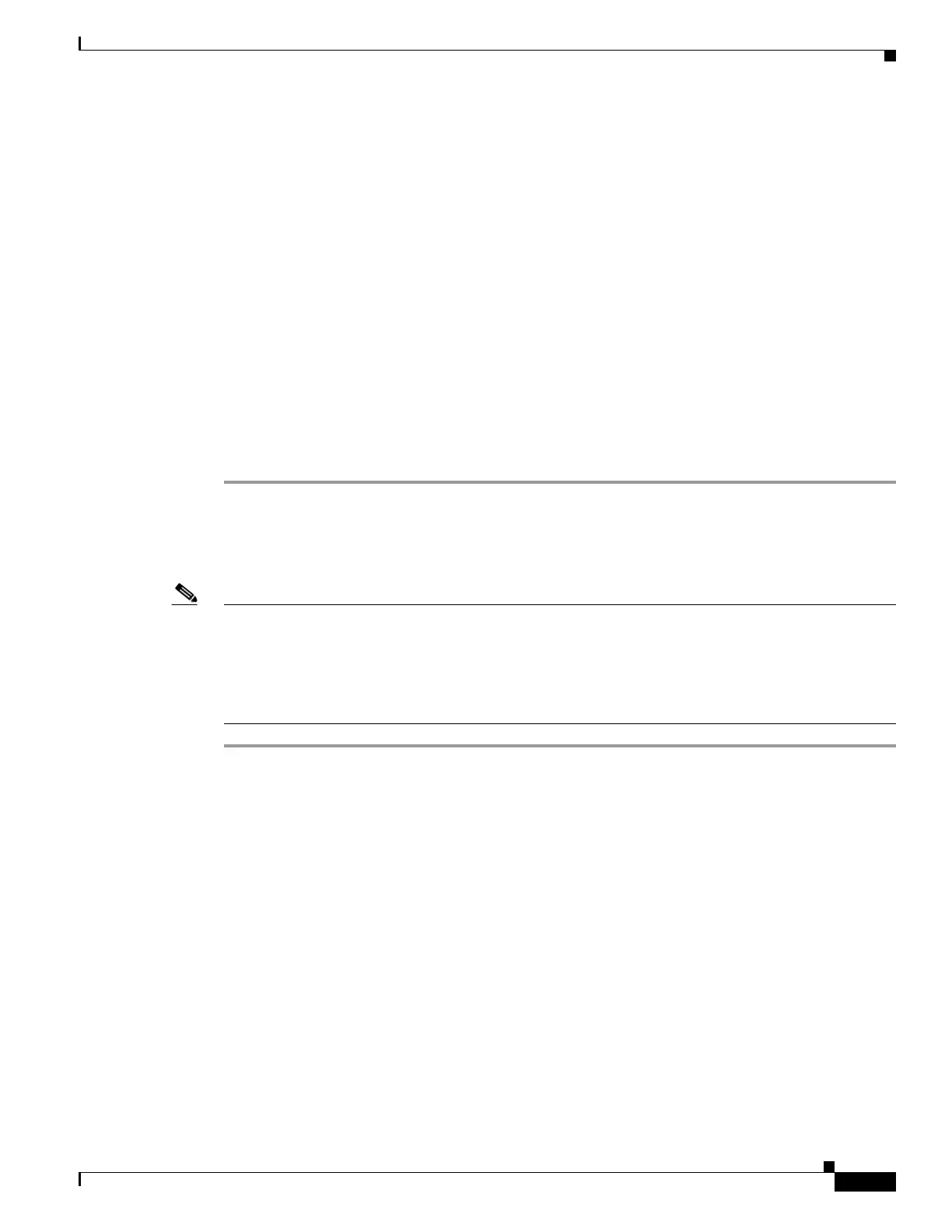7-9
Cisco ASA 5500 Series Configuration Guide using ASDM
OL-20339-01
Chapter 7 Using the Startup Wizard
Startup Wizard Screens for the ASA 5505 Adaptive Security Appliance
c. Confirm the PPPoE password that you entered.
Step 3 In the Authentication Method area, do one of the following:
• To use PAP authentication, click the PAP radio button.
• To use CHAP authentication, click the CHAP radio button.
• To use MS-CHAP authentication, click the MS-CHAP radio button.
Step 4 In the IP Address area, do one of the following:
• To obtain an IP address for the interface from the PPPoE server, click the Obtain an IP address
using PPPoE radio button. This field is not visible in transparent mode.
• Specify an IP address for the Internet interface. This field is not visible in transparent mode.
–
Specifies the IP address that you want to use for the Internet interface.
–
Choose a subnet mask for the Internet interface from the drop-down list.
• To set the default routing using the PPPoE server, check the Obtain default route using PPPoE
check box.
Step 5 Click Next to continue.
Step 10 - Business Interface Configuration - PPPoE
Note For all ASA 5500 series models except ASA 5505, with a full license, the adaptive security appliance
supports up to five interfaces, with a maximum of three outside interfaces. In restricted mode, the
adaptive security appliance supports up to three interfaces, and in transparent mode, the adaptive security
appliance supports up to two interfaces. After you have created the maximum number of interfaces, or
the maximum number of interfaces has already been named, you may not be able to create a new VLAN,
and must select an existing one.
Step 1 Enter the name of the group on the PPPoE server. You must specify a group name to proceed.
Step 2 In the User Authentication area, do the following:
a. Enter your username on the PPPoE server.
b. Enter your password on the PPPoE server.
c. Enter the PPPoE password that you entered.
Step 3 In the Authentication Method area, choose one of the following:
• To use PAP authentication, click PAP.
• To use CHAP authentication., click CHAP.
• To use MS-CHAP authentication, click MS-CHAP.
Step 4 In the IP Address area, choose one of the following:
• Click the Obtain an IP address using PPPoE radio button to obtain an IP address for the interface
from the PPPoE server. This option is not visible in transparent mode.
• Enter an IP address for the inside interface. This option is not visible in transparent mode.
–
Enter the IP address that you want to use for the inside interface.
