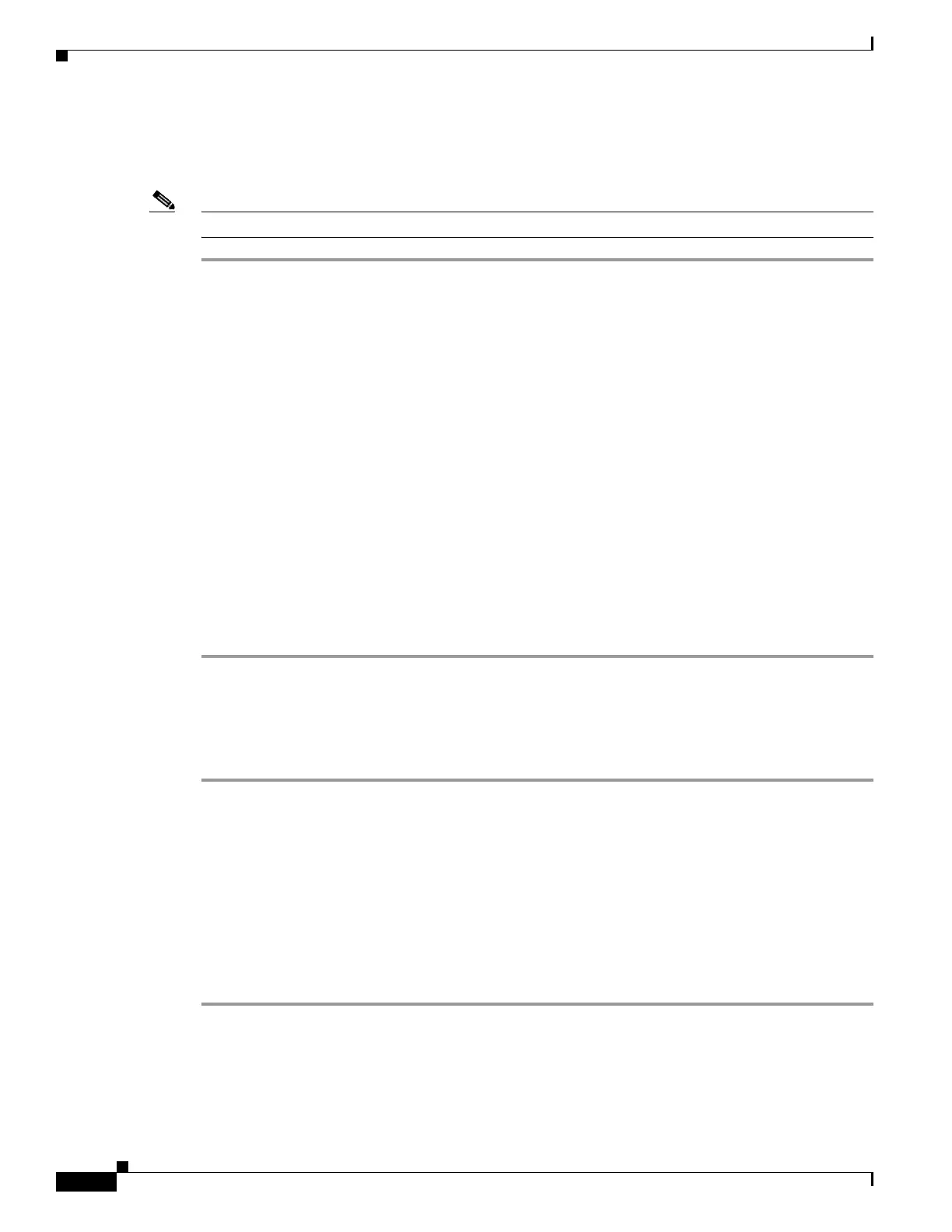19-6
Cisco ASA 5500 Series Configuration Guide using ASDM
OL-20339-01
Chapter 19 Configuring Static and Default Routes
Configuring Static and Default Routes
Configuring Static Route Tracking
To configure tracking for a static route, perform the following steps:
Note Static route tracking is available for IPv4 routes only.
Step 1 Choose a target of interest. Make sure the target responds to echo requests.
Step 2 Open the Static Routes page by choosing Configuration > Routing > Static Routes.
Step 3 Click Add to configure a static route that is to be used based on the availability of your selected target
of interest. You must enter the Interface, IP Address, Mask, Gateway, and Metric for this route.
Step 4 Click the Tracked radio button in the Options area for this route.
Step 5 Configure the tracking properties. You must enter a unique Track ID, a unique SLA ID, and the IP
address of your target of interest.
Step 6 (Optional) To configure the monitoring properties, click Monitoring Options in the Add Static Route
dialog box.
Step 7 Click OK to save your changes.
The monitoring process begins as soon as you save the tracked route.
Step 8 Create a secondary route by repeating Steps 1 through 7.
The secondary route is a static route to the same destination as the tracked route, but through a different
interface or gateway. You must assign this route a higher administrative distance (metric) than your
tracked route.
Step 9 Click OK to save your changes.
Deleting Static Routes
To delete a static route, perform the following steps:
Step 1 Choose Configuration > Device Setup > Routing > Static Routes.
Step 2 On the Static Routes pane, choose which route to delete.
By default, the Both radio button is checked, and both IPv4 and IPv6 addresses appear in the pane.
• To limit your viewed choices to routes configured with IPv4 addresses, click the IPv4 radio button.
• To limit your viewed choices to routes configured with IPv6 addresses, click the IPv6 radio button.
Step 3 Click Delete.
The deleted route is removed from list of routes on in the main Static Routes pane.
Step 4 Click Apply to save the changes to your configuration.
