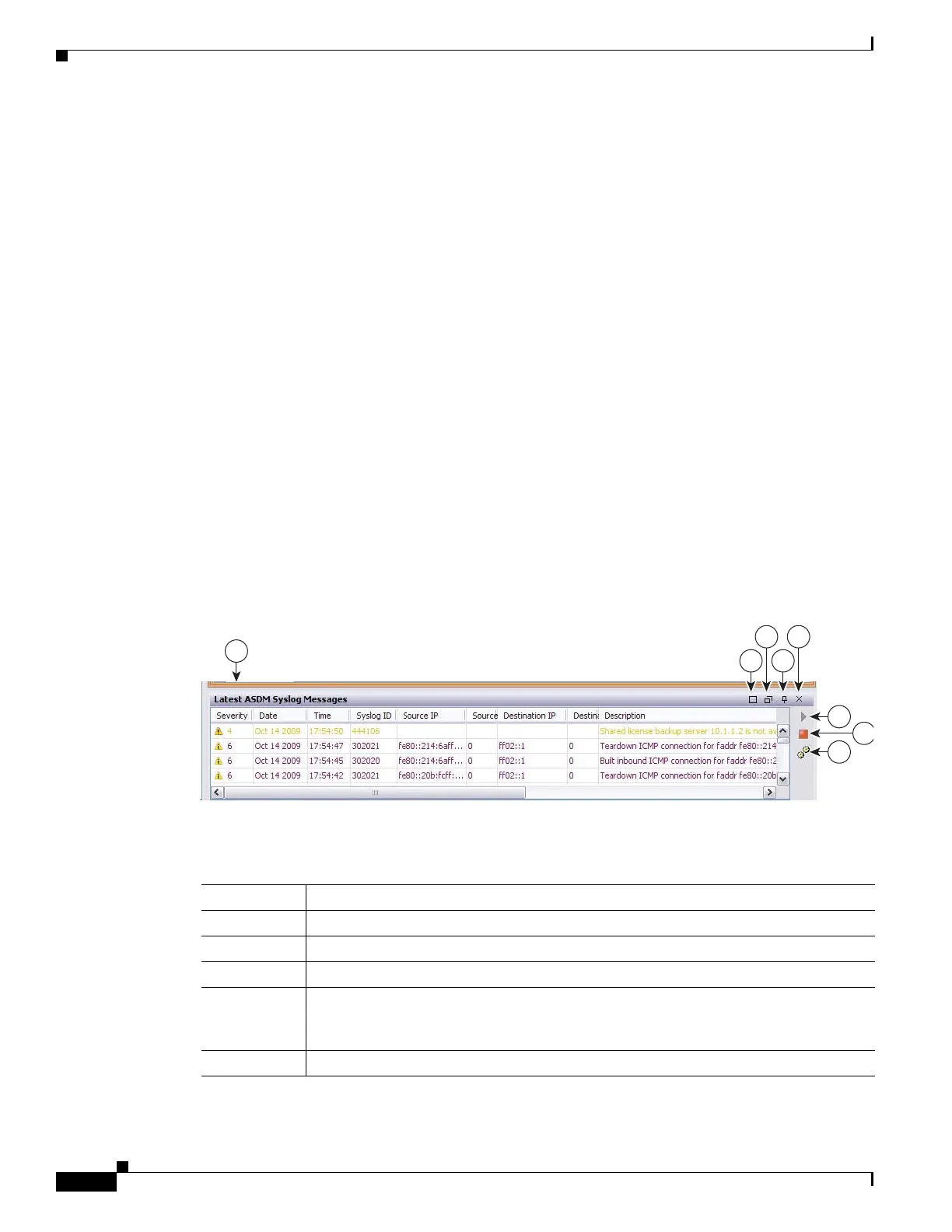3-18
Cisco ASA 5500 Series Configuration Guide using ASDM
OL-20339-01
Chapter 3 Using the ASDM User Interface
Home Pane (Single Mode and Context)
Failover Status Pane
This pane shows the failover status.
Click Configure to start the High Availability and Scalability Wizard. After you have completed the
wizard, the failover configuration status (either Active/Active or Active/Standby) appears.
If failover is configured, click Details to open the Monitoring > Properties > Failover > Status pane.
System Resources Status Pane
This pane shows CPU and memory usage statistics.
Traffic Status Pane
This pane shows graphs for connections per second for all interfaces and for the traffic throughput of the
lowest security interface.
Latest ASDM Syslog Messages Pane
This pane shows the most recent system messages generated by the adaptive security appliance, up to a
maximum of 100 messages. If logging is disabled, click Enable Logging to enable logging.
Figure 3-3 shows the elements of the Latest ASDM Syslog Messages pane.
Figure 3-3 Latest ASDM Syslog Messages Pane
Legend
GUI Element Description
1 To resize the pane, drag the divider up or down.
2 Expands the pane. To return the pane to the default size, click the double-square icon.
3 Makes a floating pane. To dock the pane, click the docked pane icon.
4 Enables or disables Auto-hide. When Auto-hide is enabled, move your cursor over the
Latest ASDM Syslog Messages button in the left, bottom corner and the pane displays.
Move your cursor away from the pane, and it disappears.
5 Closes the pane. To show the pane, choose View Latest ASDM Syslog Messages.
