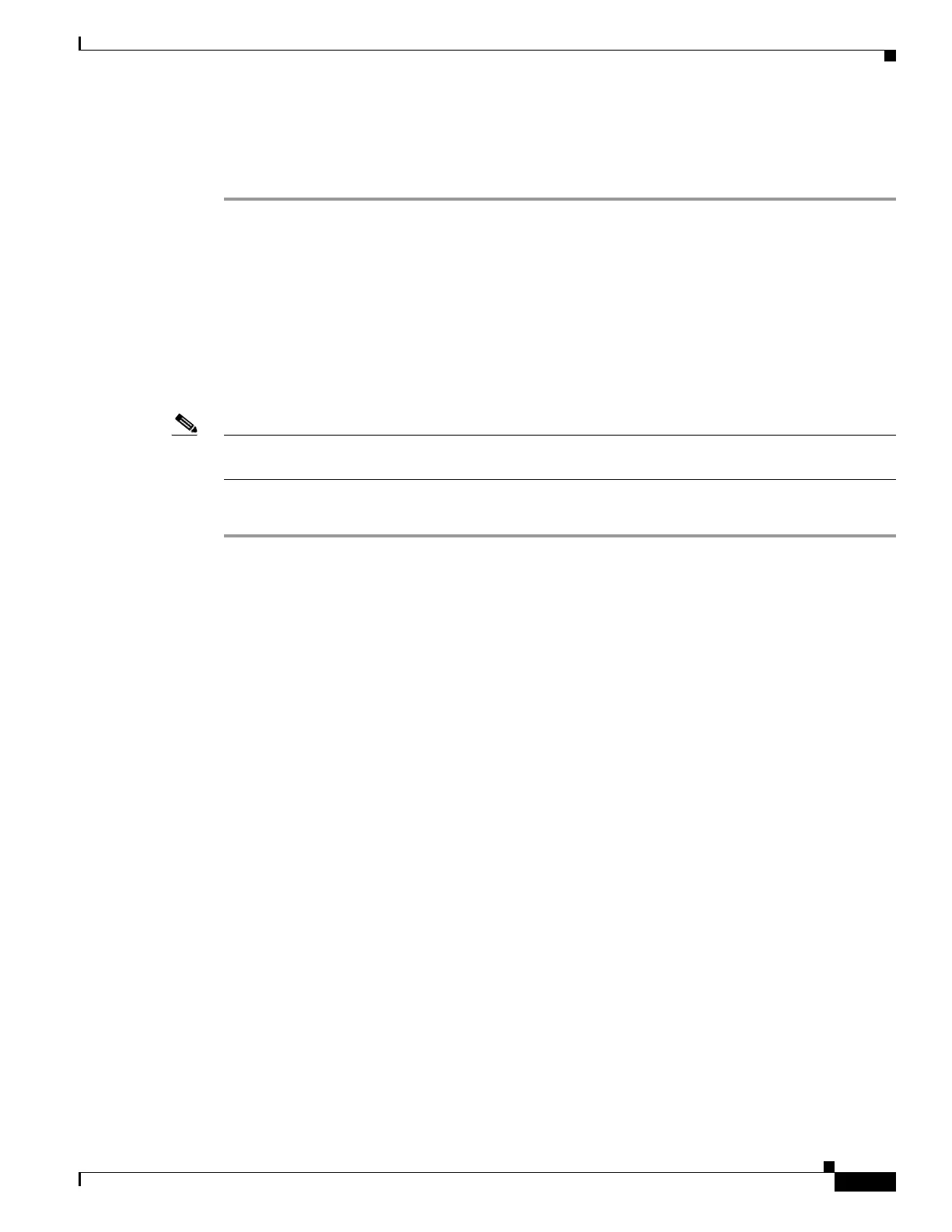10-5
Cisco ASA 5500 Series Configuration Guide using ASDM
OL-20339-01
Chapter 10 Configuring DHCP
Configuring a DHCP Server
Step 7 Make the desired changes, and then click OK to close the Edit DHCP Global Relay Servers dialog box.
The updated global DHCP relay server settings appear in the list.
Step 8 Click Apply to save your changes, or click Reset to discard them and enter new ones.
Configuring a DHCP Server
You can configure one DHCP server per interface on an adaptive security appliance.
This section includes the following topics:
• Editing DHCP Servers, page 10-6
• Configuring Advanced DHCP Options, page 10-7
Note You cannot configure a DHCP server on an interface that has a DHCP relay configured on it. For more
information, see the “Configuring DHCP Relay Services” section on page 10-2.
To configure an ASA interface as a DHCP Server, perform the following steps:
Step 1 In the Global DHCP Options area, check the Enable Auto-configuration from interface check box to
enable DHCP auto configuration and choose the interface from the drop-down list.
DHCP auto configuration enables the DHCP Server to provide DHCP clients with DNS server, domain
name, and WINS server information obtained from a DHCP client running on the specified interface. If
information obtained through auto configuration is also specified manually in the Global DHCP Options
area, the manually specified information takes precedence over the discovered information.
Step 2 To override the interface DHCP or PPPoE client WINS parameter with the VPN client parameter, check
the Allow VPN override check box.
Step 3 In the DNS Server 1 field, enter the IP address of the primary DNS server for a DHCP client.
Step 4 In the DNS Server 2 field, enter the IP address of the alternate DNS server for a DHCP client.
Step 5 In the Domain Name field, enter the DNS domain name for DHCP clients (for example, example.com).
Step 6 In the Lease Length field, enter the amount of time, in seconds, that the client can use its allocated IP
address before the lease expires. Valid values range from 300 to 1048575 seconds. The default value is
3600 seconds (1 hour).
Step 7 In the Primary WINS Server field, enter the IP address of the primary WINS server for a DHCP client.
Step 8 In the Secondary WINS Server field, enter the IP address of the alternate WINS server for a DHCP client.
Step 9 To avoid address conflicts, the adaptive security appliance sends two ICMP ping packets to an address
before assigning that address to a DHCP client. In the Ping Timeout field, enter the amount of time, in
milliseconds, that the adaptive security appliance waits to time out a DHCP ping attempt. Valid values
range from 10 to 10000 milliseconds. The default value is 50 milliseconds.
Step 10 To specify additional DHCP options and their parameters, click Advanced to display the Configuring
Advanced DHCP Options dialog box. For more information, see the “Configuring Advanced DHCP
Options” section on page 10-7.
