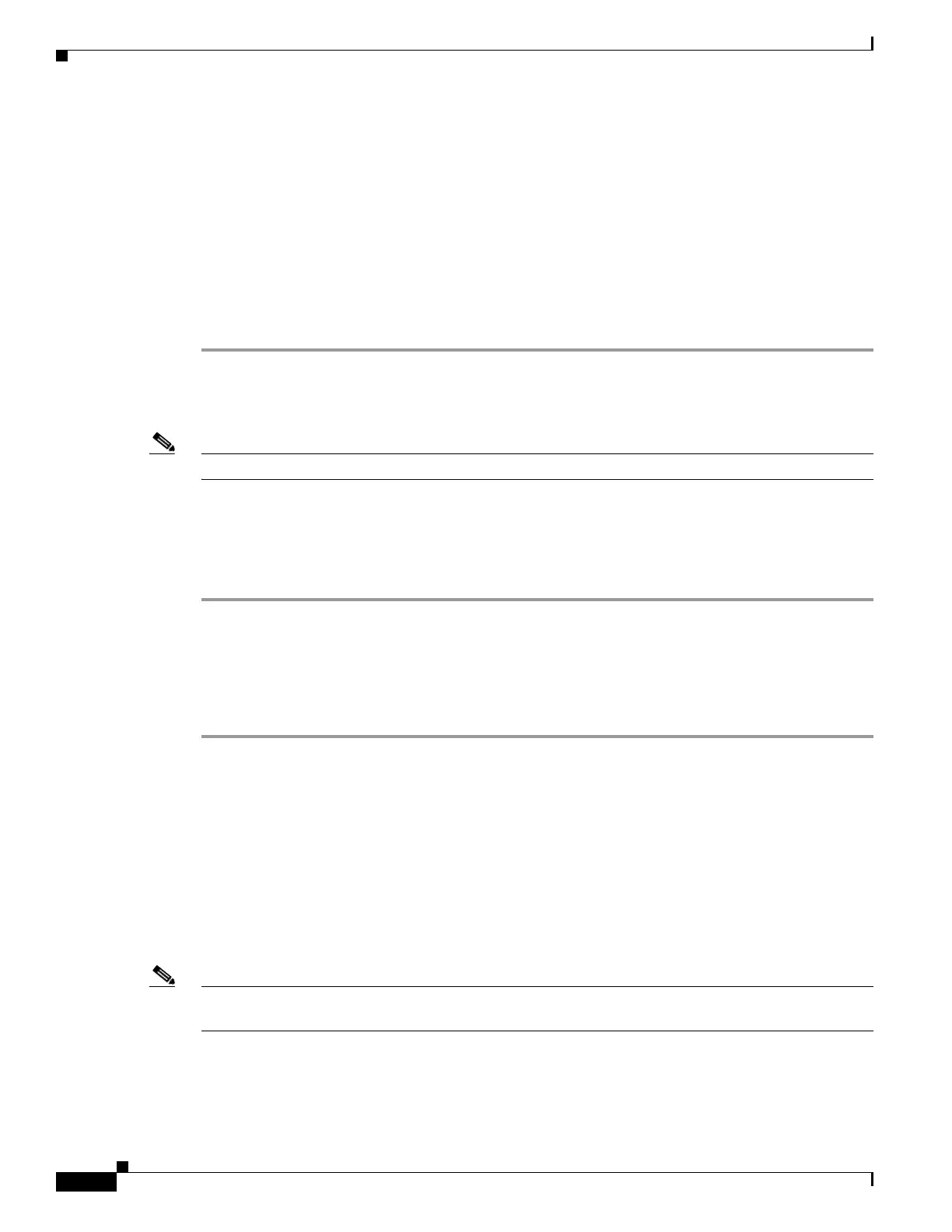2-2
Cisco ASA 5500 Series Configuration Guide using ASDM
OL-20339-01
Chapter 2 Getting Started
Starting ASDM
• Using ASDM in Demo Mode, page 2-3
• Starting ASDM from a Web Browser, page 2-4
Downloading the ASDM Launcher
The ASDM Launcher is for Windows only. The ASDM Launcher avoids double authentication and
certificate dialog boxes, launches more quickly, and caches previously entered IP addresses and
usernames.
To download the ASDM launcher, perform the following steps:
Step 1 On the ASDM Welcome screen, click the applicable button to download the ASDM Launcher
installation file.
Step 2 Double-click the asdm-launcher.exe file.
Note In transparent firewall mode, enter the management IP address. Be sure to enter https, not http.
Step 3 Click OK or Ye s to all prompts, including the name and password prompt. Leave the name and password
blank.
The installer downloads to your computer.
Step 4 Run the installer to install the ASDM Launcher.
Starting ASDM from the ASDM Launcher
To start ASDM from the ASDM Launcher, perform the following steps:
Step 1 Double-click the Cisco ASDM Launcher shortcut on your desktop, or open it from the Start menu.
Alternatively, from the ASDM Welcome screen, you can click Run Startup Wizard to configure
ASDM.
Step 2 Enter or choose the adaptive adaptive security appliance IP address or hostname to which you want to
connect. To clear the list of IP addresses, click the trash can icon next to the Device/IP Address/Name
field.
Step 3 Enter your username and your password, and then click OK.
If there is a new version of ASDM on the adaptive adaptive security appliance, the ASDM Launcher
automatically downloads the new version and requests that you update the current version before starting
ASDM.
Note If you are using the factory default configuration, you do not need to have a username or password. Leave
these fields blank to login to ASDM.
