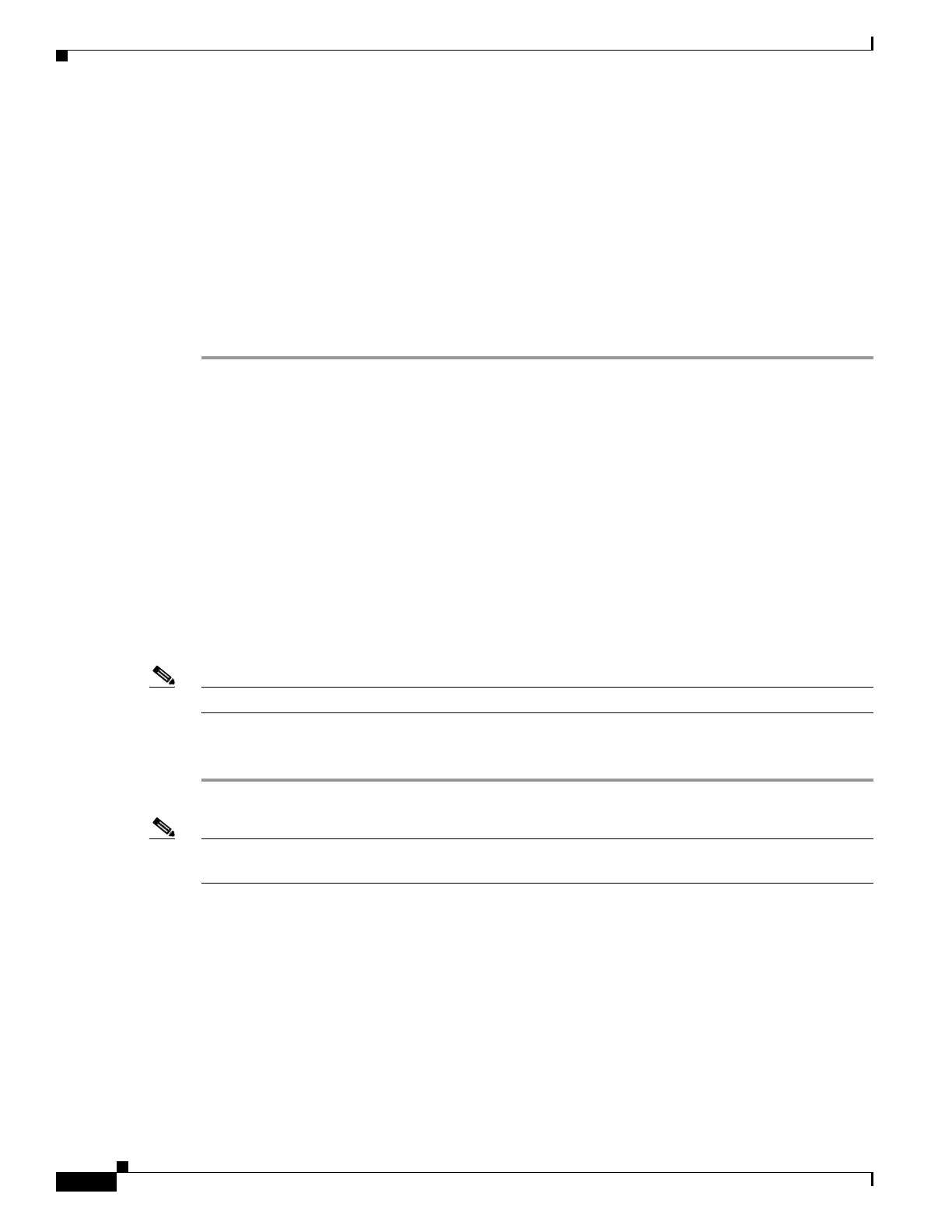2-8
Cisco ASA 5500 Series Configuration Guide using ASDM
OL-20339-01
Chapter 2 Getting Started
Getting Started With the Configuration
http server enable
http 192.168.1.0 255.255.255.0 management
dhcpd address 192.168.1.2-192.168.1.254 management
dhcpd lease 3600
dhcpd ping_timeout 750
dhcpd enable management
Getting Started With the Configuration
To configure and monitor the adaptive adaptive security appliance, perform the following steps:
Step 1 For initial configuration using the Startup Wizard, choose Wizards > Startup Wizard.
Step 2 To use the IPSec VPN Wizard to configure IPSec VPN connections, choose Wizards > IPSec VPN
Wizard and complete each screen that appears.
Step 3 To use the SSL VPN Wizard to configure SSL VPN connections, choose Wizards > SSL VPN Wizard
and complete each screen that appears.
Step 4 To configure high availability and scalability settings, choose Wizards > High Availability and
Scalability Wizard. See the “Configuring Failover with the High Availability and Scalability Wizard”
section on page 58-2 for more information.
Step 5 To use the Packet Capture Wizard to configure packet capture, choose Wizards > Packet Capture
Wizard.
Step 6 To display different colors and styles available in the ASDM GUI, choose View > Office Look and Feel.
Step 7 To configure features, click the Configuration button on the toolbar and then click one of the feature
buttons to display the associated configuration pane.
Note If the Configuration screen is blank, click Refresh on the toolbar to display the screen content.
Step 8 To monitor the adaptive adaptive security appliance, click the Monitoring button on the toolbar and then
click a feature button to display the associated monitoring pane.
Note ASDM supports up to a maximum of a 512 KB configuration. If you exceed this amount, you may
experience performance issues.
Using the Command Line Interface
This section tells how to enter commands using ASDM, and how to work with the command line
interface. This section includes the following topics:
• Using the Command Line Interface Tool, page 2-9
• Handling Command Errors, page 2-9
• Using Interactive Commands, page 2-9
• Avoiding Conflicts with Other Administrators, page 2-10
