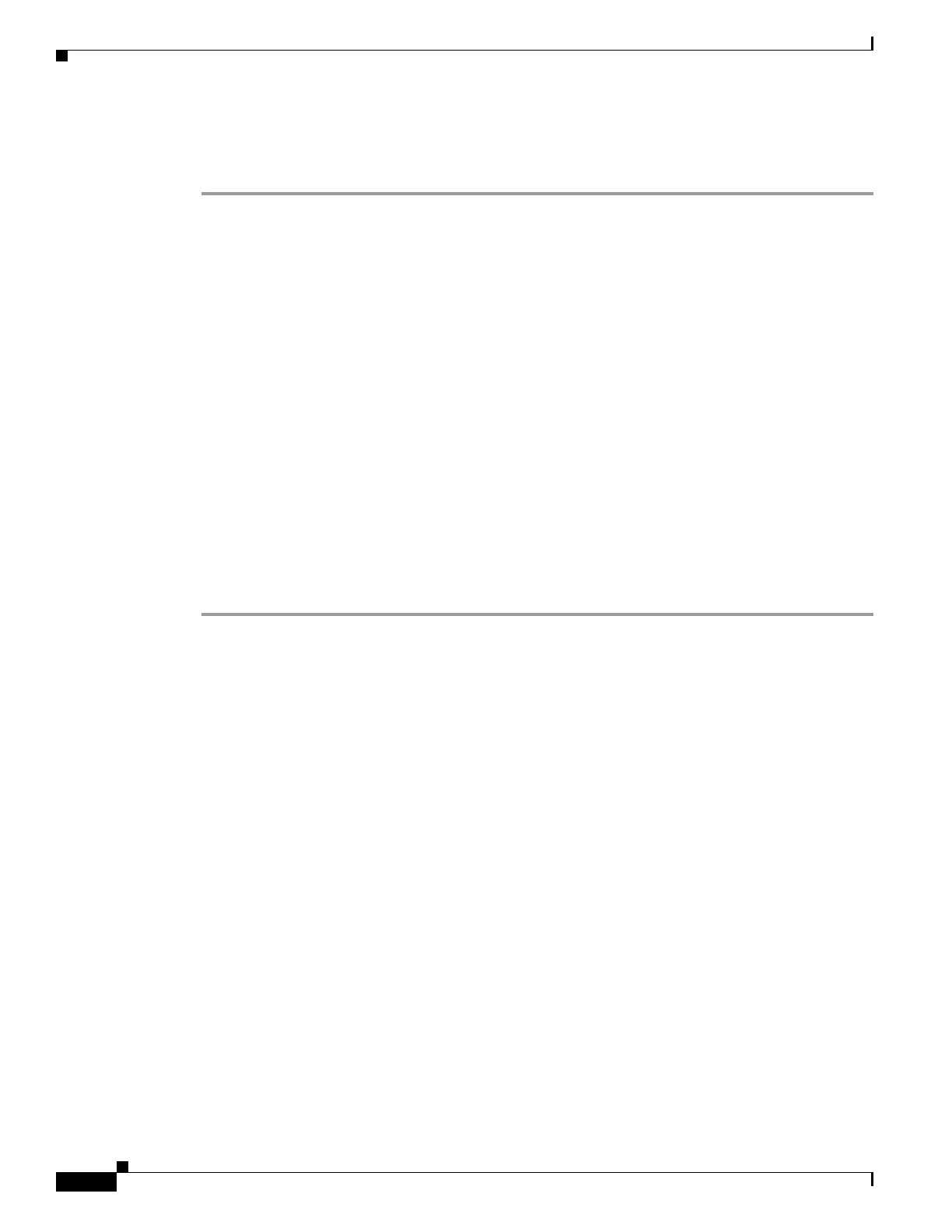6-20
Cisco ASA 5500 Series Configuration Guide using ASDM
OL-20339-01
Chapter 6 Configuring Multiple Context Mode
Monitoring Security Contexts
This prefix is converted to a 4-digit hexadecimal number, and used as part of the MAC address. The
prefix ensures that each adaptive security appliance uses unique MAC addresses, so you can have
multiple adaptive security appliances on a network segment, for example. See the “MAC Address
Format” section for more information about how the prefix is used.
Monitoring Security Contexts
This section describes how to view and monitor context information and includes the following topics:
• Monitoring Context Resource Usage, page 6-20
• Viewing Assigned MAC Addresses, page 6-21
Monitoring Context Resource Usage
To monitor resource usage of all contexts from the system execution space, perform the following steps:
Step 1 If you are not already in the System mode, in the Device List pane, double-click System under the active
device IP address.
Step 2 Click the Monitoring button on the toolbar.
Step 3 Click Context Resource Usage.
Click each resource type to view the resource usage for all contexts:
• ASDM—Shows the usage of ASDM connections.
–
Context—Shows the name of each context.
–
Existing Connections (#)—Shows the number of existing connections.
–
Existing Connections (%)—Shows the connections used by this context as a percentage of the
total number of connections used by all contexts.
–
Peak Connections (#)—Shows the peak number of connections since the statistics were last
cleared, either using the clear resource usage command or because the device rebooted.
• Tel ne t—Shows the usage of Telnet connections.
–
Context—Shows the name of each context.
–
Existing Connections (#)—Shows the number of existing connections.
–
Existing Connections (%)—Shows the connections used by this context as a percentage of the
total number of connections used by all contexts.
–
Peak Connections (#)—Shows the peak number of connections since the statistics were last
cleared, either using the clear resource usage command or because the device rebooted.
• SSH—Shows the usage of SSH connections.
–
Context—Shows the name of each context.
