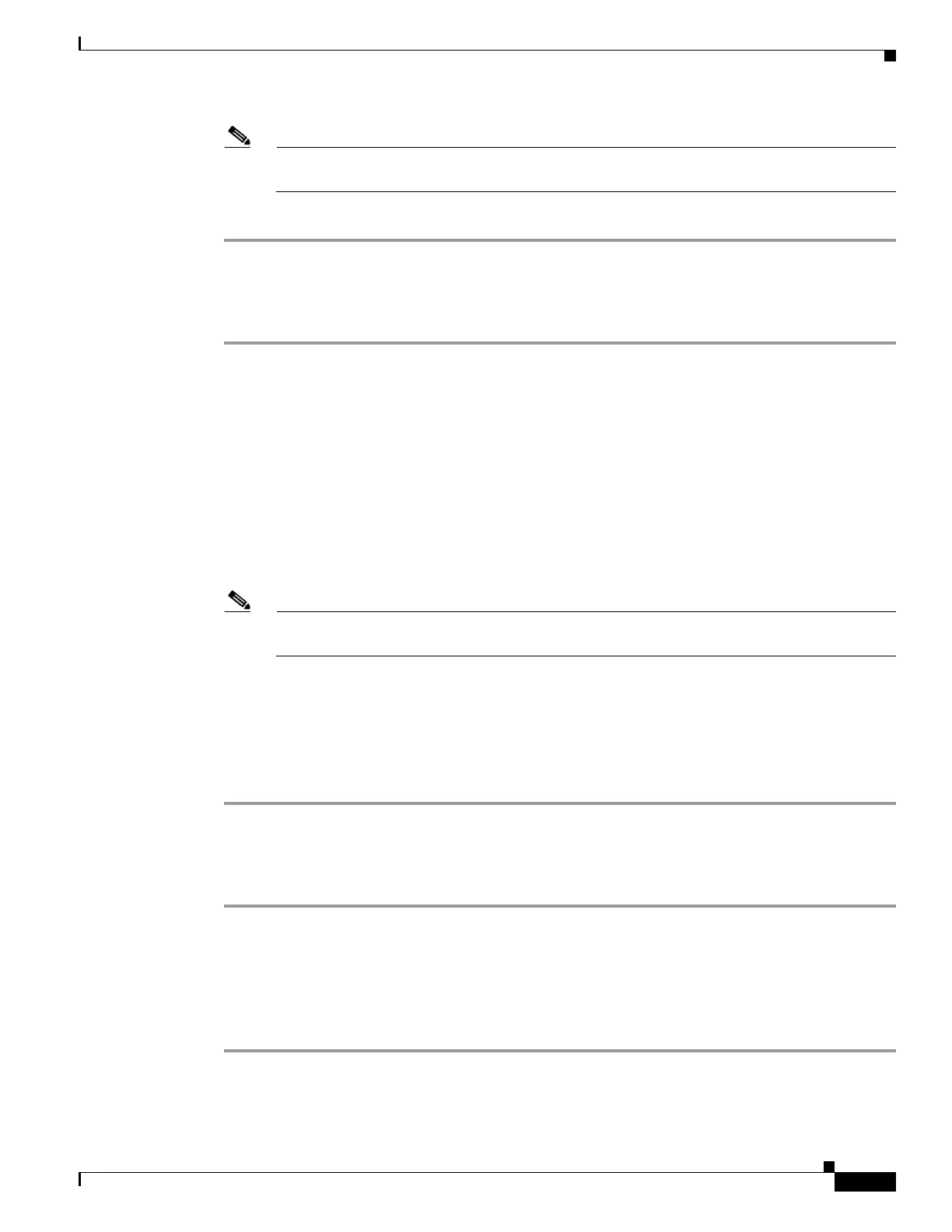7-5
Cisco ASA 5500 Series Configuration Guide using ASDM
OL-20339-01
Chapter 7 Using the Startup Wizard
Startup Wizard Screens for the ASA 5505 Adaptive Security Appliance
Note If you reset the configuration to factory defaults, you cannot undo these changes by clicking
Cancel or by closing this screen.
Step 6 Click Next to continue.
Step 2 - Basic Configuration
Step 1 To specify a group of configuration settings for a remote worker, check the Configure the device for
Teleworker usa ge check box. For more information, see Step 17 - Easy VPN Remote Configuration,
page 7-14.
Step 2 Specify a hostname for the adaptive security appliance. The hostname can be up to 63 alphanumeric
characters in mixed case.
Step 3 Specify the IPSec domain name of the adaptive security appliance, which can be used for certificates.
The domain name can be a maximum of 63 alphanumeric characters, with no special characters or
spaces.
Step 4 The privileged mode (enable) password is required to administer the adaptive security appliance through
ASDM or the CLI. To change the current privileged mode (enable) password, check the Change
privileged mode (enable) password check box.
Note If you leave the password field blank, a Password Confirmation dialog box appears to notify you
that to do so is a high security risk.
Step 5 Specify the old enable password, if one exists.
Step 6 Specify the new enable password. The password is case-sensitive and can be up to 32 alphanumeric
characters.
Step 7 Reenter the new enable password.
Step 8 Click Next to continue.
Step 3 - Time Zone and Clock Configuration
Step 1 Choose the time zone from the drop-down list. UTC is the default setting.
Step 2 Enter the IP address of the NTP Server.
Step 3 Choose the local date from the drop-down list.
Step 4 Enter the time in hh:mm:ss format, using a 24-hour clock.
Step 5 Click Next to continue.
