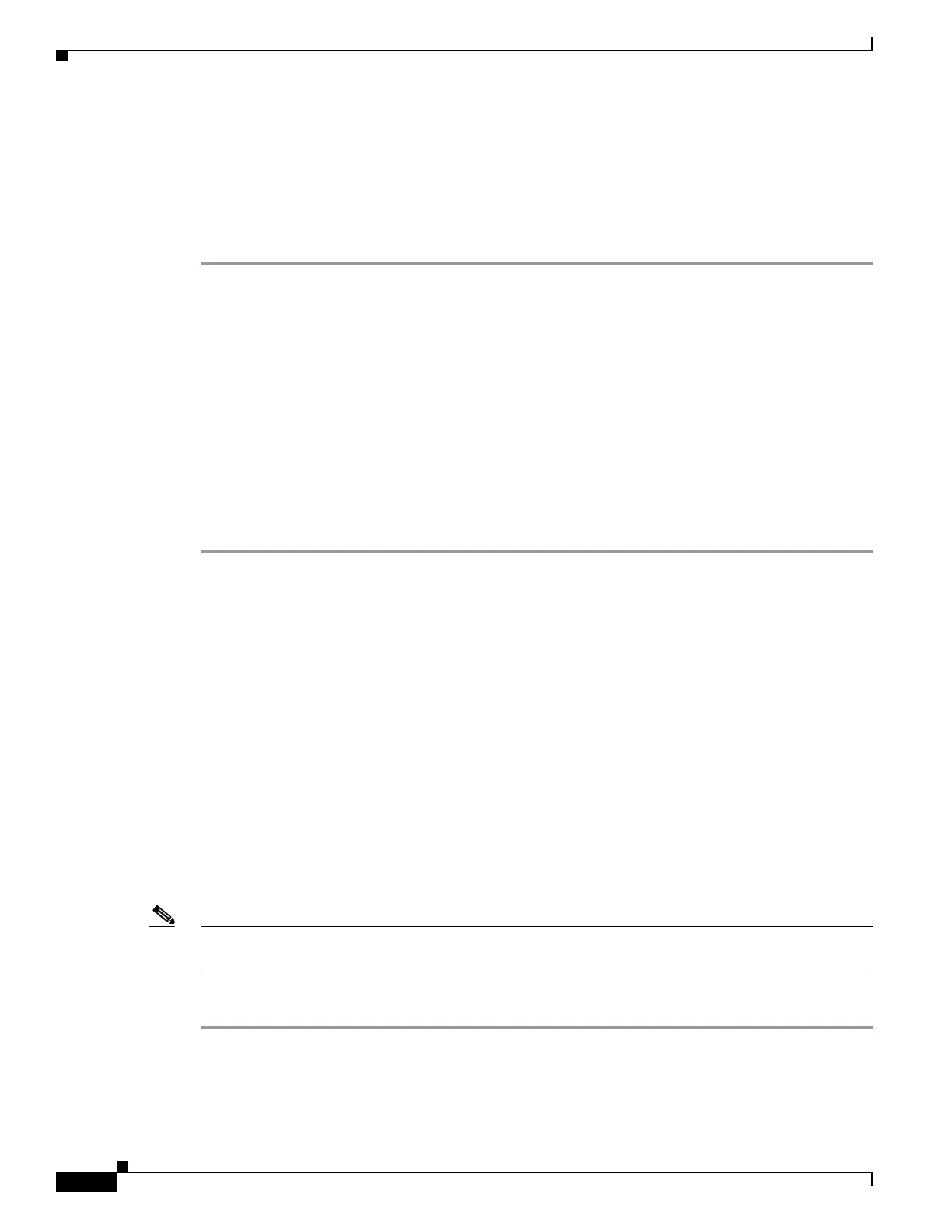58-6
Cisco ASA 5500 Series Configuration Guide using ASDM
OL-20339-01
Chapter 58 Using the High Availability and Scalability Wizard
Configuring Failover with the High Availability and Scalability Wizard
Failover Peer Connectivity and Compatibility Check
The Failover Peer Connectivity and Compatibility Check screen lets you verify that the selected failover
peer is reachable and compatible with the current unit. If any of the connectivity and compatibility tests
fail, you must correct the problem before you can proceed with the wizard.
To check failover peer connectivity and compatibility, perform the following steps:
Step 1 Enter the IP address of the peer unit. This address does not have to be the failover link address, but it
must be an interface that has ASDM access enabled on it. The field accepts both IPv4 and IPv6
addresses.
Step 2 Click Next to perform the following connectivity and compatibility tests:
• Connectivity test from this ASDM to the peer unit
• Connectivity test from this firewall device to the peer firewall device
• Hardware compatibility test for the platform
• Software version compatibility
• Failover license compatibility
• Firewall mode compatibility (routed or transparent)
• Context mode compatibility (single or multiple)
Change a Device to Multiple Mode
The Change Device to Multiple Mode dialog box appears only for an Active/Active failover
configuration. Active/Active failover requires that the adaptive security appliance be in multiple context
mode. This dialog box lets you convert a adaptive security appliance in single context mode to multiple
context mode.
When you convert from single context mode to multiple context mode, the adaptive security appliance
creates the system configuration and the admin context from the current running configuration. The
admin context configuration is stored in the admin.cfg file. The conversion process does not save the
previous startup configuration, so if the startup configuration differed from the running configuration,
those differences are lost.
Converting the adaptive security appliance from single context mode to multiple context mode causes
the adaptive security appliance and its peer to reboot. However, the High Availability and Scalability
Wizard restores connectivity with the newly created admin context and reports the status in the Devices
Status field in this dialog box.
Note You must convert both the current adaptive security appliance and its peer to multiple context mode
before you can proceed.
To change the current adaptive security appliance to multiple context mode, perform the following steps:
Step 1 Click Change device To Multiple Context, where device is the hostname of the adaptive security
appliance.
Step 2 Repeat this step for the peer adaptive security appliance.
