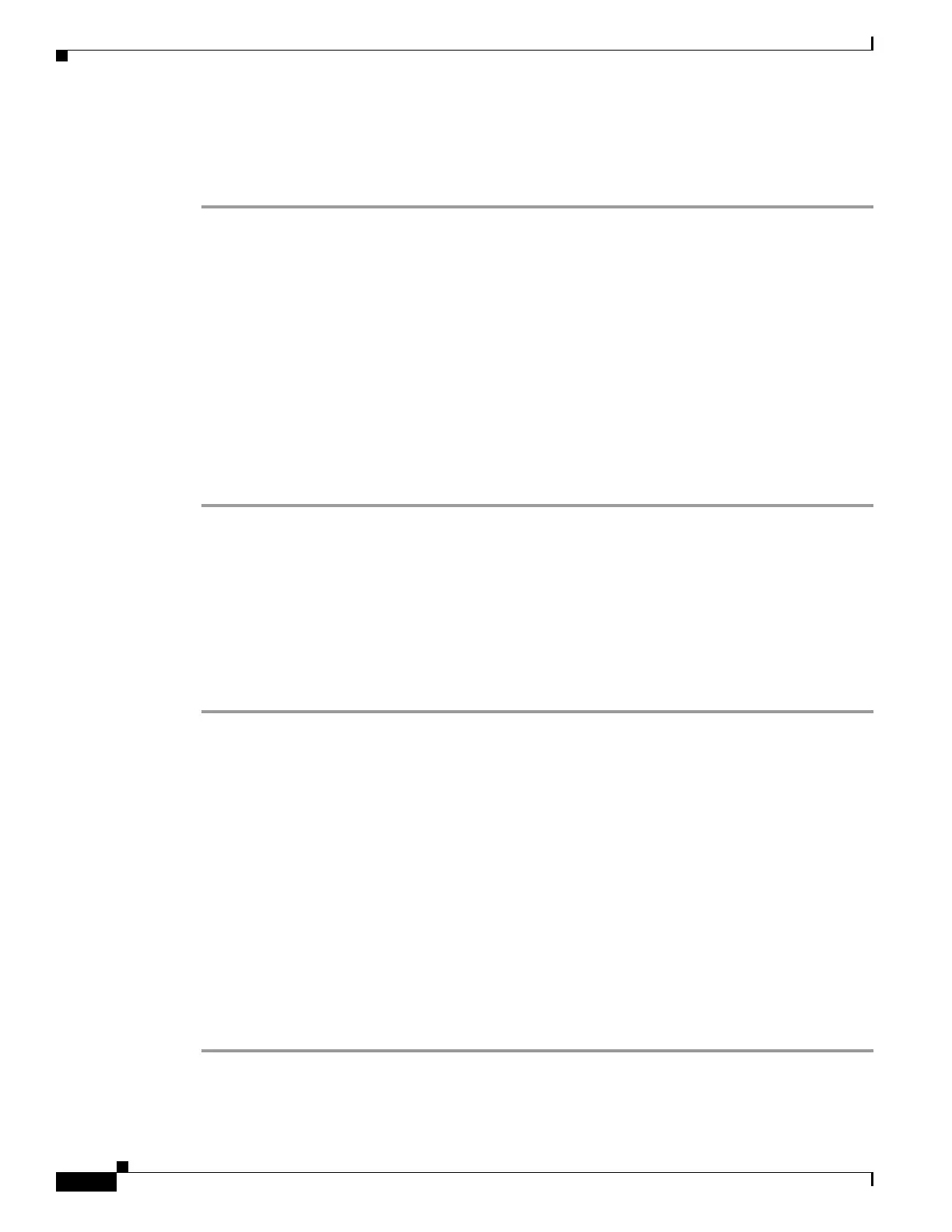58-8
Cisco ASA 5500 Series Configuration Guide using ASDM
OL-20339-01
Chapter 58 Using the High Availability and Scalability Wizard
Configuring Failover with the High Availability and Scalability Wizard
The State Link Configuration screen lets you enable and disable Stateful Failover, and configure Stateful
Failover link properties.
To enable Stateful Failover, perform the following steps:
Step 1 To pass state information across the LAN-based failover link, click Use the LAN link as the State Link.
Step 2 To disable Stateful Failover, click Disable Stateful Failover.
Step 3 To configure an unused interface as the Stateful Failover interface, click Configure another interface
for Stateful failover.
Step 4 Choose the interface to use for Stateful Failover communication from the drop-down list.
Step 5 Enter the name for the Stateful Failover interface.
Step 6 Enter the IP address for the Stateful Failover link on the unit that has failover group 1 in the active state.
This field accepts an IPv4 or IPv6 address.
Step 7 Enter the IP address for the Stateful Failover link on the unit that has failover group 1 in the standby
state. This field accepts an IPv4 or IPv6 address.
Step 8 Enter or choose a subnet mask (IPv4 addresses or a prefix (IPv6 Addresses) for the Active IP and
Standby IP addresses.
Standby Address Configuration
Use the Standby Address Configuration screen to assign standby IP addresses to the interface on the
adaptive security appliance. The interfaces currently configured on the failover devices appear. The
interfaces are grouped by context, and the contexts are grouped by failover group.
To assign standby IP addresses to the interface on the adaptive security appliance, perform the following
steps:
Step 1 (For Active/Standby failover) Click the plus sign (+) by a device name to display the interfaces on that
device. Click the minus sign (-) by a device name to hide the interfaces on that device.
Step 2 (For Active/Active failover) Click the plus sign (+) by a device, failover group, or context name to
expand the list. Click the minus sign (-) by a device, failover group, or context name to collapse the list.
Step 3 Double-click the Active IP field to edit or add an active IP address. Changes to this field also appear in
the Standby IP field for the corresponding interface on the failover peer unit. This field accepts IPv4 or
IPv6 addresses.
Step 4 Double-click the Standby IP field to edit or add a standby IP address. Changes to this field also appear
in the Active IP field for the corresponding interface on the failover peer unit. This field accepts IPv4 or
IPv6 addresses.
Step 5 Check the Is Monitored check box to enable health monitoring for that interface. Uncheck the check
box to disable health monitoring. By default, health monitoring of physical interfaces is enabled, and
health monitoring of virtual interfaces is disabled.
Step 6 Choose the asynchronous group ID from the drop-down list. This setting is only available for physical
interface. For virtual interfaces, this field displays “None.”
