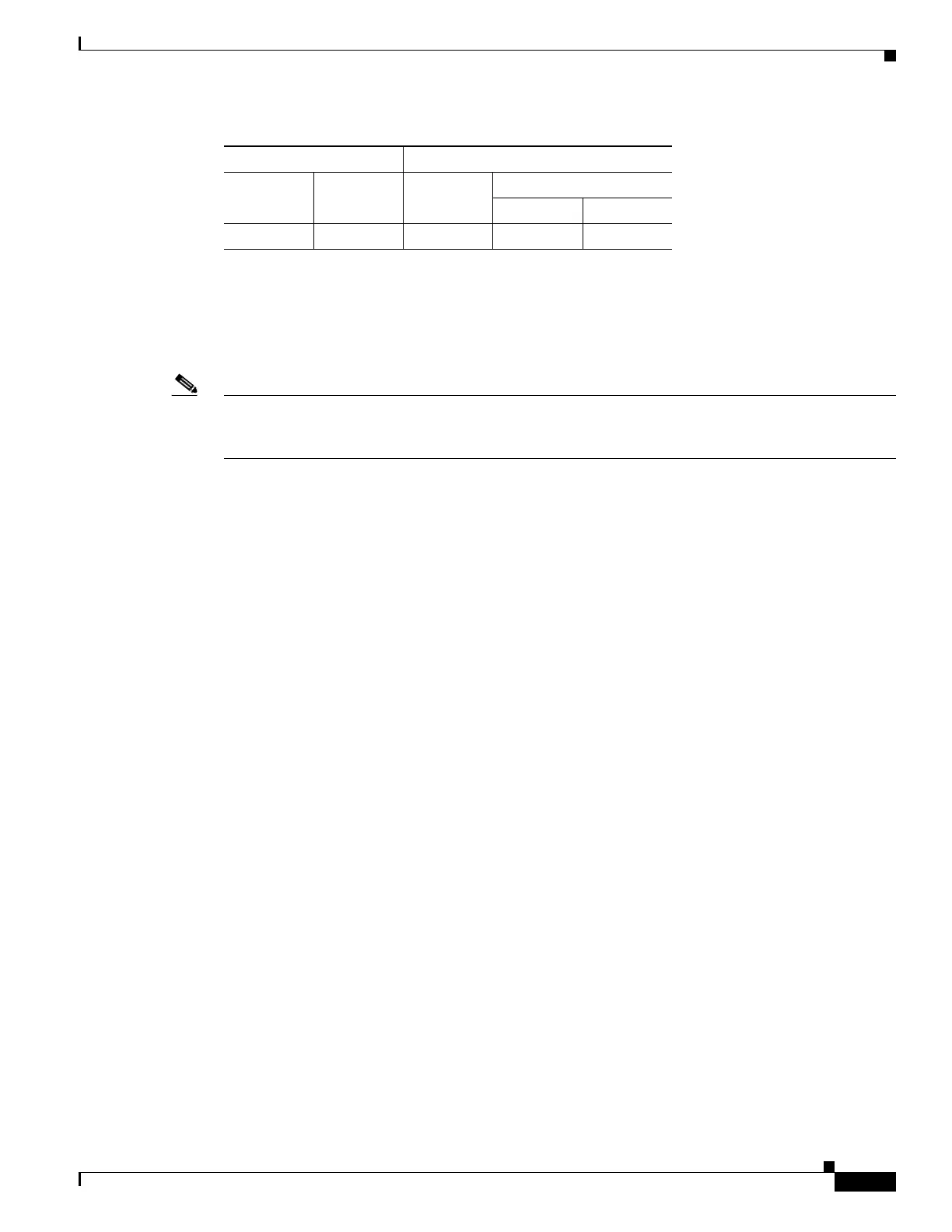67-9
Cisco ASA 5500 Series Configuration Guide using ASDM
OL-20339-01
Chapter 67 Clientless SSL VPN
Configuring the Setup for Cisco Secure Desktop
Upload Image
The Upload Image dialog box lets you transfer a copy of a Cisco Secure Desktop image from your local
computer to the flash device on the adaptive security appliance. Use this window to install or upgrade
Cisco Secure Desktop.
Note Before using this window, use your Internet browser to download a securedesktop_asa_<n>_<n>*.pkg
file from http://www.cisco.com/cgi-bin/tablebuild.pl/securedesktop to any location on your local
computer.
You can use the buttons in this window as follows:
• To choose the path of the securedesktop_asa_<n>_<n>*.pkg file to be transferred, click Browse
Local Files. The Selected File Path dialog box displays the contents of the folder you last accessed
on your local computer. Navigate to the securedesktop_asa_<n>_<n>*.pkg file, select it, and click
Open.
• To select the target directory for the file, click Browse Flash. The Browse Flash dialog box displays
the contents of the flash card.
• To uploads the securedesktop_asa_<n>_<n>*.pkg file from your local computer to the flash device,
click Upload File. A Status window appears and remains open for the duration of the file transfer.
Following the transfer, an Information window displays the message, “File is uploaded to flash
successfully.” Click OK. The Upload Image dialog box removes the contents of the Local File Path
and Flash File System Path fields.
• To close the Upload Image dialog box, click Close. Click this button after you upload the Cisco
Secure Desktop image to the flash device or if you decide not to upload it. If you uploaded it, the
filename appears in the Secure Desktop Image field of the Cisco Secure Desktop Setup window.
If you did not upload it, a Close Message dialog box prompts, “Are you sure you want to close the
dialog without uploading the file?” Click OK if you do not want to upload the file. The Close
Message and Upload Image dialog boxes close, revealing the Cisco Secure Desktop Setup pane.
Otherwise, click Cancel in the Close Message dialog box. The dialog box closes, revealing the
Upload Image dialog box again, with the values in the fields intact. Click Upload File.
Fields
The Upload Image dialog box displays the following fields:
• Local File Path—Specifies the path to the securedesktop_asa_<n>_<n>*.pkg file on your local
computer. Click Browse Local to automatically insert the path in this field, or enter the path.
For example:
D:\Documents and Settings\Windows_user_name.AMER\My Documents\My
Downloads\securedesktop_asa_3_1_1_16.pkg
ASDM inserts the file path into the Local File Path field.
Firewall Mode Security Context
Routed Transparent Single
Multiple
Context System
• — • ——
