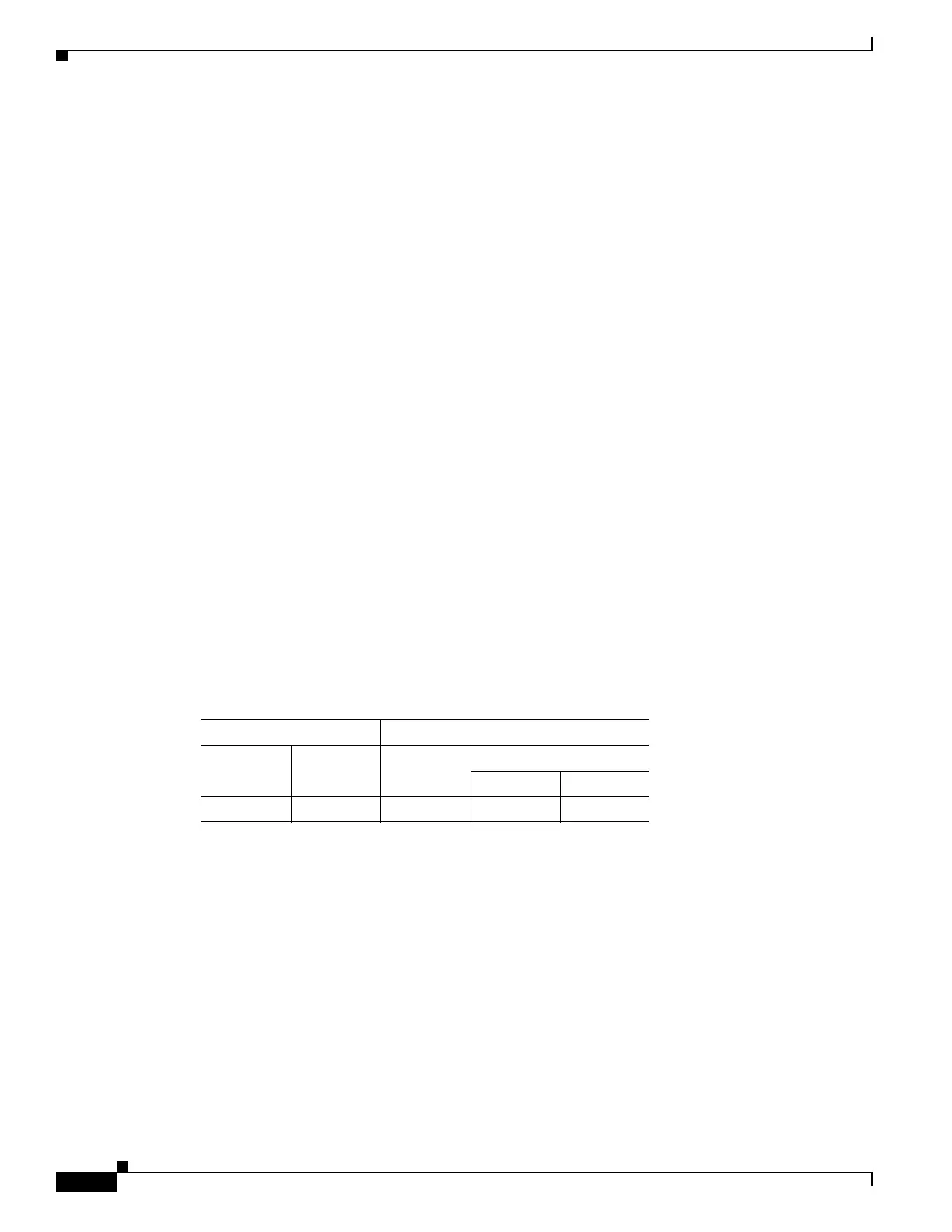67-74
Cisco ASA 5500 Series Configuration Guide using ASDM
OL-20339-01
Chapter 67 Clientless SSL VPN
Configuring Browser Access to Client-Server Plug-ins
the Language Code field and click OK, or enter it into the Language text box to the left of the dots. To
identify the abbreviation for the language of a help file to be imported if it is not present in the Browse
Language Code dialog box, display the list of languages and abbreviations rendered by your browser.
For example, a dialog box displays the languages and associated language codes when you use one of
the following procedures:
• Open Internet Explorer and choose Tools > Internet Options > Languages > Add.
• Open Mozilla Firefox and choose Tools > Options > Advanced > General, click Choose next to
Languages, and click Select a language to add.
File Name—If you are importing, choose the filename from the drop-down list for the new help content
file. If you are exporting, this field is unavailable.
Select a File—Configure the parameters for the source file (if importing) or destination file (if
exporting):
Local computer—Indicate if the source or destination file is on a local computer:
–
Path—Identify the path of the source or destination file.
–
Browse Local Files—Click to browse the local computer for the source or destination file.
Flash file system—Indicate if the source or destination file is located in flash memory on the
adaptive security appliance:
–
Path—Identify the path of the source or destination file in flash memory.
–
Browse Flash—Click to browse the flash memory for the source or destination file.
Remote server—Indicate if the source or destination file is on a remote server:
–
Path—Choose the file transfer (copy) method, either ftp, tftp, or http (for importing only), and
specify the path.
Modes
The following table shows the modes in which this feature is available:
Configuring Browser Access to Client-Server Plug-ins
The Client-Server Plug-in table displays the plug-ins the adaptive security appliance makes available to
browsers in clientless SSL VPN sessions.
To add, change, or remove a plug-in, do one of the following:
• To add a plug-in, click Import. The Import Plug-ins dialog box opens.
• To remove a plug-in, choose it and click Delete.
Firewall Mode Security Context
Routed Transparent Single
Multiple
Context System
• — • ——
