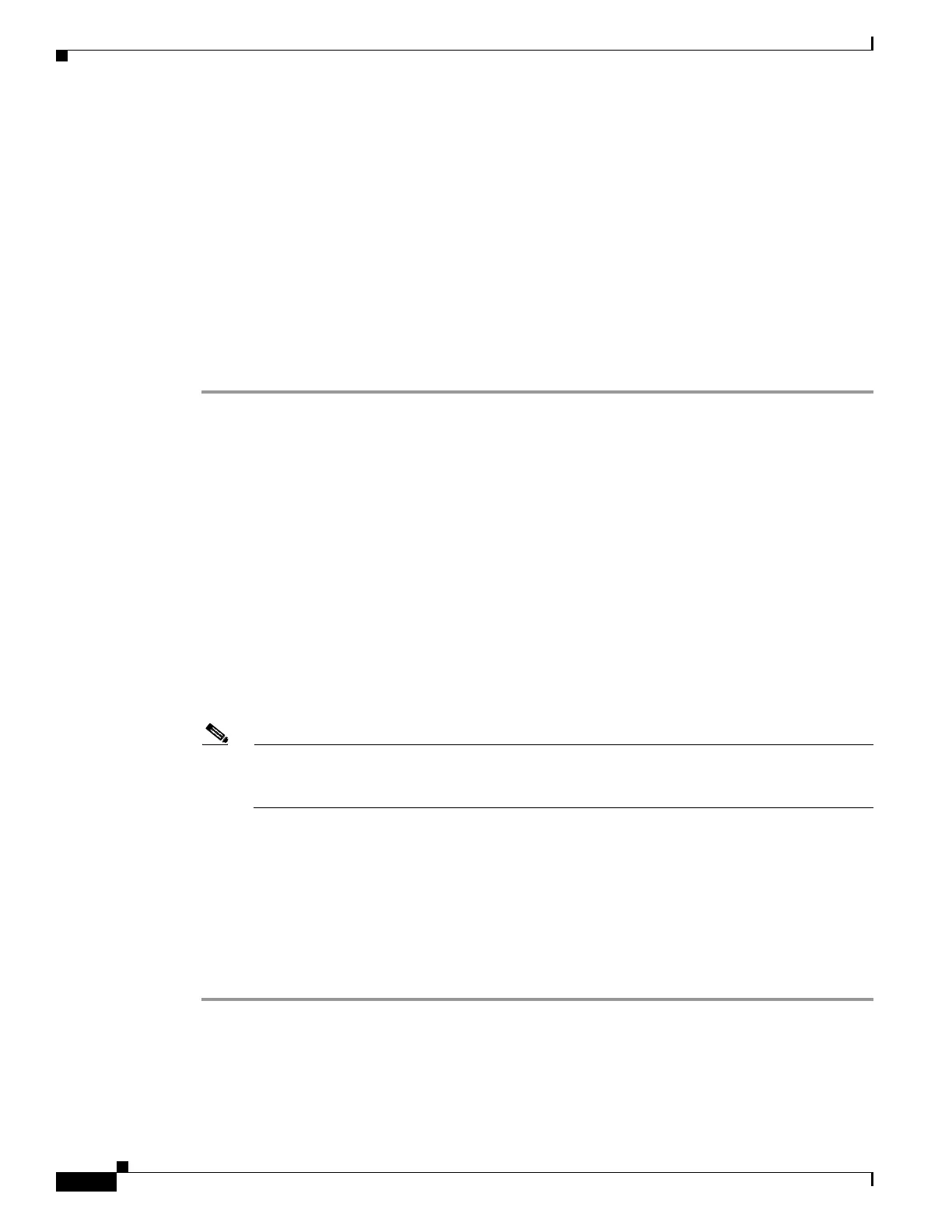67-80
Cisco ASA 5500 Series Configuration Guide using ASDM
OL-20339-01
Chapter 67 Clientless SSL VPN
Configuring Browser Access to Client-Server Plug-ins
Preparing the Citrix MetraFrame Server for Clientless SSL VPN Access
The adaptive security appliance performs the connectivity functions of the Citrix secure gateway when
the Citrix client connects to the Citrix MetaFrame Server or Web Interface. Therefore, you must
configure the Citrix Web Interface software to operate in a mode that does not use the (Citrix) “secure
gateway.” Otherwise, the Citrix client cannot connect to the Citrix MetaFrame Server.
Follow the instructions in the “Preparing the Security Appliance for a Plug-in” section on page 67-78
before using the next section, if you are not already providing support for a plug-in.
Follow Steps 1 – 4 of http://support.citrix.com/article/CTX117597 if you are configuring access to Web
Interface (for XenDesktop), or you later upgrade to it, to avoid Cookies Required errors.
Creating, Installing, and Testing the Citrix Plug-in
To create and install the Citrix plug-in, perform the following steps:
Step 1 Download the ica-plugin.zip file from the Cisco Software Download website.
This file contains files that Cisco customized for use with the Citrix plug-in.
Step 2 Download the Citrix Java client from the Citrix site.
Step 3 Extract the following files from the Citrix Java client:
• JICA-configN.jar
• JICAEngN.jar
You can use WinZip to perform this step and the next.
Step 4 Add the extracted files to the ica-plugin.zip file.
Step 5 Ensure the EULA included with the Citrix Java client grants you the rights and permissions to deploy
the client on your web servers.
Step 6 Establish an ASDM session with the adaptive security appliance, choose Config > Remote Access VPN
> Clientless SSL VPN Access > Portal > Client-Server Plug-ins > Import, and import the
ica-plugin.zip file.
Note Users of clientless SSL VPN sessions cannot enter a URL in the Address box to get SSO support
for Citrix sessions. You must insert a bookmark as instructed in the following step if you want
to provide SSO support for the Citrix plug-in.
Step 7 Add a bookmark to the applicable bookmark list to make it easy for users to connect. Choose ica and
enter the following information into the Address field:
citrix-server/?DesiredColor=4&DesiredHRes=1024&DesiredVRes=768
See Add/Edit Bookmark List and Add Bookmark Entry as needed.
Step 8 To test the plug-in, establish a clientless session with the adaptive security appliance and click the
bookmark.
Use the Client for Java Administrator’s Guide as needed.
