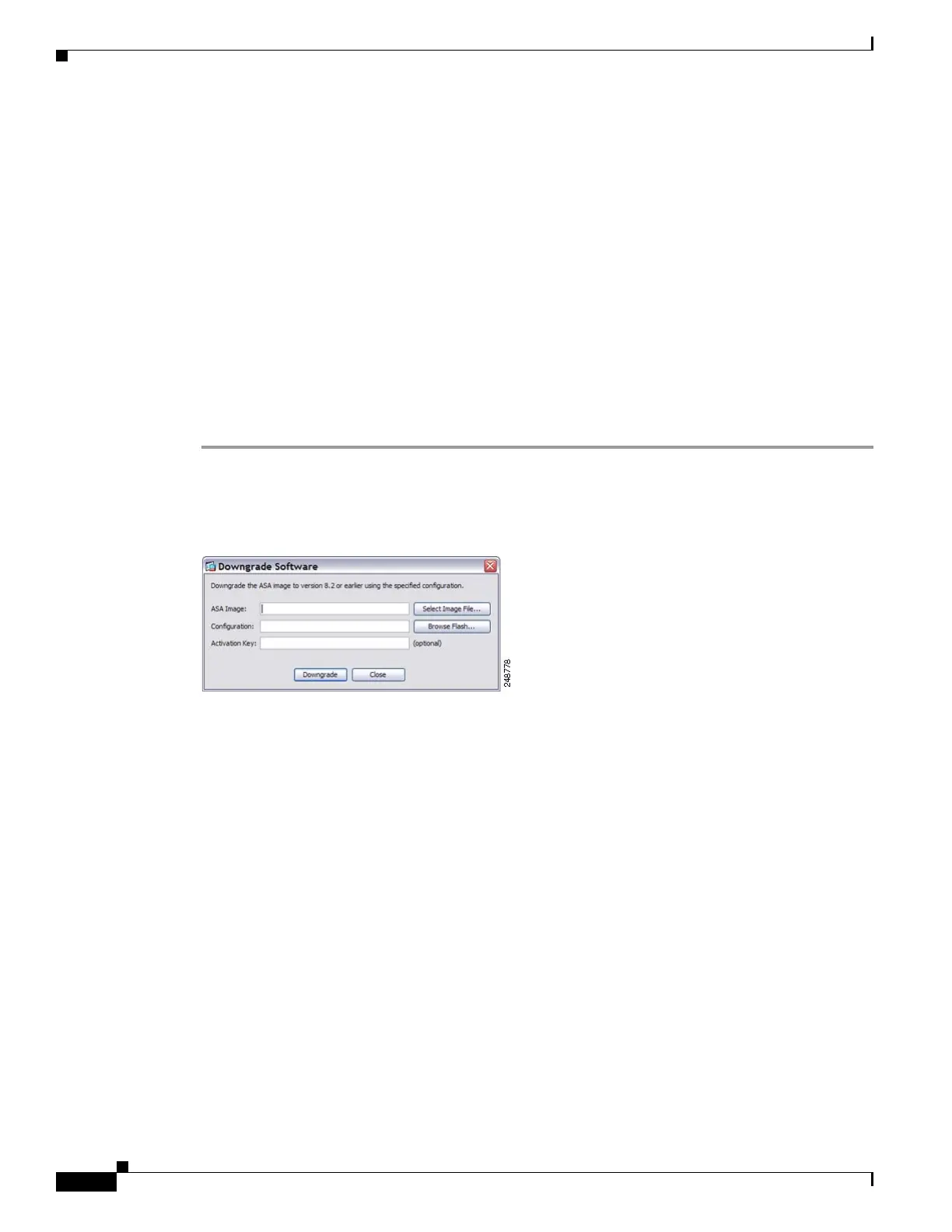75-20
Cisco ASA 5500 Series Configuration Guide using ASDM
OL-20339-01
Chapter 75 Managing Software and Configurations
Downgrading Your Software
• Downgrading to Version 8.2 or earlier versions—Version 8.3 introduced more robust time-based key
usage as well as failover license changes:
–
If you have more than one time-based activation key active, when you downgrade, only the most
recently activated time-based key can be active. Any other keys are made inactive.
–
If you have mismatched licenses on a failover pair, then downgrading will disable failover. Even
if the keys are matching, the license used will no longer be a combined license.
Performing the Downgrade
To downgrade from Version 8.3, perform the following steps. See the “Backing Up and Restoring
Configurations, Images, and Profiles” section on page 75-13 for more information about configuration
migration.
Detailed Steps
Step 1 Choose Tools > Downgrade Software.
The Downgrade Software dialog box appears.
Figure 1 Downgrade Software
Step 2
For the ASA Image, click Select Image File.
The Browse File Locations dialog box appears.
Step 3 Click one of the following radio buttons:
• Remote Server—Choose ftp, smb, or http from the drop-down list, and type the path to the old
image file.
• Flash File System—Click Browse Flash to choose the old image file on the local flash file system.
Step 4 For the Configuration, click Browse Flash to choose the pre-migration configuration file. (By default
this was saved on disk0).
Step 5 (Optional) In the Activation Key field, enter the old activation key if you need to revert to a pre-8.3
activation key.
See the “Information About Activation Key Compatibility” section on page 75-19 for more information.
Step 6 Click Downgrade.
This tool is a shortcut for completing the following functions:
1. Clearing the boot image configuration (clear configure boot).
2. Setting the boot image to be the old image (boot system).
3. (Optional) Entering a new activation key (activation-key).
