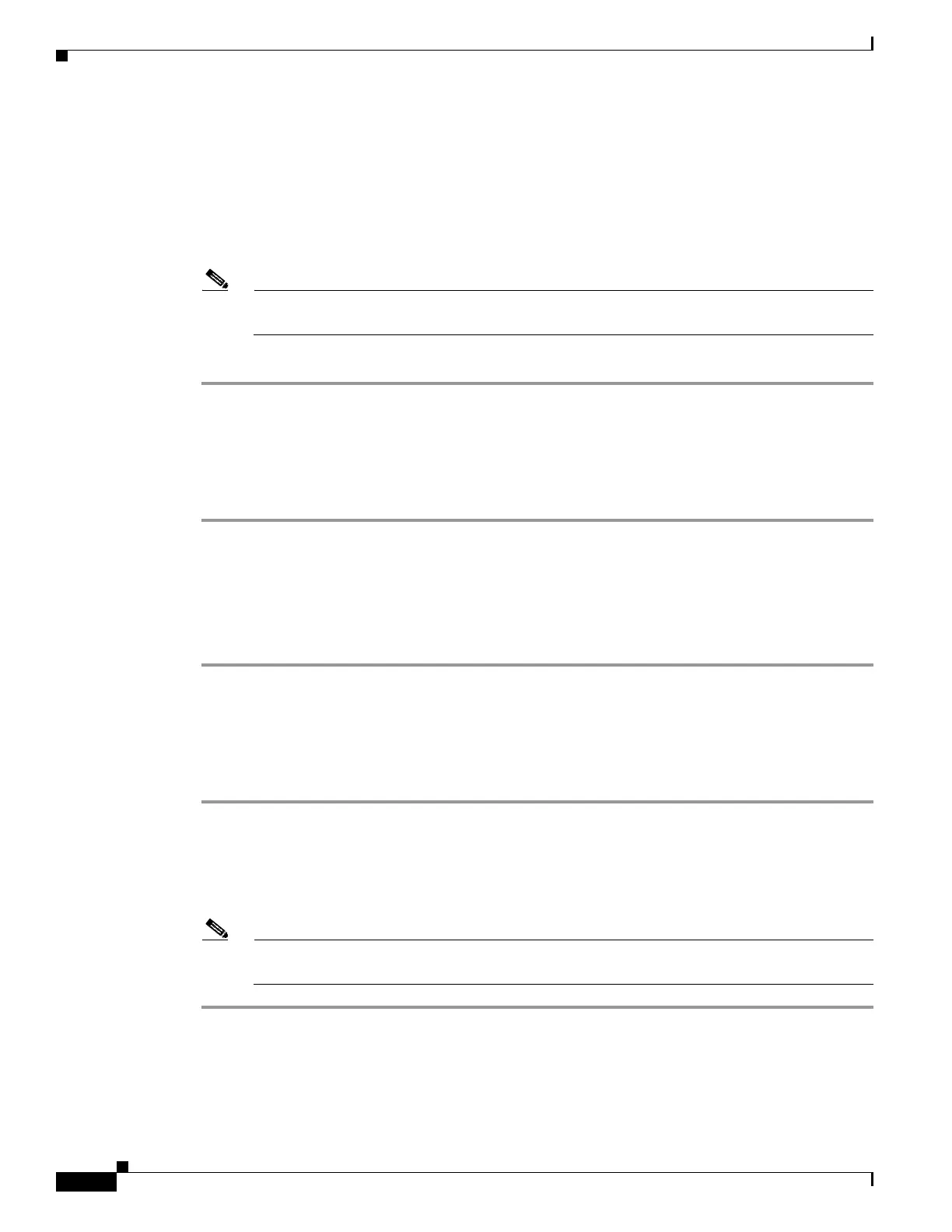7-26
Cisco ASA 5500 Series Configuration Guide using ASDM
OL-20339-01
Chapter 7 Using the Startup Wizard
Configuring IPv6 Static Neighbors
Step 4 In the IP Address field, enter the IPv6 address that corresponds to the local data-link address, or click
the ellipsis (...) to browse for an address.
If an entry for the specified IPv6 address already exists in the neighbor discovery cache—learned
through the IPv6 neighbor discovery process—the entry is automatically converted to a static entry.
Step 5 In the MAC address field, enter the local data-line (hardware) MAC address.
Step 6 Click OK.
Note Before you apply the changes and save the configuration, you can click Reset to cancel any
changes and restore the original values.
Step 7 Click Apply to save the configuration.
Editing Static Neighbors
To edit a static neighbor that is defined in your configuration, perform the following steps:
Step 1 Choose Configuration > Device Management > Advanced > IPv6 Neighbor Discovery Cache.
Step 2 Select the neighbor from the main pane, and click Edit.
The Edit IPv6 Static Neighbor dialog box appears.
Step 3 Enter all necessary changes, and click OK.
Step 4 Click Apply to save the changes to your configuration.
Deleting Static Neighbors
To delete a static neighbor from your configuration, perform the following steps:
Step 1 Choose Configuration > Device Management > Advanced > IPv6 Neighbor Discovery Cache.
Step 2 Select the neighbor to delete from the main pane, and click Delete.
The selected neighbor is removed from the list.
Step 3 Click Apply to save the change to your current configuration.
Note Before you apply the changes and permanently delete the neighbor from your configuration, you
can click Reset to restore the original values.
