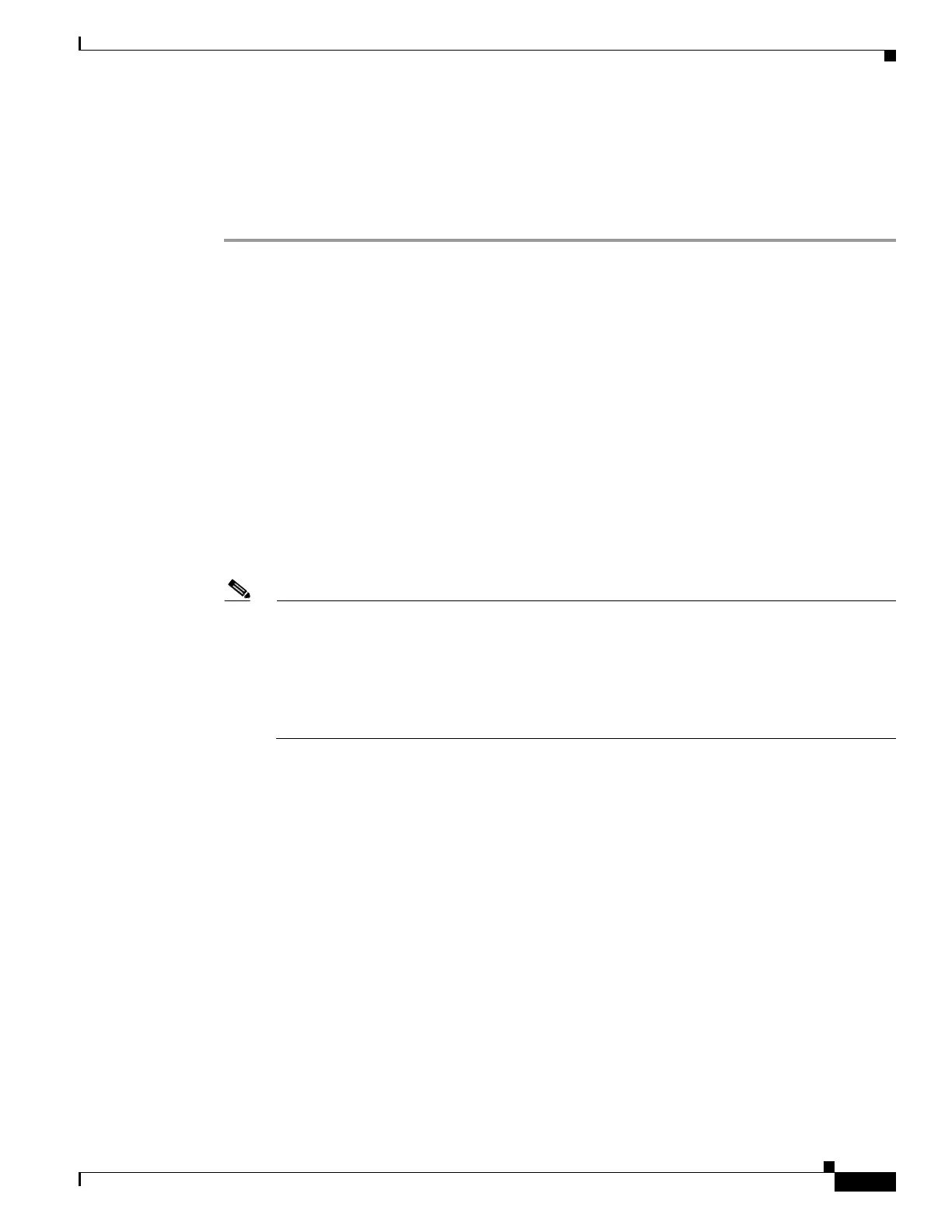8-23
Cisco ASA 5500 Series Configuration Guide using ASDM
OL-20339-01
Chapter 8 Configuring Interfaces
Completing Interface Configuration (All Models)
• In multiple context mode, complete this procedure in the context execution space. To change from
the system to a context configuration, in the Configuration > Device List pane, double-click the
context name under the active device IP address.
Detailed Steps
Step 1 Choose the Configuration > Device Setup > Interfaces pane.
For the ASA 5505, the Interfaces tab shows by default.
Step 2 Choose the interface row, and click Edit.
The Edit Interface dialog box appears with the General tab selected.
Step 3 In the Interface Name field, enter a name up to 48 characters in length.
Step 4 In the Security level field, enter a level between 0 (lowest) and 100 (highest).
See the “Security Levels” section on page 8-5 for more information.
Step 5 (Optional) To set this interface as a management-only interface, check the Dedicate this interface to
management-only check box.
Through traffic is not accepted on a management-only interface. For the ASA 5510 and higher, see the
“Information About the Management Interface” section on page 8-22 for more information.
Step 6 If the interface is not already enabled, check the Enable Interface check box.
Step 7 To set the IP address, one of the following options.
Note For use with failover, you must set the IP address and standby address manually; DHCP and
PPPoE are not supported. Set the standby IP addresses on the Configuration > Device
Management > High Availability > Failover > Interfaces tab
In transparent firewall mode, do not set the IP address for each interface, but rather set it for the
whole adaptive security appliance or context. The exception is for the Management 0/0 or 0/1
management-only interface, which does not pass through traffic.
• To set the IP address manually, click the Use Static IP radio button and enter the IP address and
mask.
• To obtain an IP address from a DHCP server, click the Obtain Address via DHCP radio button.
a. (Optional) To force a MAC address to be stored inside a DHCP request packet for option 61
instead of the default internally-generated string, click the Use MAC Address radio button.
Some ISPs expect option 61 to be the interface MAC address. If the MAC address is not
included in the DHCP request packet, then an IP address will not be assigned.
b. (Optional) To obtain the default route from the DHCP server, check Obtain Default Route
Using DHCP.
c. (Optional) To assigns an administrative distance to the learned route, enter a value between 1
and 255 in the DHCP Learned Route Metric field. If this field is left blank, the administrative
distance for the learned routes is 1.
d. (Optional) To enable tracking for DHCP-learned routes, check Enable Tracking for DHCP
Learned Routes. Set the following values:
Track ID—A unique identifier for the route tracking process. Valid values are from 1 to 500.
