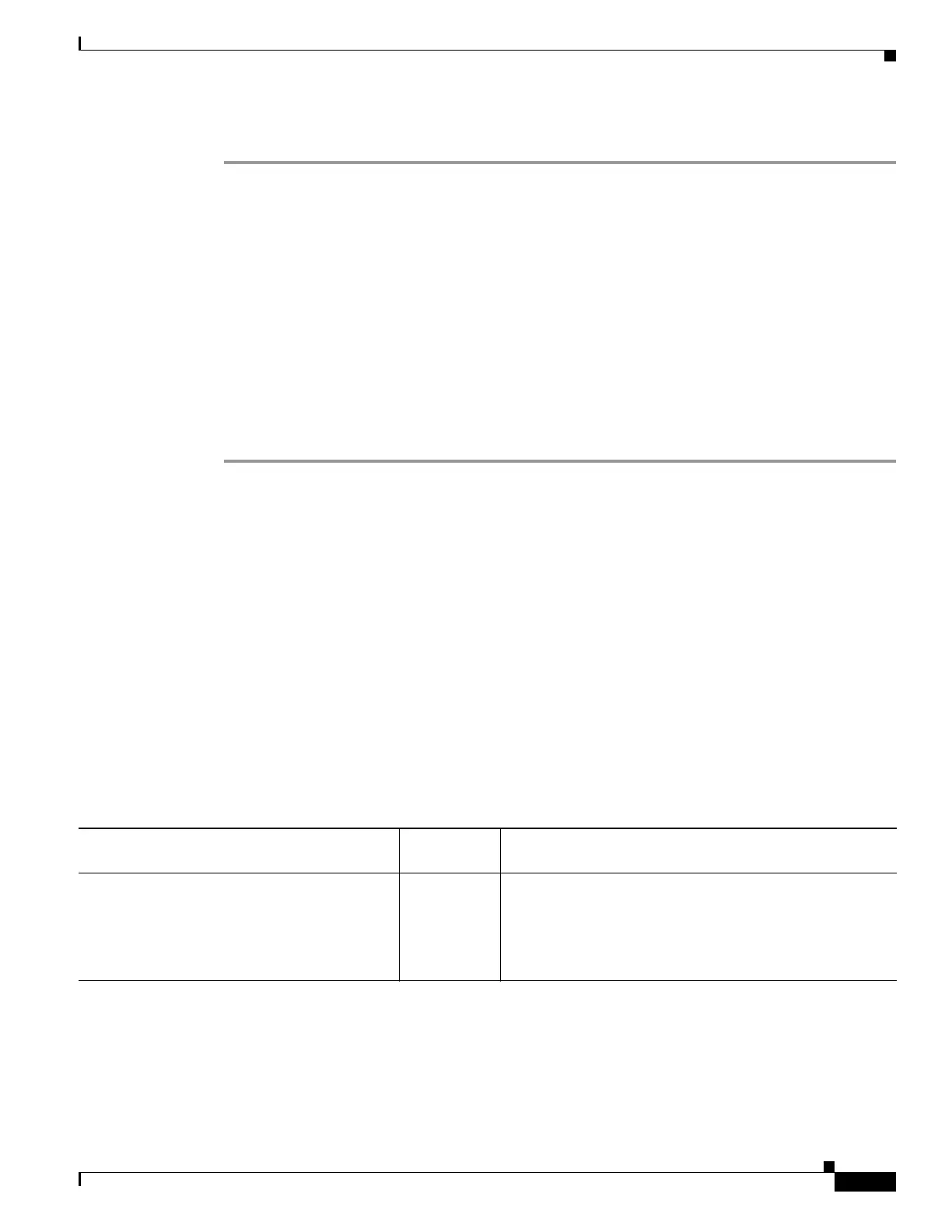9-9
Cisco ASA 5500 Series Configuration Guide using ASDM
OL-20339-01
Chapter 9 Configuring Basic Settings
Configuring the Master Passphrase
Detailed Steps
Step 1 In single contex mode, choose Configuration > Device Management > Advanced > Master
Passphrase pane.
In multiple context mode, choose Configuration > Device Management > Device Administration >
Master Passphrase.
Step 2 Check the Advanced Encryption Standard (AES) password encryption check box.
If no master passphrase is in effect, a warning statement appears when you click Apply. You can click
OK or Cancel to continue.
Step 3 Check the Change the encryption master passphrase check box.
Step 4 Enter your old master passphrase in the Old master passphrase field. You must provide your old master
passphrase to disable your passphrase.
Step 5 Leave the New master passphrase and the Confirm master passphrase fields empty.
Step 6 Click Apply.
Recovering the Master Passphrase
You cannot recover the master passphrase.
If the master passphrase is lost or unknown, it could be removed by using the write erase command
followed by the reload command. This removes the master key along with the configuration containing
the encrypted passwords.
Feature History for the Master Passphrase
Table 9-2 lists each feature change and the platform release in which it was implemented. ASDM is
backwards-compatible with multiple platform releases, so the specific ASDM release in which support
was added is not listed.
Table 1 Feature History for the Master Passphrase
Feature Name
Platform
Releases Feature Information
Master Passphrase 8.3(1) This feature was introduced.
The following screens were introduced: Configuration >
Device Management > Advanced > Master Passphrase,
Configuration > Device Management > Device
Administration > Master Passphrase.
