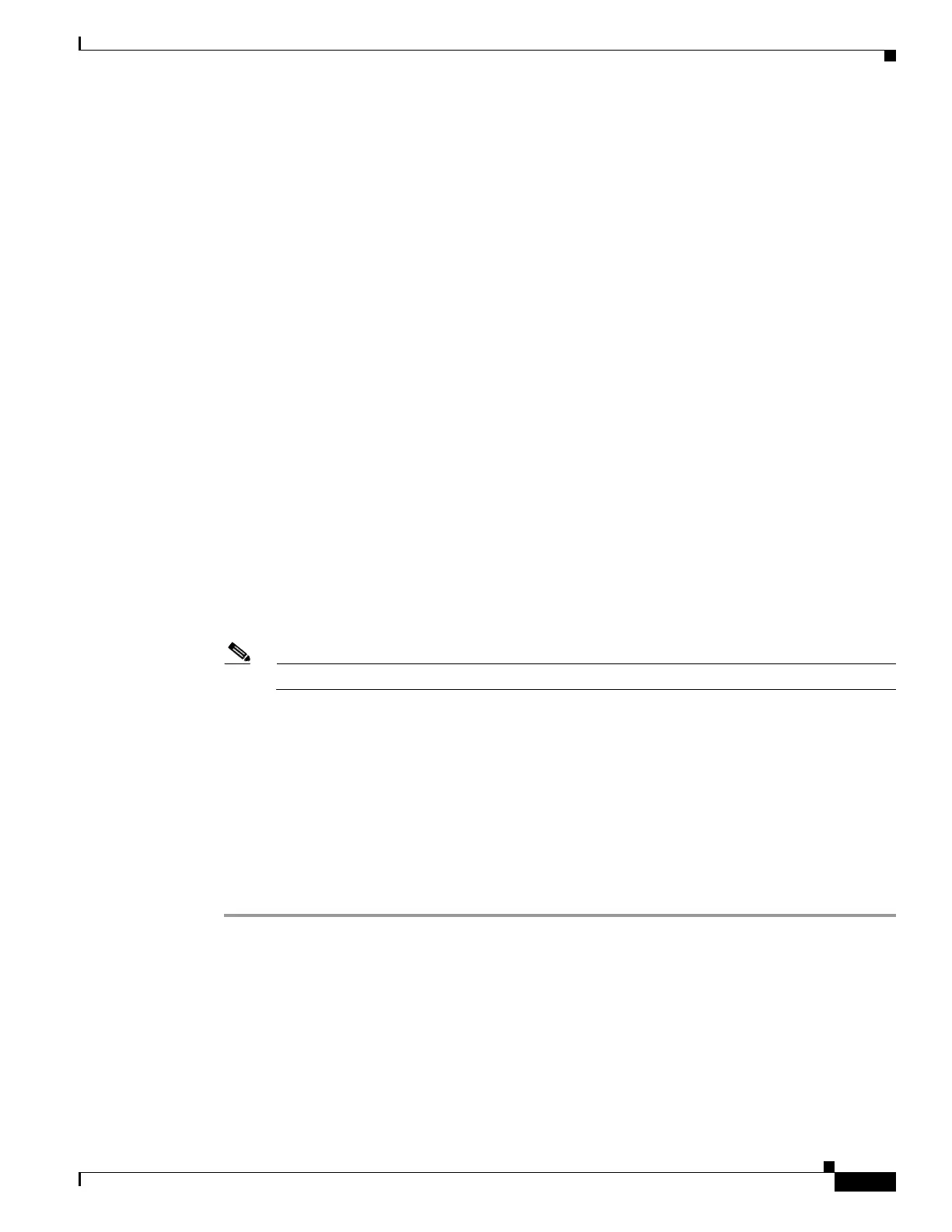11-3
Cisco ASA 5500 Series Configuration Guide using ASDM
OL-20339-01
Chapter 11 Configuring Dynamic DNS
Configuring Dynamic DNS
• Both the A resource record and the PTR resource record.
• The A resource records only.
Step 6 Click OK to close the Add Dynamic DNS Update Method dialog box.
The new dynamic DNS client settings appear.
Step 7 To change these settings, click Edit to display the Edit Dynamic DDNS Update Method dialog box.
When you edit an existing method, the Name field is display-only and shows the name of the selected
method for editing
Step 8 Make your desired changes, and then click OK to close the Edit Dynamic DDNS Update Method dialog
box.
The revised dynamic DNS client settings appear.
Step 9 To remove configured settings, choose the settings from the list, and then click Delete.
Step 10 To add DDNS settings for each interface configured for DDNS, click Add to display the Add Dynamic
DNS Interface Settings dialog box.
Step 11 Choose the interface from the drop-down list.
Step 12 Choose the update method assigned to the interface from the drop-down list.
Step 13 Enter the hostname of the DDNS client.
Step 14 To store resource record updates, choose one of the following options:
• Default (PTR Records) to specify that the client request PTR record updating by the server.
• Both (PTR Records and A Records) to specify that the client request both the A and PTR DNS
resource records by the server.
• None to specify that the client request no updates by the server.
Note DHCP must be enabled on the selected interface for this action to take effect.
Step 15 Click OK to close the Add Dynamic DNS Interface Settings dialog box.
The new dynamic DNS interface settings appear.
Step 16 To change these settings, click Edit to display the Edit Dynamic DNS Interface Settings dialog box.
Step 17 Make your desired changes, and then click OK to close the Edit Dynamic DNS Interface Settings dialog
box.
The revised dynamic DNS interface settings appear.
Step 18 To remove configured settings, choose the settings from the list, and then click Delete.
Step 19 Click Apply to save your changes, or click Reset to discard them and enter new ones.
