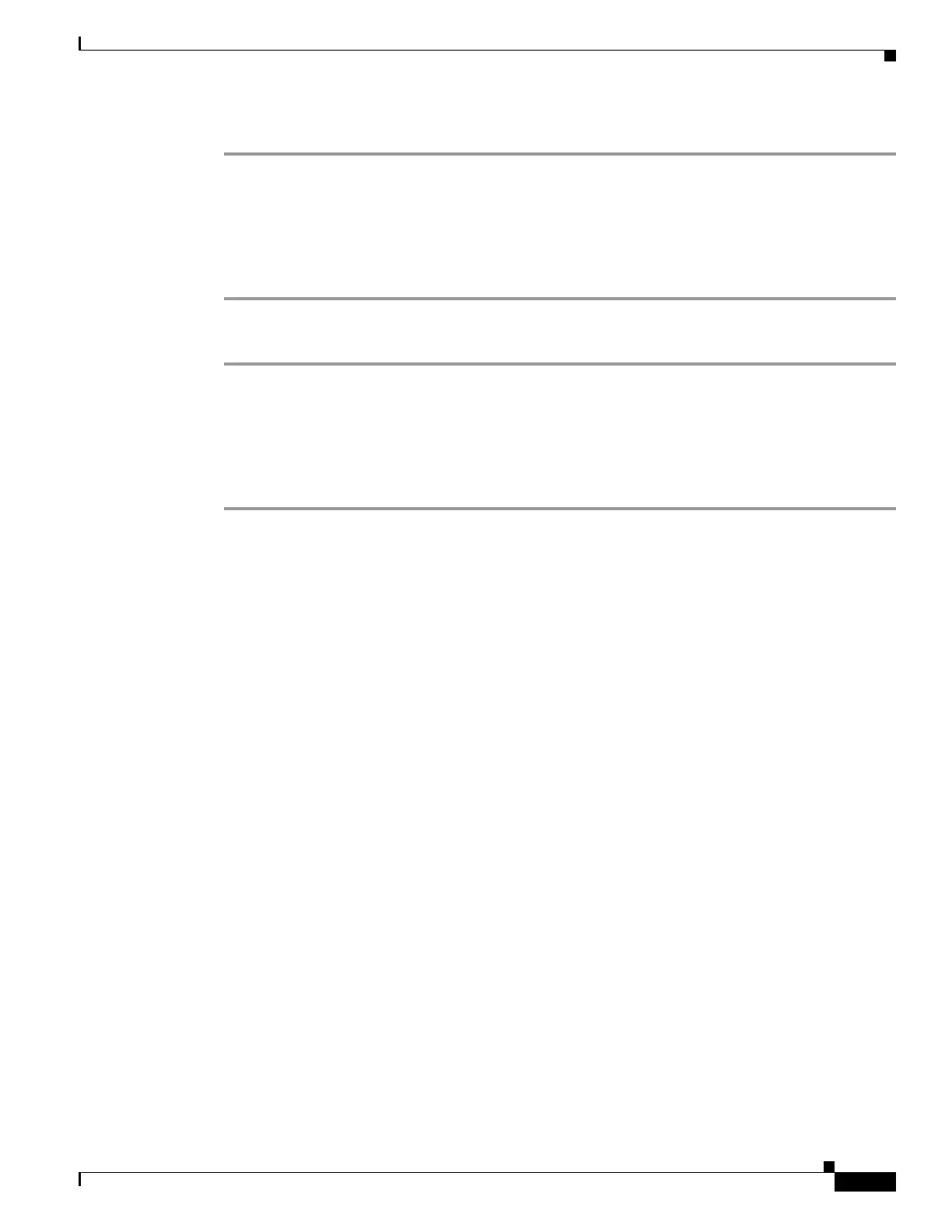21-19
Cisco ASA 5500 Series Configuration Guide using ASDM
OL-20339-01
Chapter 21 Configuring OSPF
Restarting the OSPF Process
Step 11 Click OK.
Restarting the OSPF Process
To remove the entire OSPF configuration that you have enabled, perform the following steps:
Step 1 In the main ASDM window, choose Configuration > Device Setup > Routing > OSPF > Setup.
Step 2 Click Reset.
Configuration Example for OSPF
The following example shows how to enable and configure OSPF with various optional processes:
Step 1 In the main ASDM window, choose Configuration > Device Setup > Routing > OSPF > Setup.
Step 2 Click the Process Instances tab and in the OSPF Process 1 field, type 2.
Step 3 Click the Area/Networks tab, and click Add.
Step 4 Enter 0 in the Area ID field.
Step 5 In the Area Networks area, enter 10.0.0.0 in the IP Address field.
Step 6 Choose 255.0.0.0 from the Netmask drop-down list.
Step 7 Click OK.
Step 8 In the main ASDM window, choose Configuration > Device Setup > Routing > OSPF >
Redistribution.
Step 9 Click Add.
The Add/Edit OSPF Redistribution Entry dialog box appears.
Step 10 In the Protocol area, click the OSPF radio button to choose the source protocol the routes are being
redistributed from. Choosing OSPF redistributes routes from another OSPF routing process.
Step 11 Choose the OSPF process ID from the OSPF Process drop-down list.
Step 12 In the Match area, check the Internal check box.
Step 13 In the Metric Value field, enter 5 for the metric value of for the routes being redistributed.
Step 14 From the Metric Type drop-down list, choose 1 for the Metric Type value.
Step 15 From the Route Map drop-down list, choose 1.
Step 16 Click OK.
Step 17 In the main ASDM window, choose Configuration > Device Setup > Routing > OSPF > Interface.
Step 18 From the Properties tab, choose the inside interface and click Edit.
The Edit OSPF Properties dialog box appears.
Step 19 In the Cost field, enter 20.
