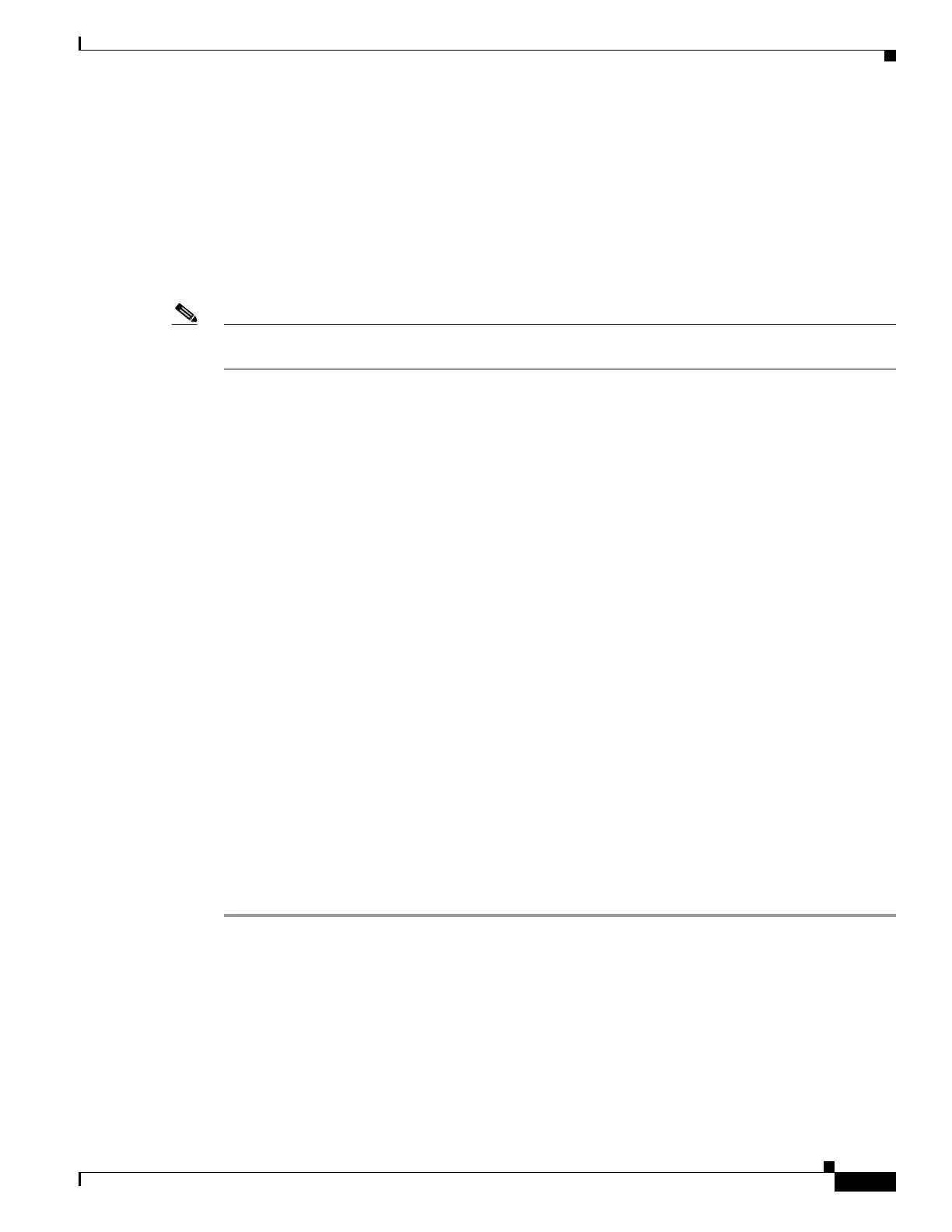23-19
Cisco ASA 5500 Series Configuration Guide using ASDM
OL-20339-01
Chapter 23 Configuring EIGRP
Configuration Example for EIGRP
Step 8 Click OK.
Step 9 Click the Networks tab.
Step 10 Click Add to add a new network entry.
The Add EIGRP Network dialog box appears. To remove a network entry, select the entry in the table
and click Delete.
Step 11 Choose the AS number of the EIGRP routing process from the drop-down list.
Step 12 In the IP Address field, enter the IP address of the networks to participate in the EIGRP routing process.
Note To change a network entry, you must first remove the entry and then add a new one. You cannot edit
existing entries.
Step 13 In the Network Mask field, choose or enter a network mask to apply to the IP address.
Step 14 Click OK.
Step 15 Choose Configuration > Device Setup > Routing > EIGRP > Static Neighbor.
Step 16 Click Add to add a static neighbor.
The Add EIGRP Neighbor Entry dialog box appears.
Step 17 Choose the EIGRP AS number from the drop- down list for which the EIGRP process the neighbor is
being configured.
Step 18 Choose the Interface Name through which the neighbor is available from the Interface Name drop-down
list.
Step 19 Enter the IP address of the neighbor in the Neighbor IP Address field.
Step 20 Click OK.
Step 21 Choose Configuration > Device Setup > Routing > EIGRP > Interfaces.
The Interface pane appears and displays the EIGRP interface configurations.
Step 22 Double-click an interface entry or choose the entry and click Edit.
The Edit EIGRP Interface Entry dialog box appears.
Step 23 Choose the EIGRP Autonomous system (AS) number from the drop-down list.
This list is populated from system numbers that were set up when you enabled the EIGRP routing
process.
Step 24 Enter the delay value in the Delay field. The delay time is in tens of microseconds. Valid values are from
1 to 16777215.
Step 25 Click OK.
