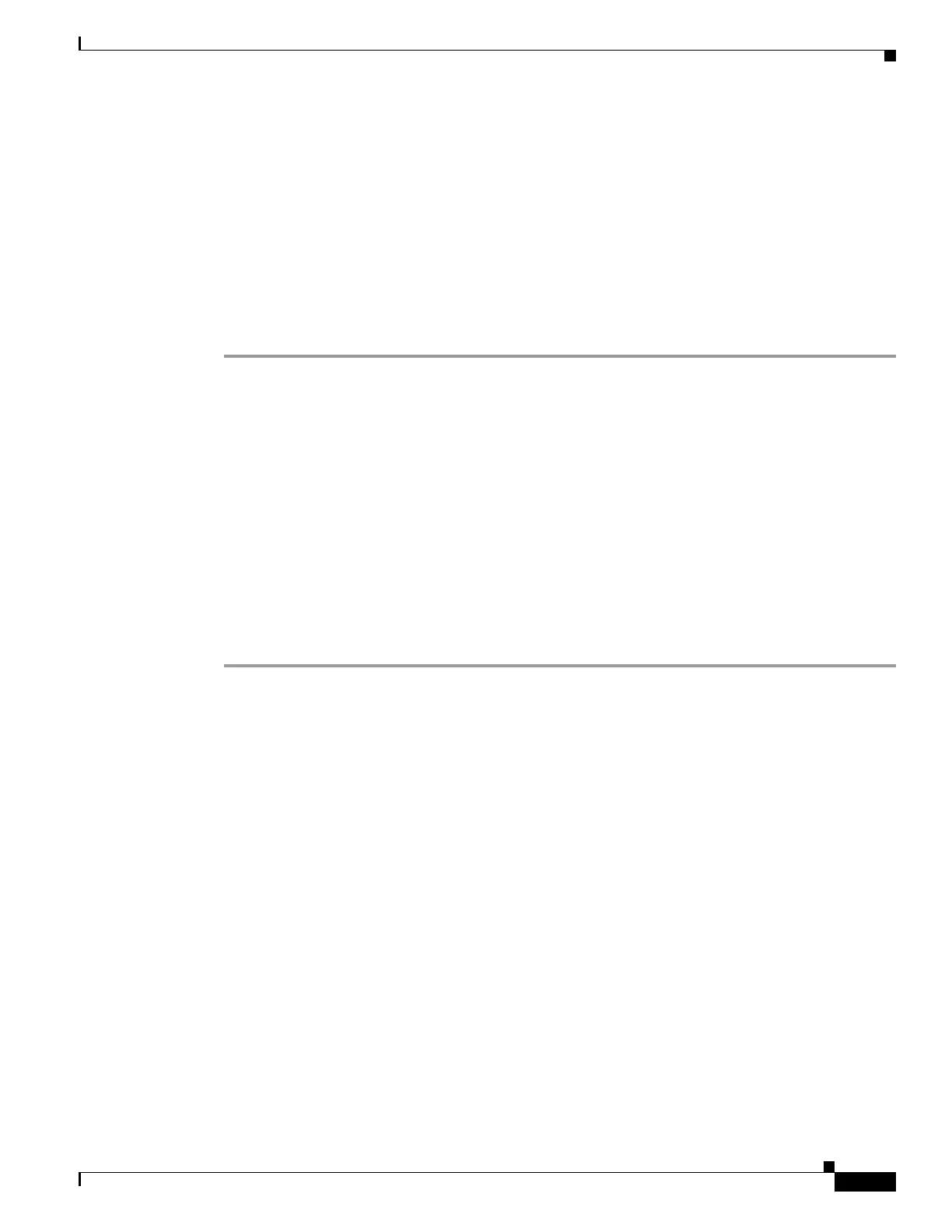42-21
Cisco ASA 5500 Series Configuration Guide using ASDM
OL-20339-01
Chapter 42 Using the Cisco Unified Communication Wizard
Working with Certificates in the Unified Communication Wizard
Installing the ASA Identity Certificate on the Presence Federation and Cisco
Intercompany Media Engine Servers
When configuring certificates for the Cisco Presence Federation Proxy and Cisco Intercompany Media
Engine Proxy, you must install the adaptive security appliance identity certificate and the root certificate
on the Cisco Presence Federation server and Cisco Intercompany Media Engine server, respectively.
Typically, a certificate authority returns two certificates: your signed identity certificate and the
certificate authority’s certificate (referred to as the root certificate). The root certificate from the
certificate authority is used to sign other certificates. The root certificate is used by the adaptive security
appliance to authenticate your signed identity certificate received from the certificate authority.
Step 1 In the Root CA’s Certificate area, perform on of the following actions:
• To add a certificate configuration from an existing file, click the Install from a file radio button (this
is the default setting). Enter the path and file name, or click Browse to search for the file. Then click
Install Certificate.
• To enroll manually, click the Paste the certificate data in base-64 format radio button. Copy and
paste the PEM format (base64 or hexadecimal) certificate into the area provided.
Step 2 In the ASA’s Identity Certificate area, perform on of the following actions:
• To add a certificate configuration from an existing file, click the Install from a file radio button (this
is the default setting). Enter the path and file name, or click Browse to search for the file. Then click
Install Certificate.
• To enroll manually, click the Paste the certificate data in base-64 format radio button. Copy and
paste the PEM format (base64 or hexadecimal) certificate into the area provided.
Step 3 Click Install Certificate.
