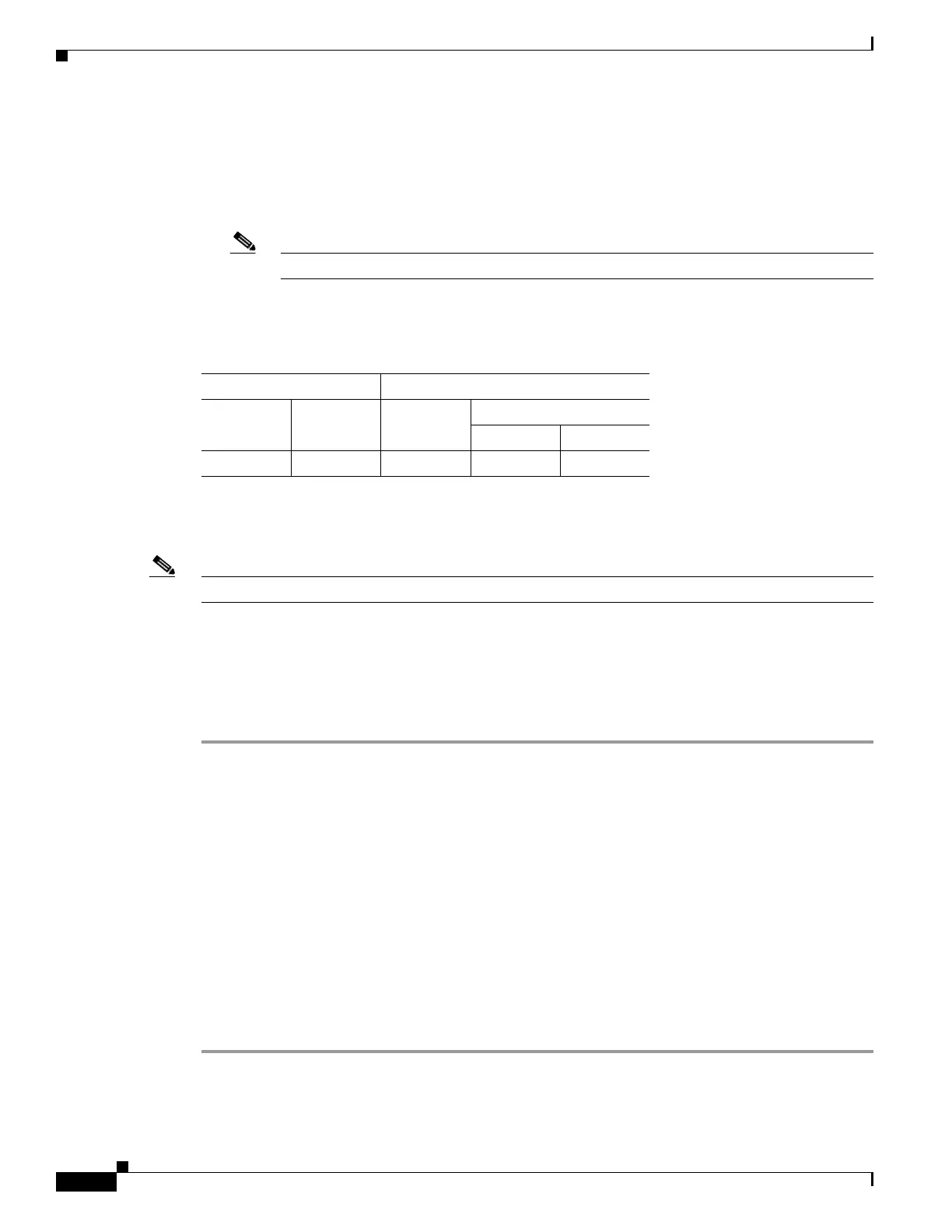44-8
Cisco ASA 5500 Series Configuration Guide using ASDM
OL-20339-01
Chapter 44 Configuring the TLS Proxy for Encrypted Voice Inspection
CTL Provider
Cisco ASA 5520 security appliance: 300
Cisco ASA 5540 security appliance: 1000
Cisco ASA 5550 security appliance: 2000
Cisco ASA 5580 security appliance: 4000
Note The maximum number of sessions is global to all TLS proxy sessions.
Modes
The following table shows the modes in which this feature is available:
Adding a TLS Proxy Instance
Note This feature is not supported for the Adaptive Security Appliance version 8.1.2.
Use the Add TLS Proxy Instance Wizard to add a TLS Proxy to enable inspection of SSL encrypted VoIP
signaling, namely Skinny and SIP, interacting with Cisco Call Manager and to support the Cisco Unified
Communications features on the adaptive security appliance.
This wizard is available from the Configuration > Firewall > Unified Communications > TLS Proxy
pane.
Step 1 Open the Configuration > Firewall > Unified Communications > TLS Proxy pane.
Step 2 To add a new TLS Proxy Instance, click Add.
The Add TLS Proxy Instance Wizard opens.
Step 3 In the TLS Proxy Name field, type the TLS Proxy name.
Step 4 Click Next.
The Add TLS Proxy Instance Wizard – Server Configuration dialog box opens. In this step of the wizard,
configure the server proxy parameters for original TLS Server—the Cisco Unified Call Manager
(CUCM) server, the Cisco Unified Presence Server (CUPS), or the Cisco Unified Mobility Advantage
(CUMA) server. See the “Add TLS Proxy Instance Wizard – Server Configuration” section on page 44-9.
After configuring the server proxy parameters, the wizard guides you through configuring client proxy
parameters (see “Add TLS Proxy Instance Wizard – Client Configuration” section on page 44-10) and
provides instructions on the steps to complete outside the ASDM to make the TLS Proxy fully functional
(see the “Add TLS Proxy Instance Wizard – Other Steps” section on page 44-12).
Firewall Mode Security Context
Routed Transparent Single
Multiple
Context System
••••—
