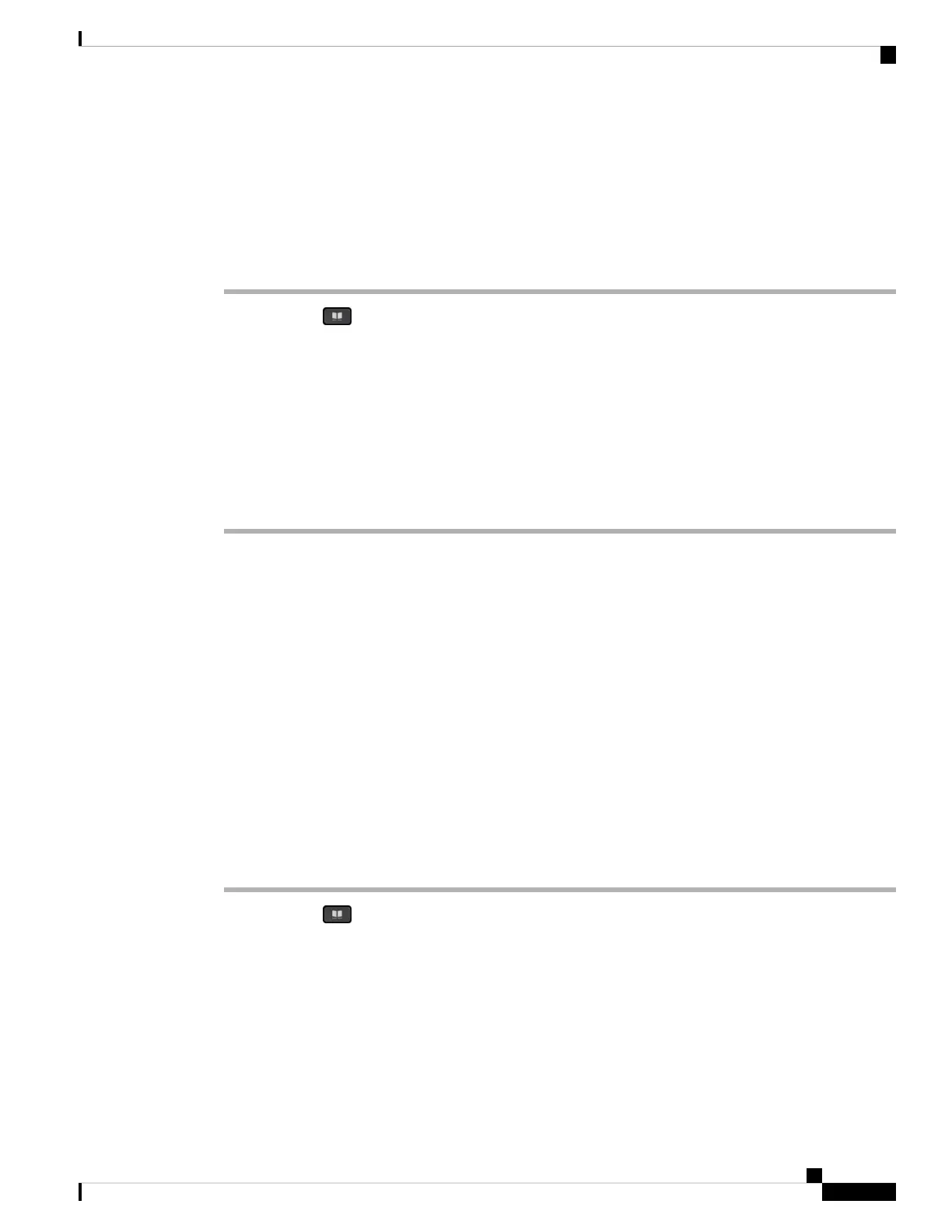Edit Your Contact Type in Your BroadSoft Directory
Before you begin
Your administrator disables the directory individual mode for the BroadSoft XSI service.
Procedure
Step 1 Press Contacts .
Step 2 Press Category, if it displays on the phone. Otherwise, skip the step.
Step 3 Highlight the BroadSoft directory.
Step 4 Press Option.
Step 5 Select Edit settings.
Step 6 Select the Type field.
You can select Enterprise, Group, Personal, Enterprise Common, or Group Common as your BroadSoft
Directory contact type.
Step 7 Press Save to apply the change.
Manage Your Contacts in the BroadSoft Personal Directory
You can add, edit, or delete contacts in the BroadSoft Personal directory.
Before you begin
• Your phone connects to the BroadSoft XSI service.
• Your administrator enables the BroadSoft Personal directory.
• Your administrator sets the BroadSoft Personal directory as the target directory to store new contacts.
• Your administrator enables the directory browse mode.
When this mode is enabled, a preload operation will start automatically to retrieve all the contacts from
the directory.
Procedure
Step 1 Press Contacts .
Step 2 Press Category, if it displays on the phone. Otherwise, skip the step.
Step 3 To add a contact in the BroadSoft Personal directory, do the following:
a) Select the BroadSoft Personal directory. The default name is Personal.
If your administrator disables the directory individual mode, the phone displays the menu item
BroadSoft directory instead, select it.
Note
b) Wait for the preload operation to be completed or press Cancel to stop the preload operation.
Cisco IP Phone 8800 Series Multiplatform Phones User Guide
89
Contacts
Edit Your Contact Type in Your BroadSoft Directory
