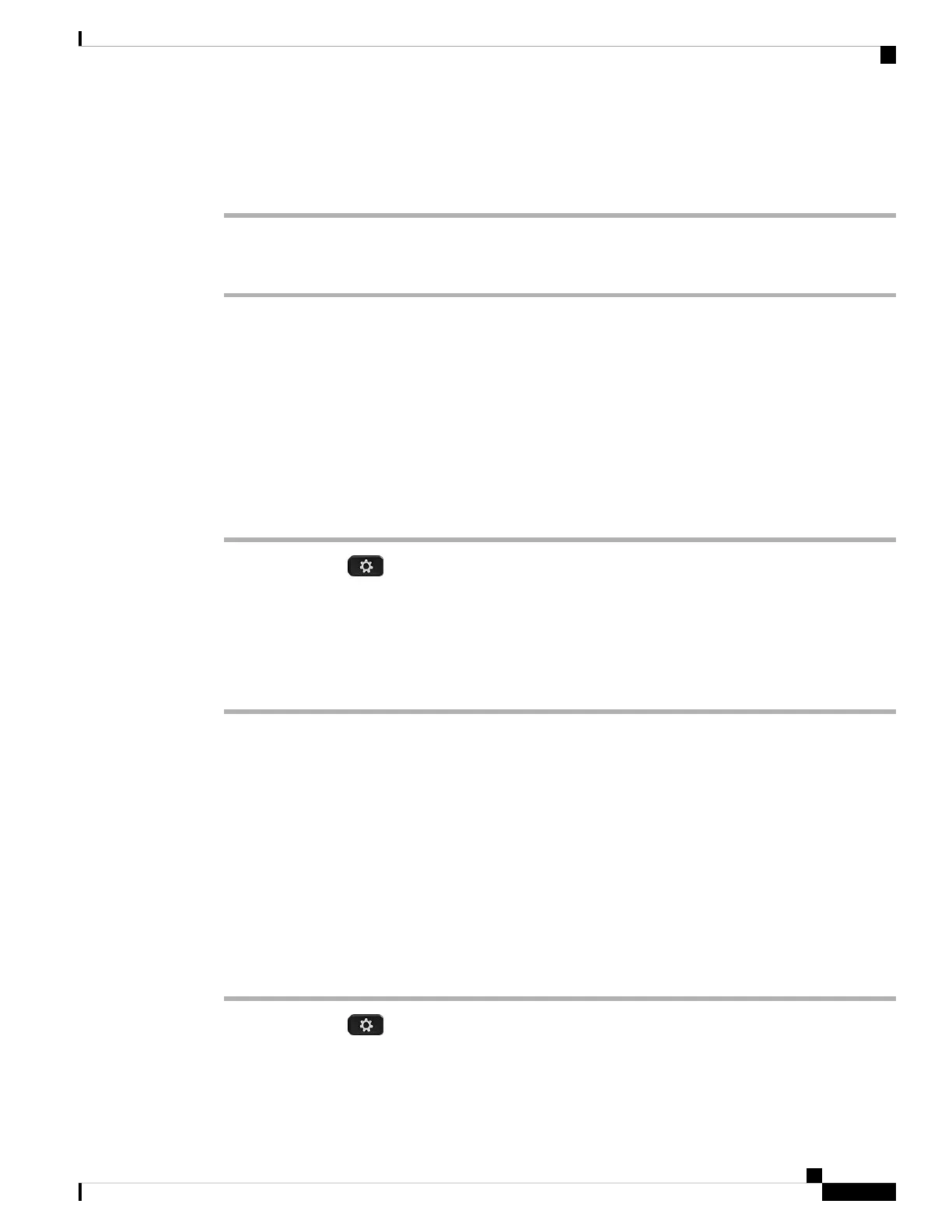When you close the shutter, the person you're talking to won't see you, but they'll still be able to hear you.
Procedure
Step 1 Turn the ring around the camera counterclockwise to close the shutter. The phone stops video transmission.
Step 2 Turn the ring around the camera clockwise to open the shutter. The phone starts video transmission.
Adjust the Camera Exposure
You can adjust the camera exposure for the ambient light in your office. Adjust the exposure to change the
brightness of the transmitted video.
Before you begin
The camera shutter must be open.
Procedure
Step 1 Press Applications .
Step 2 Select User Preferences > Video > Exposure.
Step 3 Press the Navigation cluster left or right to decrease or increase, the exposure.
The exposure range is 0 to 15, and the default value is 8.
Step 4 Click Set.
Adjust the Video Bandwidth
During a video call, your video can suddenly stop or lag behind the audio. The lag is often caused by a busy
network.
By default, your phone automatically selects a bandwidth setting that balances the audio and video network
requirements.
You can configure a fixed bandwidth setting to override the automatic selection, if required for your network
conditions. If you configure a fixed bandwidth, select a setting and adjust downwards until there is no video
lag.
Procedure
Step 1 Press Applications .
Step 2 Select User Preferences > Video > Bandwidth allowance.
Step 3 Choose a bandwidth setting in the Bandwidth allowance screen.
Cisco IP Phone 8800 Series Multiplatform Phones User Guide
59
Calls
Adjust the Camera Exposure
