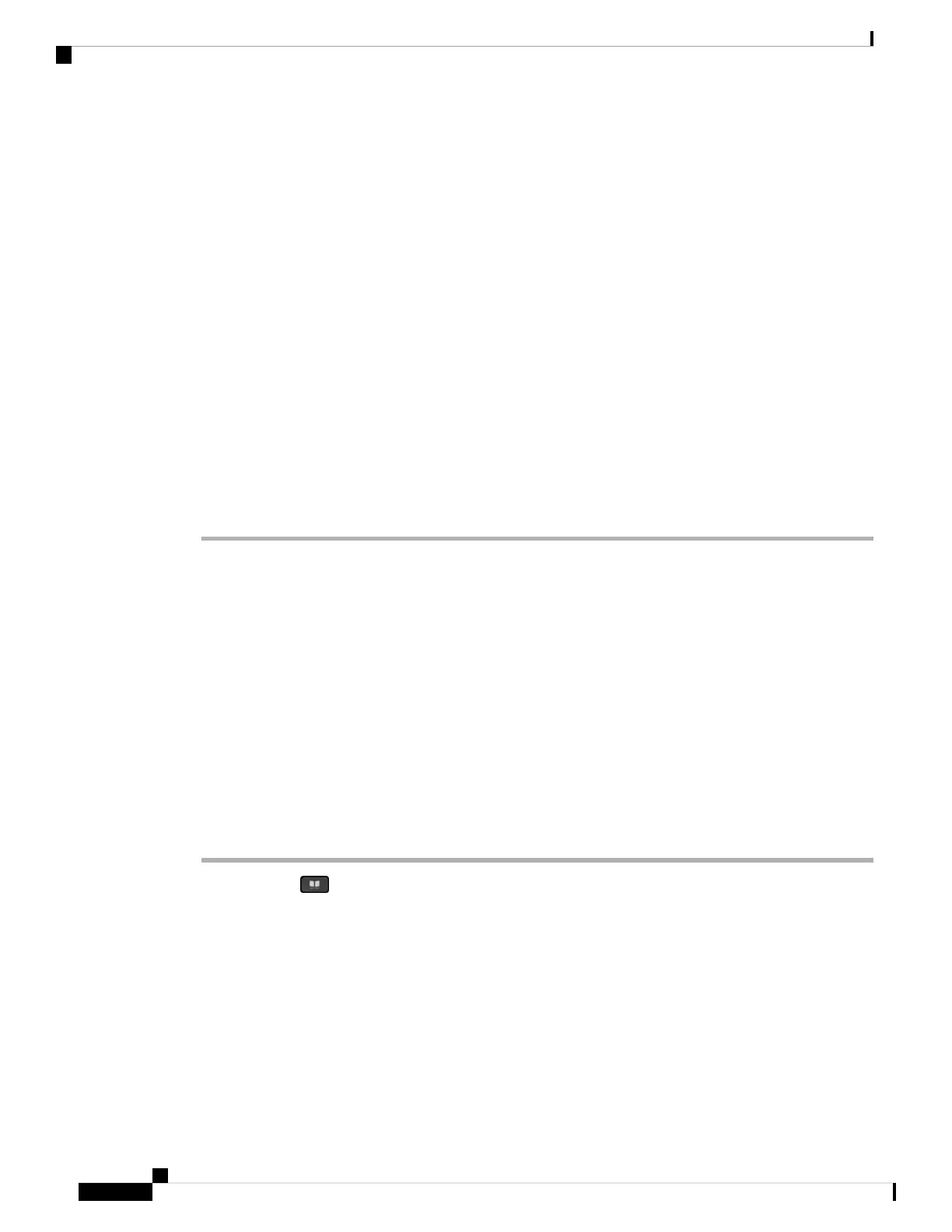Typically, the phone displays an entry together with a contact number. However, if an entry doesn't have any
contact number, the contact number field is empty. In this scenario, you can't edit the contact number of the
entry.
Step 3 Press Edit call.
If an entry contains multiple contact numbers (separated by comma) and you want to edit one of
the contact numbers, perform Step 4 to Step 6. Otherwise, skip the steps.
Note
Step 4 Press Details to view more information of the highlighted entry.
Step 5 In the Company directory (LDAP)address entry screen, use the outer ring of the navigation cluster to scroll
through the details.
You can find that certain attributes display multiple times in the entry details, and each attribute contains a
contact number.
Step 6 Highlight a contact number, and press Edit call.
The Edit call softkey displays only for the contact numbers that are available to edit.
Step 7 Edit the number as necessary.
Step 8 Press Call.
XML Directory
Your phone can retrieve the contacts from the XML directory service or application after your administrator
configures the XML directory in your phone. In this way, you can view and call the contacts in your XML
directory. Typically, your phone can display up to 200 contacts (or entries) in your XML directory.
Call a Contact in Your XML Directory
Before you begin
Your administrator has configured the XML directory.
Procedure
Step 1 Press Contacts .
Step 2 Press Category, if it displays on the phone. Otherwise, skip the step.
Step 3 Select the XML directory.
By default, the directory name is “Corporate directory (XML)”.
Step 4 In the Directories screen, use the outer ring of the navigation cluster to highlight an entry.
The phone displays an entry together with one or more contact numbers.
Step 5 Press Call.
Cisco IP Phone 8800 Series Multiplatform Phones User Guide
96
Contacts
XML Directory
