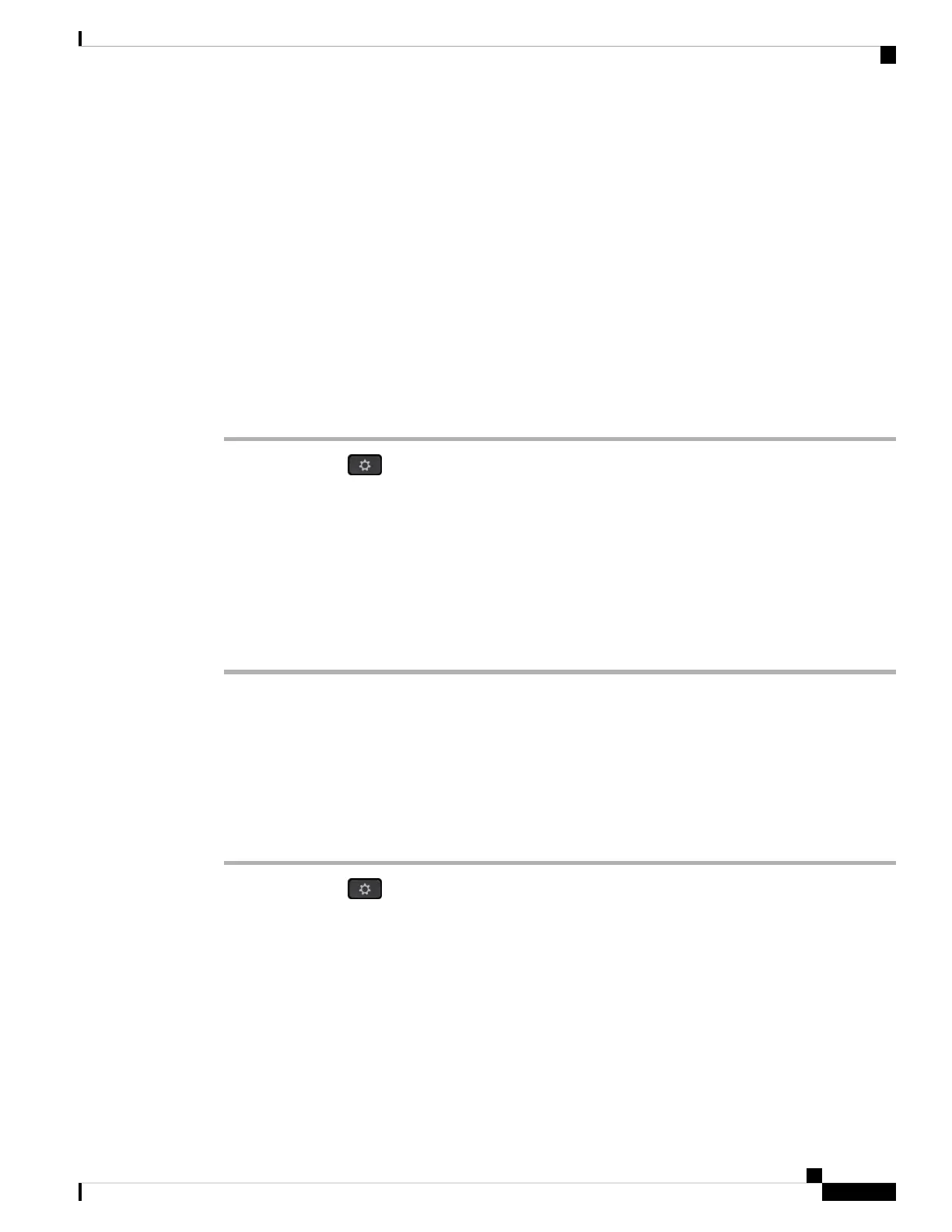You may not hear Voice Feedback if you select the Headset button, but don't have a connected headset. Select
Speakerphone and you hear Voice Feedback again. When on a call, only you hear Voice Feedback so your
privacy is assured.
Voice Feedback is only available for English language users. If this feature is not available to you, then it is
disabled on your phone.
Enable or Disable Voice Feedback
Voice Feedback helps people who have trouble seeing use their Cisco IP phone. You can enable or disable
Voice Feedback by pressing the Select button three times quickly. You can also access this feature from the
Accessibility menu under Applications on your phone.
Procedure
Step 1 Press Applications .
Step 2 Select Accessibility > Voice Feedback.
Step 3 Select On to turn On Voice Feedback.
Step 4 Press the Set softkey twice quickly to save your settings.
Step 5 (Optional) If you want to disable Voice Feedback, select Off to turn off Voice Feedback, then press the Set
softkey twice to make the change take effect.
When you press the Set at the first time, you can hear the feature. After you press the Set at the second time,
the Voice Feedback is disabled.
Adjust Voice Speed
You can customize the speed of Voice Feedback if it reads too quickly or too slowly. Voice Feedback must
be enabled before you can select a Voice Speed.
Procedure
Step 1 Press Applications on your phone, or press Select three times quickly to turn on Voice Feedback.
Step 2 Select Accessibility, and navigate up and down using the Select button ring. Press Select when you hear the
option for Voice Speed.
Step 3 Navigate up and down to hear the various speed options. You will hear the number and name of each option.
Press Select to choose and save a voice speed.
a) 1 Slowest
b) 2 Slower
c) 3 Normal
d) 4 Faster
Cisco IP Phone 8800 Series Multiplatform Phones User Guide
157
Settings
Enable or Disable Voice Feedback
