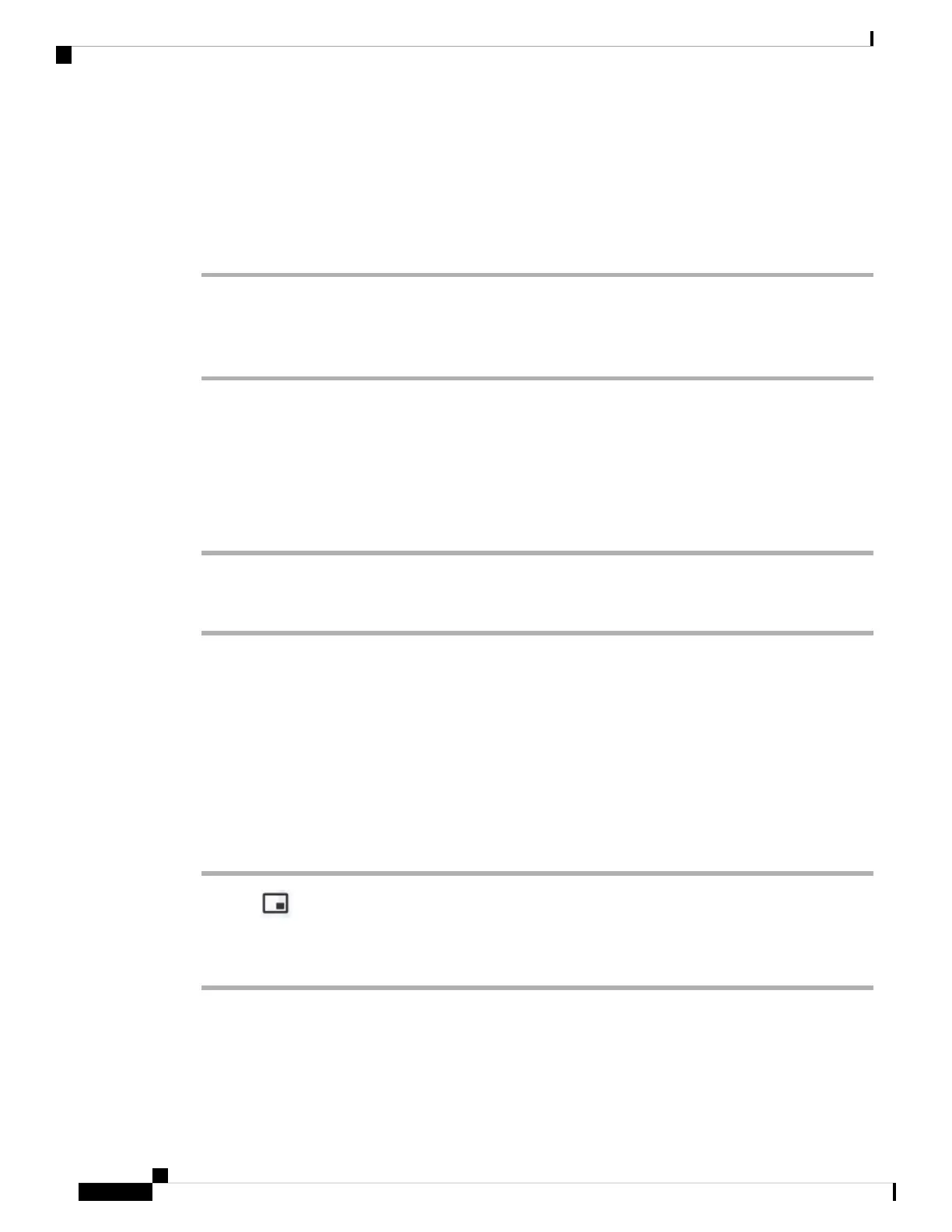Make a Video Call
Cisco IP Phones 8845 and 8865 support video calls as long as the person you're calling also has a video phone.
The ring on the outside of the camera controls the shutter.
Procedure
Step 1 Turn the ring around the camera clockwise to open the shutter.
Step 2 (Optional) Press Self-view and move the camera up and down to improve the perspective.
Step 3 Make your call.
Toggle Between Phone and Video Display
If you need to see your phone's desktop while you're on a video call, you can easily switch between the video
and the desktop. When you hide the video, it blurs and moves to the background.
Procedure
Step 1 Press the Call list softkey to hide the video.
Step 2 Press the Show video softkey to show the video.
Adjust the Picture-In-Picture Position
When you are on a video call, you can view your incoming and your outgoing video at the same time, which
is known as Picture-in-Picture (PiP). Typically, the incoming video displays on the full screen and a small
inset screen shows the video from your camera.
When PiP is on, you can move the inset picture to a different quadrant of the screen. You can also change the
view so that your camera video displays on the full screen and the inset displays the incoming video.
Procedure
Step 1 Press PiP to move the PiP window counterclockwise around your phone screen. Or, use the Navigation
ring to move the PiP window.
Step 2 (Optional) Press Swap to toggle between the full-screen view and the PiP view.
Stop Your Video
When you're on a video call, you can close the shutter to stop video transmission.
Cisco IP Phone 8800 Series Multiplatform Phones User Guide
58
Calls
Make a Video Call
