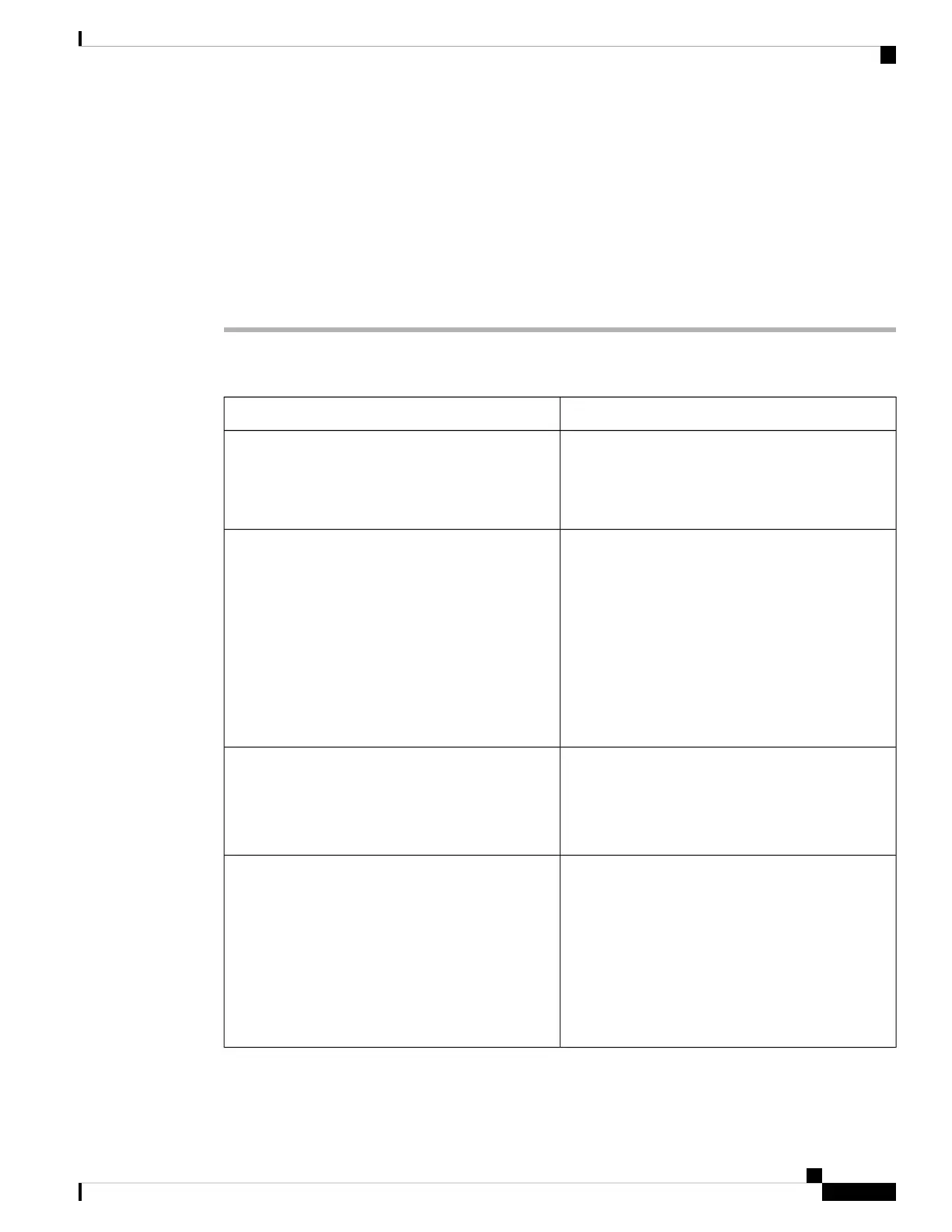Configure the Screen Saver with the Phone Web Interface
You can configure a screen saver for the phone. When the phone is idle for a specified time, it enters screen
saver mode.
Any button press returns the phone to normal mode.
Procedure
Step 1 On the phone web page, select Voice > User.
Step 2 In the Screen section, set up the fields as described in the following table.
DescriptionParameter
Select Yes to enable a screen saver on the phone.
When the phone is idle for a specified time, it enters
screen saver mode.
Default: No
Screen Saver Enable
Types of screen saver. Options you can choose:
• Clock—Displays a digital clock on a plain
background.
• Download Picture—Displays a picture pushed
from the phone webpage.
• Logo: Displays a logo on the phone screen. Add
a logo image in the Logo URL field.
• Lock —Enables locking of the screensaver.
Screen Saver Type
Amount of idle time before screen saver displays.
Enter the number of seconds of idle time to elapse
before the screen saver starts.
Default: 300
Screen Saver Wait
URL locating the (.png) file to display on the phone
screen background. If you select picture as as
screensaver type, this image displays as a screensaver
on the phone screen.
When you enter an incorrect URL to download a new
wallpaper, the phone fails to upgrade to the newer
wallpaper and displays the existing downloaded
wallpaper. If the phone does not have any wallpaper
downloaded earlier, it displays a gray screen.
Picture Download URL
Cisco IP Phone 8800 Series Multiplatform Phones User Guide
131
Settings
Configure the Screen Saver with the Phone Web Interface
