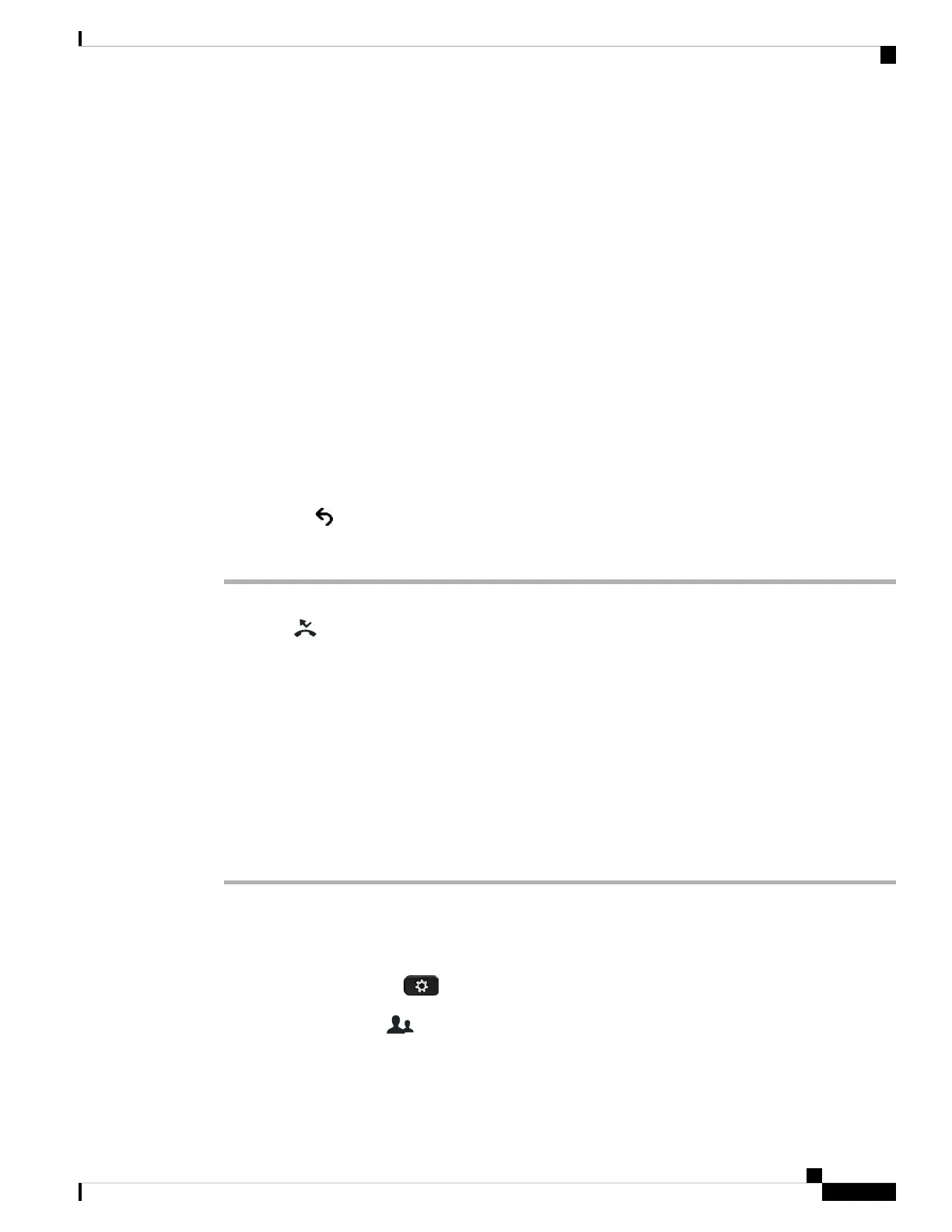• If your administrator configures your extension to connect to the XSI BroadWorks server:
a. Select Divert > Divert.
b. Select On to activate call diversion.
c. Highlight Divert number and enter the destination number to which you want the calls to be diverted.
d. Press Set to apply the changes.
• If your administrator only enables the feature key synchronization (FKS) on your extension:
a. Typically, the screen shows a list of all the executives associated with all the assistant extensions on
the phone. Select an executive associated with the extension for which you want to activate call
diversion.
The extension with which the selected executive is associated appears at the top.
b. Press Divert.
c. Enter the destination number to which you want the calls to be diverted.
d. Press Call to complete the action.
e. Press to exit.
If your administrator has programmed the Assistant function on a line key, the icon in the line key label
changes to to show that call diversion is on.
If you are the only executive assistant with an extension on the phone, the diversion destination number
appears under the Assistant line key.
Deactivate Call Diversion as an Executive Assistant
Before you begin
You are in an executive's pool of assistants, and call diversion is on.
Procedure
Step 1 Do one of the following actions:
• If your administrator has programmed the Assistant function on a line key, press the line key.
• If you do not have the Assistant function on a line key:
a. Press Applications .
b. Select Assistant .
Step 2 Follow the below procedure according to the actual menus displayed on the phone.
Cisco IP Phone 8800 Series Multiplatform Phones User Guide
145
Settings
Deactivate Call Diversion as an Executive Assistant
