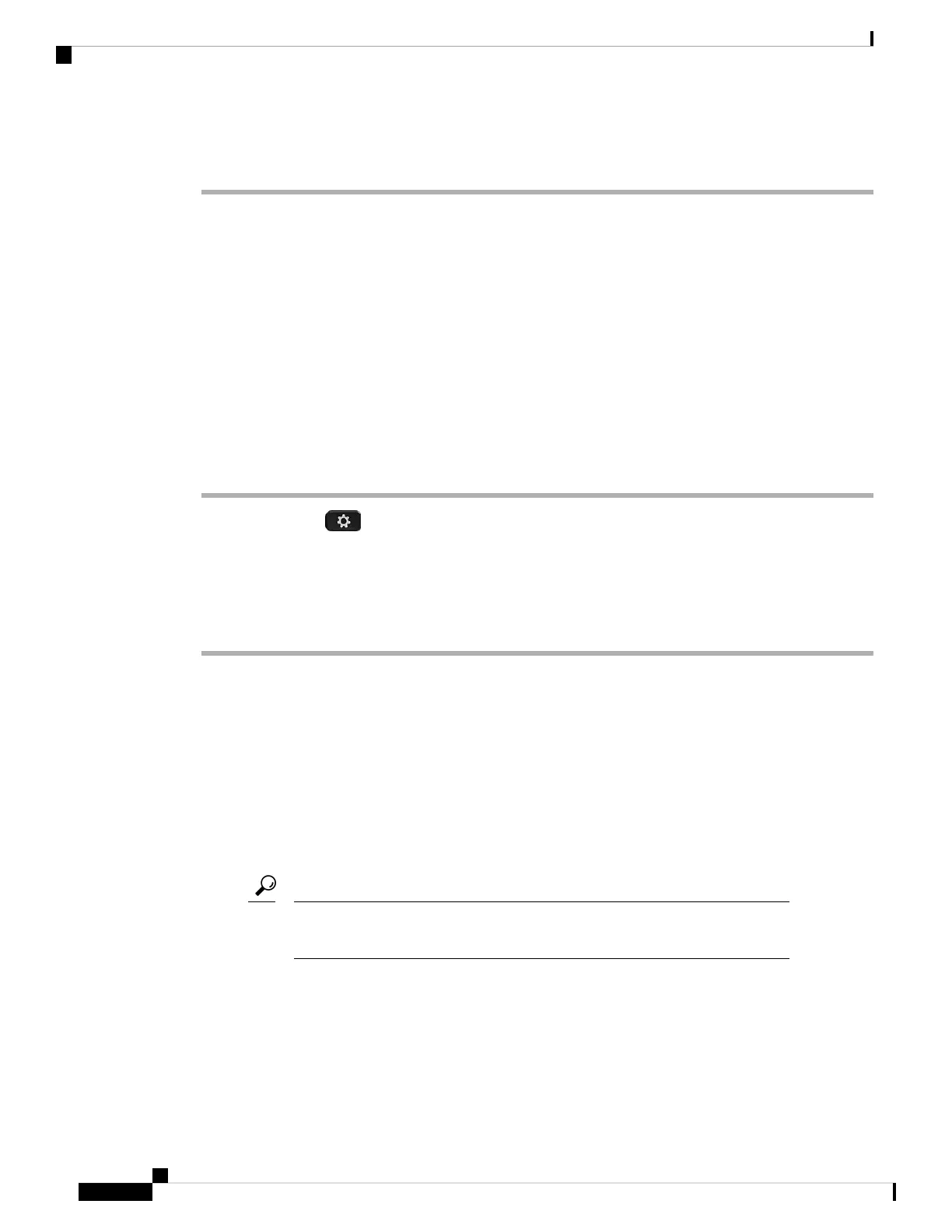• Security mode: Indicates the security mode that is set for the wireless LAN.
View Wi-Fi Status Messages on the Phone
You can view messages about the Wi-Fi connection status of your phone. The messages can help you diagnose
Wi-Fi connection problems. The messages contain:
• connection time and MAC address of the AP
• disconnection time and diagnostic code
• connection failure time
• time that weak signal of the AP continues over 12 seconds
Procedure
Step 1 Press Applications .
Step 2 Select Status > Wi-Fi messages.
Step 3 Use the outer ring of the navigation cluster to scroll through the messages.
Step 4 Press Details to view more details of the selected message.
Step 5 (Optional) Press Clear to delete all the messages.
Accessibility with Voice Feedback
Voice Feedback helps people who have trouble seeing use their Cisco IP phone. When enabled, a voice prompt
helps you navigate your phone buttons, and to use and configure phone features. The voice feedback also
reads incoming caller IDs, displayed screens and settings, and button functions.
• Voice Feedback is enabled and disabled with the Select button that is located in the center of the
Navigation cluster. When the phone is idle, quickly tap Select three times to turn this feature on or off.
A voice prompt alerts you to the feature status.
Push a softkey once, and Voice Feedback reads the feature that is associated with
the key. Quickly push the softkey twice to execute the feature.
Tip
• Hardkeys such as the Contacts, Applications, and Messages buttons are treated differently. Push a hardkey
once, and a voice reads the screen name followed by the application or setting that is displayed on the
phone.
Cisco IP Phone 8800 Series Multiplatform Phones User Guide
156
Settings
View Wi-Fi Status Messages on the Phone
